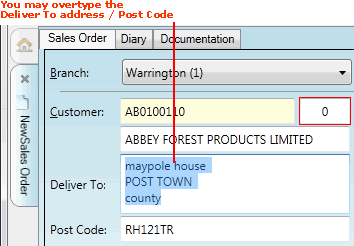
|
Quantum VS Help: Sales Desk |
When you enter a Customer within the header of a sales document, the Deliver To and Post Code fields are populated automatically with the Customer's main site address (as recorded in the Customer record - see General Details Tab: Viewing A Customer's General Details).
If you do not wish to accept the default Customer delivery address you may:
Use the Delivery Address window to select an alternative Customer Site address as described below.
Alternatively you may use the Postal Address Finder (PAF) to search for and enter an address based on certain details (e.g. a Post Code/building number/street name etc.). See Using The Postal Address Finder (PAF).
The simplest option is to type the new delivery address/post code over the old one in the Deliver To and Post Code fields:
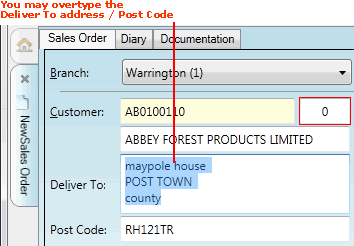
If you have entered a Customer which has multiple Customer Sites, a warning appears in the highlighted field to the right of the Customer field:
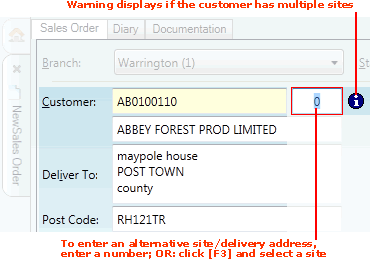
Note: Customer Sites are set up and maintained using Customer Site Maintenance.
A '0' displays by default, indicating that the main 'head office' Customer Site has been selected as the default Deliver To address.
To use the currently-listed site as the Delivery Address (i.e. accept the default '0'): click [Tab] to move to the next available header field.
To enter an alternative site/Delivery Address: If you know the site number - 1, 2, 3 etc. - type it into the highlighted field then click [Tab] to move to the next available header field.
If you don't know the number of the required alternative Customer Site, use the following method to view and select one of the alternative recorded site addresses for the selected Customer:
1. Click [F3] while your cursor is in the highlighted field to the right of the Customer field (see above). The Delivery Addresses window displays, listing all of the selected customer's defined sites:
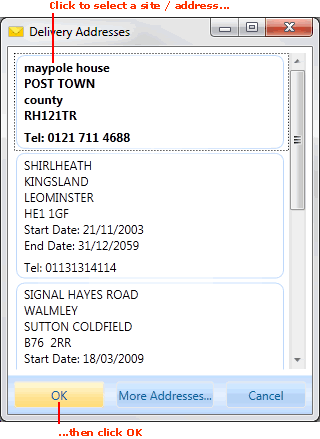
2. Browse to find the correct site/Delivery Address, click to select it, then click OK.
Note: If the delivery address you wish to use is not one of the listed Customer Sites you may: (a) overtype the displayed address; (b) use the Address Finder to find and enter an address based on certain details (e.g. a Post Code/building number/street name etc.); or (c) use Customer Site Maintenance to add a new Customer Site address (for System Administrators only).