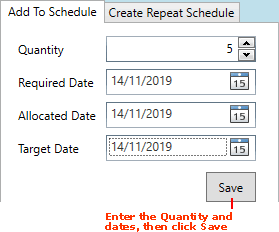
|
Quantum VS Help: Sales Desk |
When adding 'Forward' Product lines to a Sales Order you may split the added line quantity to create a series of deliveries which occur on different dates. This is called a Forward Order Schedule.
You may create a Forward Order Schedule with:
an irregular schedule which occurs on the dates you specify - see the method described below;
or: a regular schedule which repeats daily, weekly, monthly or yearly - see Generating A Repeating Forward Order Schedule.
In the following example, on the Sales Order we added a 'Forward' order line comprising 20 units of 10052510 (Blue Circle Cement). However, the customer does not want all 20 units delivered on one date; instead the wish to split the total into the following quantities and delivery dates:
7 - required on 14/11/2019
3 - required on 04/01/2020
6 - required on 03/04/2020
4 - required on 20/05/2020
Note: The example above shows the Required dates. You may potentially set the Allocation and Target (if enabled) dates to be the same. Commonly, a line's Allocation Date will be a day or two earlier than the Required Date, to allow time for picking.
To create an irregular Forward Order schedule for a Sales Order Product line:
1. Do the following, as described in steps 1 - 5 of Sales Orders: Adding Forward Order Lines:
create a Sales Order,
add a 'Forward' Product line, then
click the Required, Allocation or Target date hyperlink on the line, to display the Forward Order Schedule window.
The lower 'lines view' area shows the default schedule for this Forward line, showing the default Quantity and its default Required Date, Allocation Date and (if enabled) Target Date.
2. To add lines to the schedule, in the Add To Schedule tab:
Enter the required Quantity for this delivery; then
Enter/select the Required Date, Allocation Date and (if enabled) Target Date; then
Click Save.
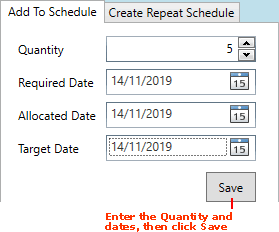
The line is added to the Forward Order Schedule.
3. Finish creating the customer's required delivery schedule by:
Repeating the previous step until the schedule has the required number of lines/deliveries.
And: Editing the Quantity and Required/Allocation/Target dates on lines as required (e.g. on the first line, so they match the quantity and dates required for the first delivery):
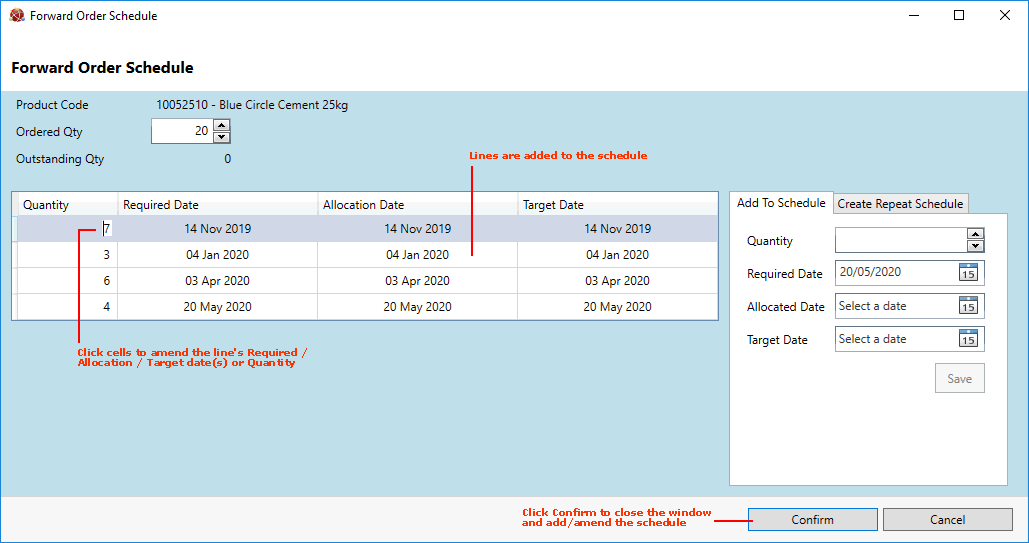
Note: An alternative way of creating an irregular Forward Order Schedule is to use Create Repeat Schedule to generate a 'regular' schedule, then edit the quantities and dates on the lines as described above.
4. When you have finished, click Confirm.
Note: You cannot Confirm unless the aggregate Quantity of all lines in the Schedule section matches the Ordered Quantity (i.e. the Outstanding Qty is 0).
The Forward Order Schedule window is closed and the Sales Order is amended to show the new Quantities and Required/Allocation/Target Dates:

Note: You may edit a Forward Order line's Required Date, Allocation Date and Quantity at any time before or after Sales Order Completion, up until stock is allocated to the line. See Editing Forward Order Lines.
In this example we have split the initial ordered quantity of 20 units into 4 'irregular' deliveries, with quantities and dates described in the example above.
5. Add further Sales Order lines as necessary then Complete the order, as described in Sales Orders: Adding Forward Order Lines (from step 7).