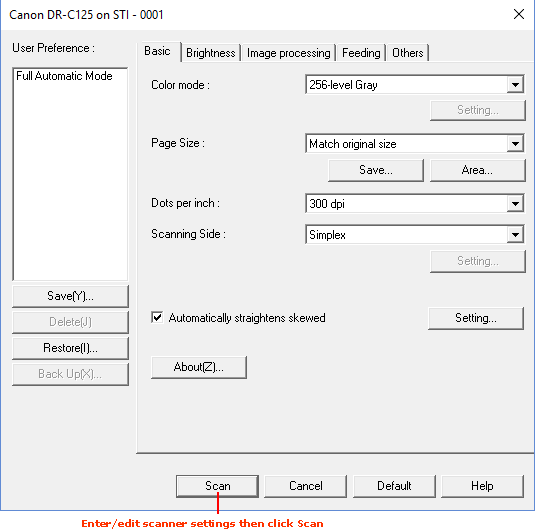
|
Quantum VS Help: Document Scanning |
A window showing your scanner's Preferences may display on initiating bulk or individual document scanning. For example:
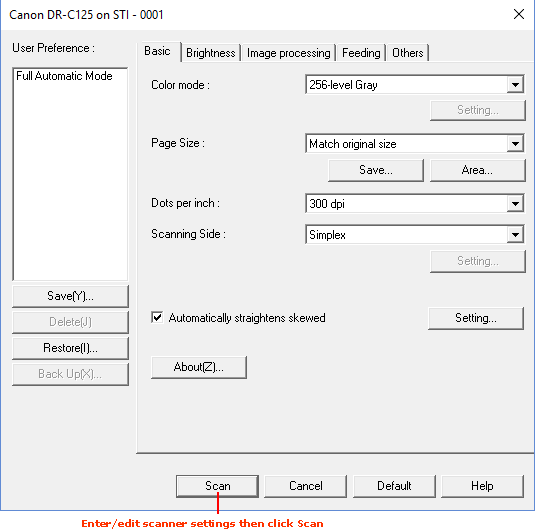
If this window - or one like it - displays, you may select scanning options before clicking Scan.
The window and available options will vary depending on which scanner you are using. However, all scanners use the same basic settings. Make sure the following options are selected:
Colour Mode: Select Scan as Grayscale or similar. Grayscale (8-bit) is typically used for document scanning as it offers a good balance between image quality and storage space.
Page Size: Select either Match Original Size or A4 as appropriate.
Dots Per Inch: Select 300 DPI - the standard for document recognition. The blueprints created by the application for automatic document detection and data capture are optimised for 300 DPI, so any other setting other than this will mean the document detection will not work as expected.
Scanning Side: If you are only capturing data on one side of a document then select the option 'One Sided – Front' or 'Simplex'. Adjust as required if you are scanning more than one side.
You may select other options as required (e.g. Automatically Straightens Skewed to automatically straighten any skewed images).
When you have finished, click Scan to begin scanning.