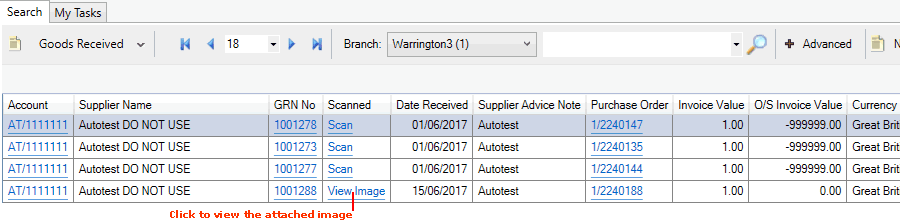
|
Quantum VS Help: Document Scanning |
You may wish to retrieve an archived document, and subsequently open it for viewing, or to print, email or save the document.
There are two main ways of searching for archived documents.
One option is to use the Search area of the Scan Documents tab. You may search for a specific document number if you wish. However, it is possible to search all records which have documents archived against them and filter by document date or status (e.g. Not Validated, Valid, Invalid, Deleted, Unexpected Document, Duplicated). You may then open the required document. See Searching For Archived Documents.
Alternatively, use the Finder to find and open the relevant document and then view documents archived against it. To do this:
1. Select the Finder for the document type you will be scanning, then search for the required record.
See:
2. Use one of the following methods to view images archived against a record.
Either:
Click the View Image link in the Finder's Scanned column:
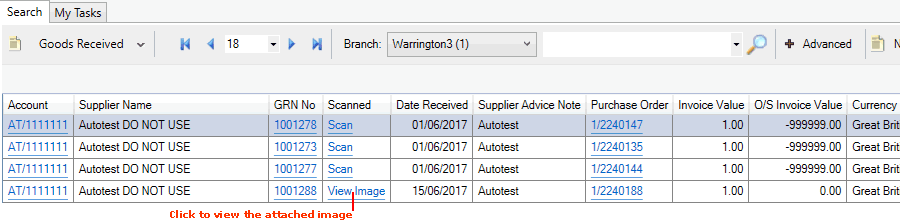
In the above example, we can view images archived against Goods Received Note 1001288 by clicking View Image.
Or:
Open a document (for example: the document itself, such as a Despatch Note, or a related document such as the Sales Order), select the Tracking tab, then click the Show Image link against the document:
![]()
In the above example, we have opened Sales Order 11254 and selected the Tracking tab. We can view images archived against the Despatch Note by clicking the View Image link. (Alternatively we could open Despatch Note 11254, select the Tracking tab and click the View Image link from there.)
3. The image will now be available to view - and print/save/email - in the Scan Documents tab. See: