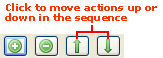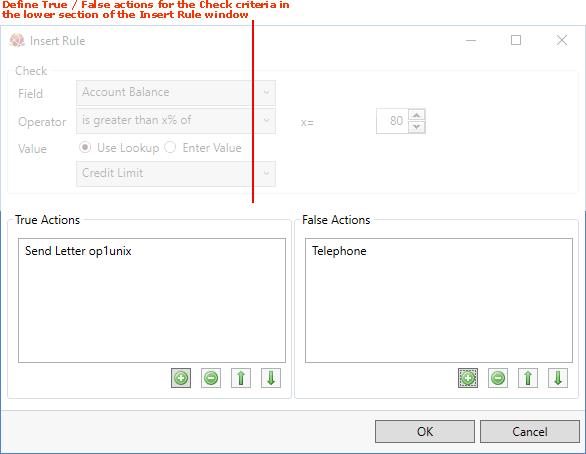
|
Quantum VS Help: Credit Control And Reviews |
When adding a new Rule to a Ruleset, the lower section of the Insert Rule window enables you to define the True Actions and/or False Actions that will be applied to the customers specified by the Check criteria.
In the upper section of the Insert Rule window you defined the 'Check' criteria. For example: Check customer accounts whose account balance is greater than 80 per cent of their credit limit. In the lower section you must now define Actions, as follows:
True Action(s): Add one or more Actions here you wish to apply if the Check criteria are met (i.e. True).
False Action(s): Add one or more Actions here you wish to apply if the Check criteria are not met (i.e. False).
Note: You have the option to leave either the True Action(s) or False Action(s) field empty. For example, if within a Rule you specify a True Action but leave the False Action(s) field empty, the True Action will be applied to accounts meeting the Check criteria, but nothing will happen to accounts not meeting the Check criteria.
Note: As well as Adding Actions Within A Rule, you also have the option of Deleting Actions From A Rule and Moving Actions Within A Rule.
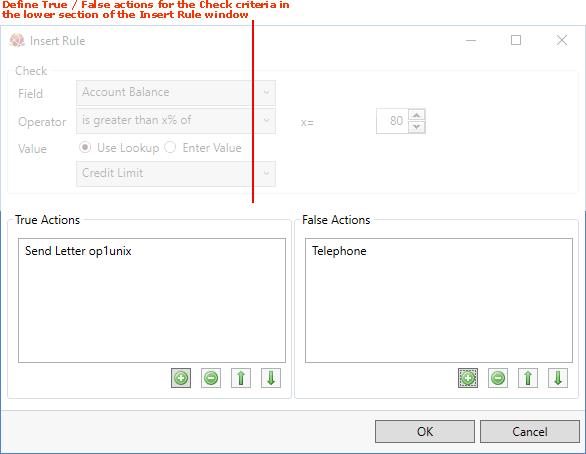
True actions are added to the True Action(s) section of the Insert Rule window. False actions are added to the False Action(s) section of the Insert Rule window. To add an Action within a Rule:
1. Click the '+' arrow beneath the True Action(s) field or True Action(s) field as appropriate:
![]()
2. The Insert Action window opens:
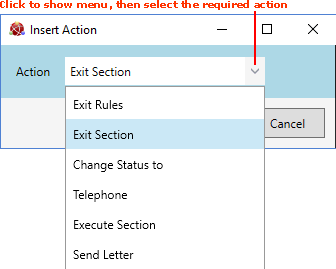
Click to view the drop-down Actions menu and select one of the available Actions (i.e. Change Status / Telephone / Send Letter etc.). For an explanation of the available Actions see the List Of Available Credit Review Actions.
Note: If you wish to add the action 'Send Letter' within a rule, you must first create the letter you wish to send. See Defining Credit Review Letters.
3. When you have selected your Action, click OK to close the Insert Action window and add the Action to the Rule:
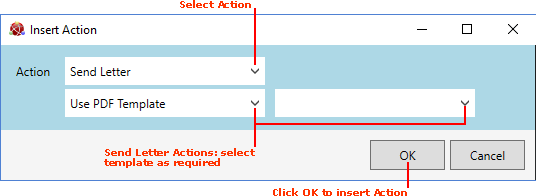
Note: Alternatively you may close the Insert Action window without specifying the Action by clicking Cancel.
The Action is added to either the True Action(s) or False Action(s) section as appropriate.
4. You may add more than one action in either section, so add further actions if required. Depending on what you wish the rule to achieve, you may choose to:
Add actions both to the True Action(s) and the False Action(s) sections. Or:
Leave either the True Action(s) or the False Action(s) section empty.
Note: This section deals with applying Actions within a Rule. You may also apply Actions to a whole Ruleset. See Adding Actions.
5. When you have finished defining your Rule, you will need to add the new Rule to the Ruleset. See Adding The New Rule To The Ruleset.
To remove an Action from a Rule:
1. Click to highlight the Action you wish to delete.
2. Click the '-' arrow beneath the True Action(s) field or False Action(s) field as appropriate:
![]()
The Action will be removed from the list.
Since Actions are always executed in sequence order when the Credit Review is run, the positioning of Rules and Actions in the sequence will affect the outcome. To reposition Actions within the Rule, use the up and down arrows beneath the True Action(s) field or False Action(s) field as appropriate: