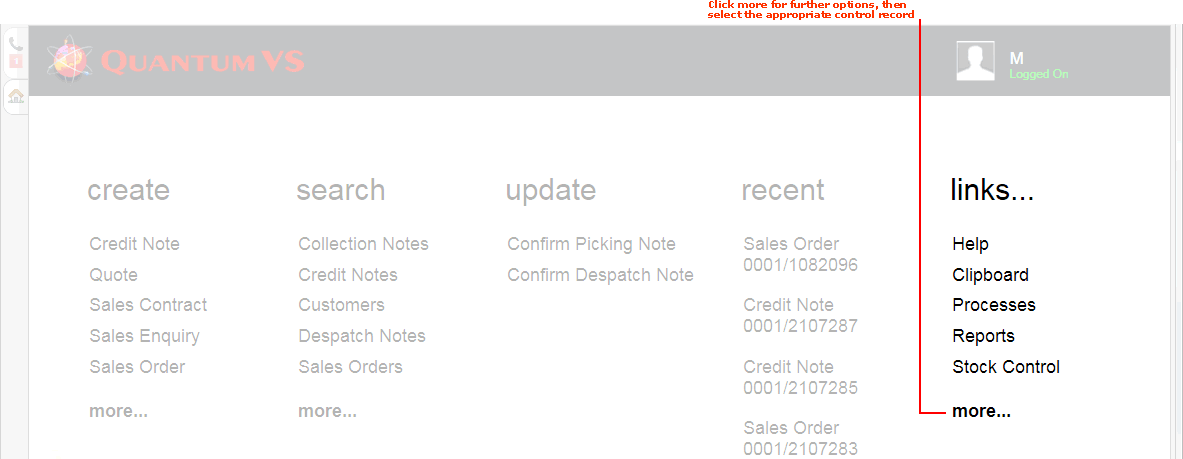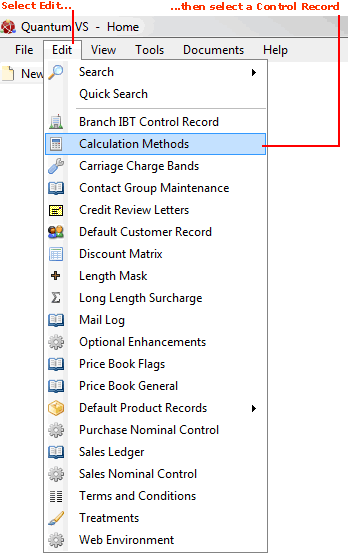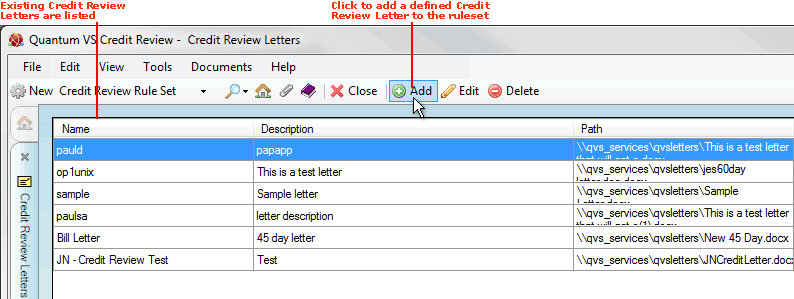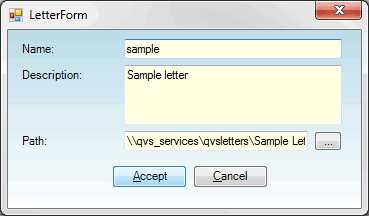Adding The Credit Review Letter To Quantum VS
Once the Credit Review Mail Merge document has been created - see Creating A Credit Review Letter In Word - and copied into an appropriate directory on the Quantum VS server (and the location/path to the file on the server noted), it will then be necessary to make the file accessible to Credit Reviews within Quantum VS. To do this:
1. Either:
-
From the Home tab: under links, select more then select Credit Review Letters.
-
Or: From the Toolbar Main Menu: select Edit then select Credit Review Letters.
-
Or: Click the appropriate module on the Mega Menu (e.g. Finance), then under manage select Credit Review Letters.
Your Credit Review Letters control record will open in a new tab:
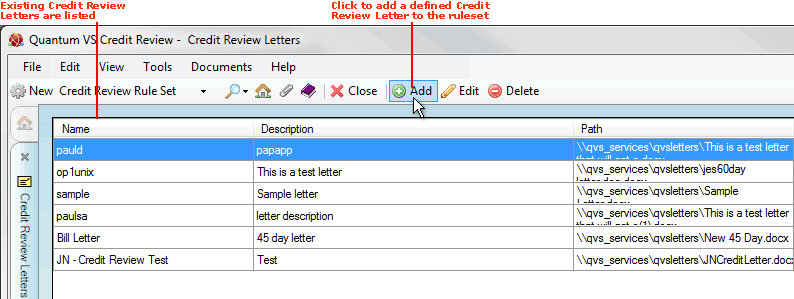
Existing saved Credit Review Letters are shown, listing their Name, Description and Path.
2. To add a new Credit Review Letter, click Add on the Toolbar - Sub Menu.
3. The Letter Form opens:
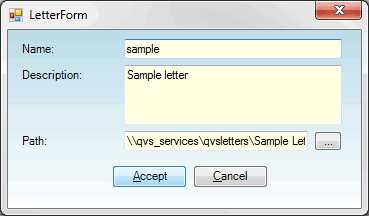
Initially, each field will be empty. Enter the following:
-
Name: Enter a name for the letter (e.g. Credit Review Letter 1).
-
Description: Enter a short description, allowing you to identify the letter.
-
Path: Enter the file path on the Quantum VS server for the Word document you saved in the previous section (i.e. in the final step of Creating A Credit Review Letter In Word). Either type it in, or click the ... button (to the right) and navigate to the file.
4. Click Accept to enter the letter details (or Cancel to close the window without saving the details).
Next Steps
The letter will now be listed in the Credit Review Letters control record tab. It will now be available for selection in any Credit Review Rules and Actions.
When you click Submit Actions after running a Credit Review, the document is opened in Word. Individual letters are automatically generated for each customer, each separated by a page break, with the Mail Merge fields populated with information from the Quantum VS Customer record.
For further information see Running A Credit Review and Submitting Credit Review Actions.
NEXT: Editing Saved Credit Review Letters