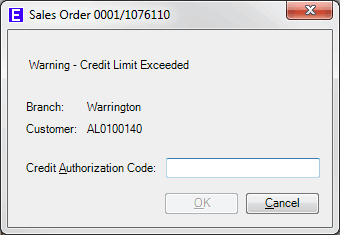
|
Quantum VS Help: Credit Control And Reviews |
Credit Release Authorisation is a procedure by which Credit Controllers may authorise or deny customer credit for accounts which are over their credit limit or on hold.
Typically, when a Sales Order Entry Clerk is working with an account for which credit authorisation is required they will contact the Credit Controller. See Credit Authorisation: The Role Of The Sales Order Entry Clerk below.
The Credit Controller will enter account details into a Credit Authorisation record, and will then quote a Release Number to the Sales Order Entry Clerk. See Credit Authorisation: The Role Of The Credit Controller below.
The transaction may then proceed or end depending on whether credit was extended or denied.
Credit authorisation is required when a customer, whose account is either on hold or has exceeded the credit limit, attempts to make a purchase.
When the Sales Order Entry Clerk attempts to Complete a Sales Order for such a customer, they will receive a prompt such as the following:
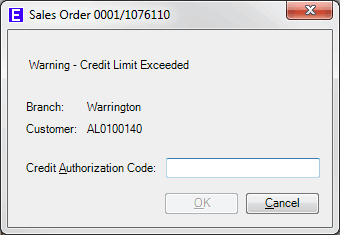
This indicates that the listed customer has exceeded their Credit Limit (or that the account is on hold).
The Sales Order Entry Clerk must now input a Credit Authorization Code and then click OK. This will allow the order to be either:
completed - if the request for credit is authorised - or
cancelled - if the request for credit is denied.
In this situation the Sales Order Entry Clerk must contact the Credit Controller responsible for this customer.
Note: The Sales Order Entry Clerk may find out who the customer's assigned Credit Controller is - plus other credit details, including the customer's Credit Limit - by viewing the Credit Control tab of the Customer record. The Customer record also shows the customer's account balance history, payment history and credit details. See Viewing Customer Details.
The Credit Controller will then run a credit authorisation - see Credit Authorisation: The Role Of The Credit Controller below - which will generate the Credit Authorization Code.
The Credit Controller will quote this code to the Sales Order Entry Clerk, who would then enter it into the Credit Authorization Code field (above). When the Sales Order Entry Clerk enters the code, they will receive a prompt saying that the amount has been authorized/has not been authorized.
If you are a Credit Controller and you are contacted by the Sales Order Entry Clerk who wishes you to authorise a transaction, you will need to use the Finder to locate an 'Unused' Credit Authorisation record, amend the record and then enter order details, before saving the record and then giving the Sales Order Entry Clerk the required Credit Authorization Code. The procedure is as follows:
1. Make Credit Authorisations visible in the Finder. See Finding Credit Authorisation Records.
If Credit Authorisations are not visible in the Finder, click the Search... button on the left of the Finder toolbar:
2. Credit Authorisation records may have a status of Used, Unused, Invoiced or Allocated - as indicated in the Status column, as follows:
|
Status |
Definition
|
|
Unused
|
New unused Credit Authorisation records are created using the using the Bulk Credit Authorisation Update process.
|
|
Allocated
|
When an unused Credit Authorisation record has been opened, with details entered and then saved, but the order it relates to has not yet been Completed, it is given the status of Allocated. Credit Authorisation records may be allocated (i.e. set up and Saved) once the Sales Order number is known.
|
|
Used
|
When an order - for which an allocated Credit Authorisation record has been set up - has been completed, it is given the status of Used.
|
|
Invoiced
|
When a completed order - for which a Used Credit Authorisation record has been set up - has been invoiced, it is given the status of Invoiced.
|
Find a Credit Authorisation record which has the status of Unused and click the Code hyperlink to open it:
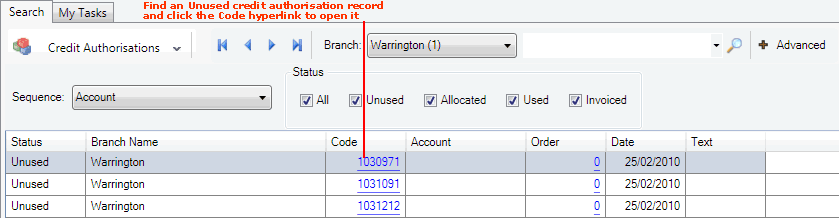
Note: New Credit Authorisation codes/records may be created using the Bulk Credit Authorisation Update process. This process may also be used to delete old Credit Authorisation codes/records of a particular defined type.
3. The Unused Credit Authorisation record will open in a new tab. Select Amend on the Toolbar - Sub Menu in order to edit the record:
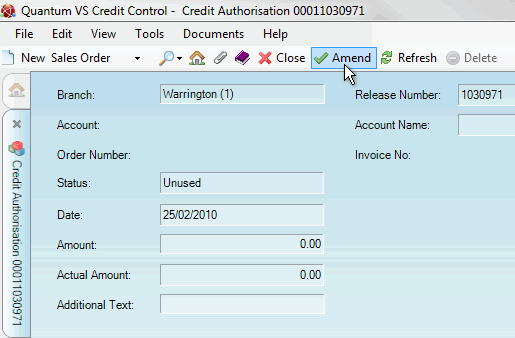
4. Certain fields on the record are for information only. The relevant Branch is shown, along with the record's current Status, the Date the record was created, and the Release Number (i.e. Credit Authorisation Code).
Enter the following details:
Note: You may use your [Tab] key to move from one field to the next.
|
Field |
Definition
|
|
Account
|
Enter the customer's account number (e.g. CA/0000020).
If you don't know the account number, click [F3] while your cursor is in the Account field to bring up the Context-Sensitive Finder with Customers active. You may then search for, and select, the required customer account. For further details see Finding Customers.
When you add the account number the customer's name will be shown in the Account Name field.
|
|
Order Number
|
Enter the Sales Order number which relates to the transaction/account where credit authorisation is required (e.g. 0001/1163421).
|
|
Amount
|
Enter the value of the Sales Order (from the Goods Total in the bottom right-hand corner of the Sales Order).
Note: The Actual Amount field is read-only and shows the amount of available credit taken by this transaction. For example, if the Sales Order total is £90 and the total amount of credit available is £100, then the Actual Amount of available credit taken by this transaction is £90. |
|
Additional Text
|
Enter any additional text you wish to include with the credit authorisation. |
5. Click Save to save the Credit Authorisation record.
6. Quote the Release Number to the Sales Order Entry Clerk, who will enter it into the Credit Authorisation Number field within the pop-up dialogue window on their screen (see Credit Authorisation: The Role Of The Sales Order Entry Clerk above). When the Sales Order Entry Clerk enters the code, they will receive a prompt telling them whether or not the amount has been authorised.
Note: Each code is unique and cannot be used again. Used codes can be accessed by making Credit Authorisations visible in the Finder - see step 1 above - and looking for codes with a status of Used.
NEXT: Credit Reviews