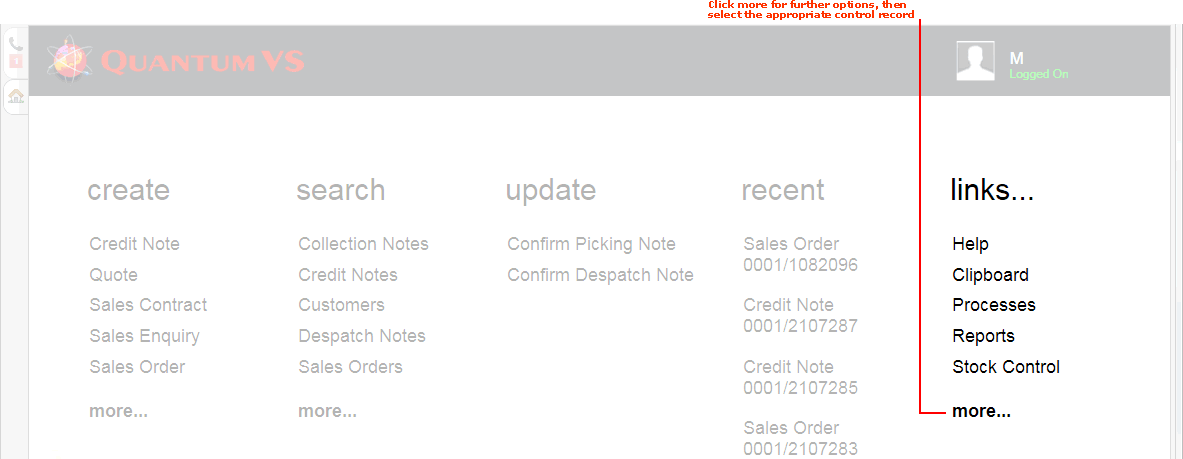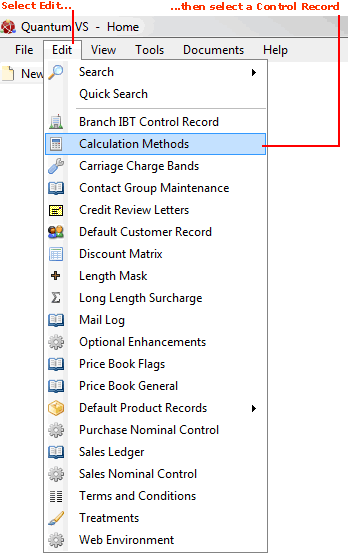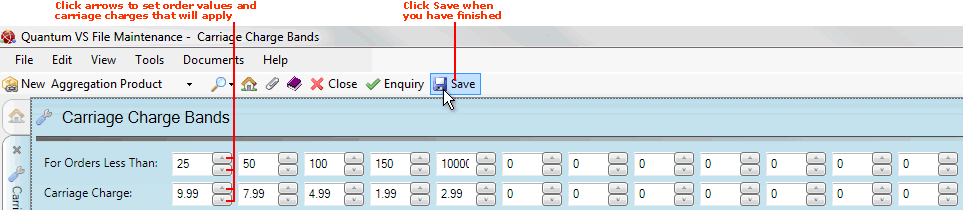Carriage Charge Bands Maintenance
The Carriage Charge Bands control record enables the System Administrator to create a table comprising up to 12 Carriage Charge Bands. This can be used to apply a Carriage Charge on a completed Sales Order (or Quote or Sales Enquiry) based on the total order/quote value (excluding VAT).
In situations where Carriage Charges apply the user/Sales Clerk may enter an appropriate Carriage Charge to the order/quote at the point of sale, which will be presented to the user on completion of the Sales Order (or Quote or Sales Enquiry). The user/Sales Clerk has the option to (a) accept the carriage charge that is automatically obtained, (b) reject the carriage charge or (c) change its value.
This section covers:
For carriage charges to apply:
Note: If no Carriage Charge Bands have been set up within the Carriage Charge Bands control record then Carriage Charges do not apply. Instead, the standard fixed haulage functionality - applying a haulage charge as a Manual line - will apply. See Delivery Charges Maintenance.
-
The Sales Order (or Quote or Sales Enquiry) must be 'Delivered' or 'Direct'.
-
The Customer must be subject to Carriage Charges (i.e. the Subject To Carriage Charges field within the General Details tab of the customer record will be checked - see General Details Tab: Viewing A Customer's General Details). And:
-
The order value must fall within one of the Carriage Charge Bands set up (free of charge orders are not subject to any Carriage Charges).
To set up Carriage Charge Bands:
1. Either:
-
From the Home tab: under links, select more then select Carriage Charge Bands.
-
Or: From the Toolbar Main Menu: select Edit then select Carriage Charge Bands.
-
Or: Click the appropriate module on the Mega Menu (e.g. Sales Desk), then under manage select Carriage Charge Bands.
2. Your Carriage Charge Bands control record will open in a new tab, showing existing Carriage Charge Bands.
In the example below (based on a system set to use pounds sterling) the following Carriage Charges will apply:
-
Order value of £25 or less - Carriage Charge of £9.99 applies.
-
Order value of £25.01 to £50 - Carriage Charge of £7.99 applies.
-
Order value of £50.01 to £100 - Carriage Charge of £4.99 applies.
-
Order value of £100.01 to £150 - Carriage Charge of £1.99 applies.
-
Order value of £150.01 to £100,000 - Carriage Charge of £2.99 applies.
Note: The 'orders less than' value, used to calculate Carriage Charges, excludes VAT.

To amend the record, select Amend from the Toolbar - Sub Menu.
3. The record is now active and ready for editing. Click the arrow keys to set the Order Value and Carriage Charge for each band you will use:
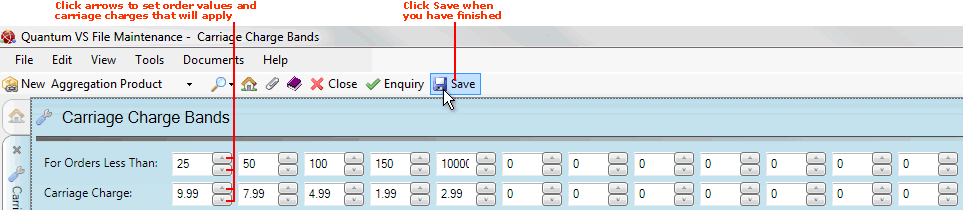
4. When you have finished, click Save to save the Carriage Change Bands control record.
Once you have set up your Carriage Bands, when a Delivered or Direct Sales Order (or Quote or Sales Enquiry) is Completed for a qualifying customer, an appropriate Carriage Charge may be applied based on the total order value (excluding VAT). See Adding Carriage And Premium Delivery Charges.
NEXT: Premium Delivery Charges Maintenance