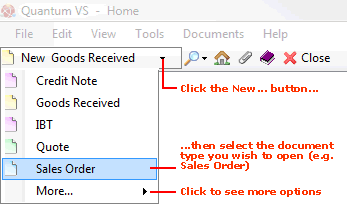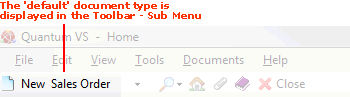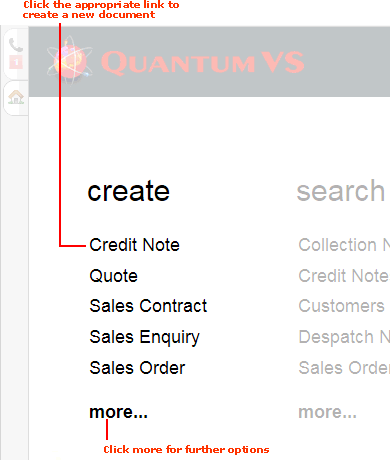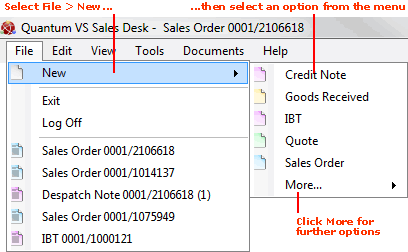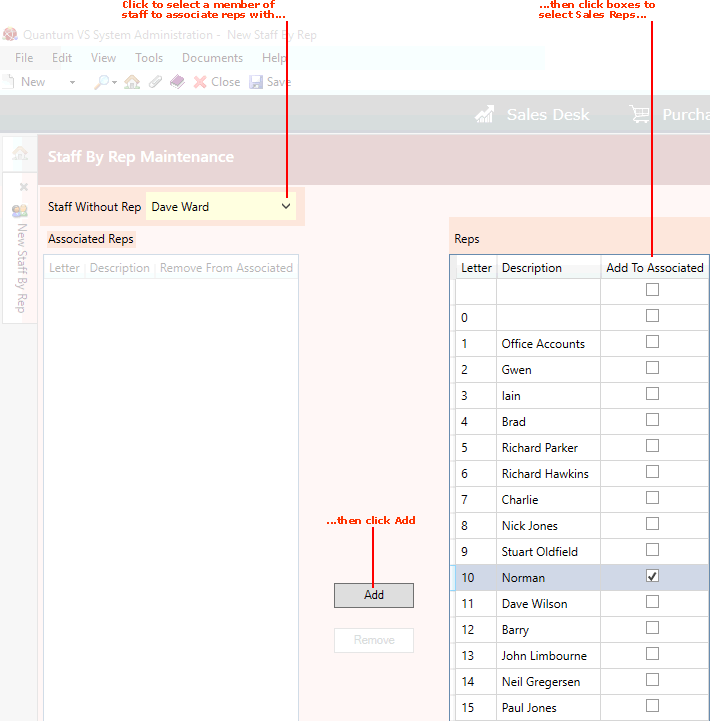Creating A Staff By Rep Record
Staff By Rep Maintenance enables staff members to be associated (via their Staff ID) with Sales Reps, to control which customers' data they can access.
For example, you may wish to create a Staff By Rep record for each Regional Head of Sales, associating them with each Sales Rep in their region. This means that when the each Regional Head of Sales is logged in to a Quantum VS eBusiness website as a Web Operator, they will only be able to access data for the customers in their region.
Note: For further details see Staff By Rep Maintenance.
To create a Staff By Rep record:
1. Do one of the following:
A new Staff By Rep record will open in a new tab.
2. Use the Staff Without Rep menu to select the user/staff member (e.g. Regional Head of Sales) you wish to associate Sales Reps with.
In the following example we wish to associate Sales Reps with the staff member 'Dave Ward':
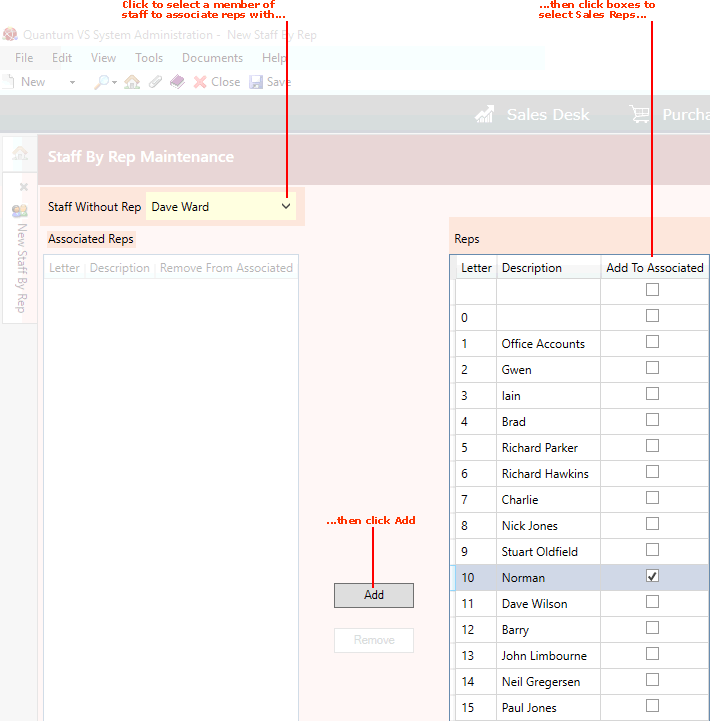
3. A Staff By Rep record has two sets of lists. The Reps list (on the right) lists all Sales Reps.
Note: The Reps list will show all Sales Reps. A Sales Rep can be associated with more than one staff member. Sales Rep menu options are held in the table file REP (Sales Rep) and must be defined using Table File Maintenance.
You must now select Reps and add them to the Associated Reps list (on the left).
To add Reps (i.e. associate Sales Reps with the selected staff member):
The Reps are added to the (left-hand) Associated Reps list.
4. When you have finished, select Save from the Toolbar - Sub Menu to save and close the record.
Note: You may edit the Staff By Rep record to associate the staff member with additional Sales Reps and/or disassociate the staff member from Sales Reps they are currently associated with. See Editing A Staff By Rep Record.
NEXT: Editing A Staff By Rep Record