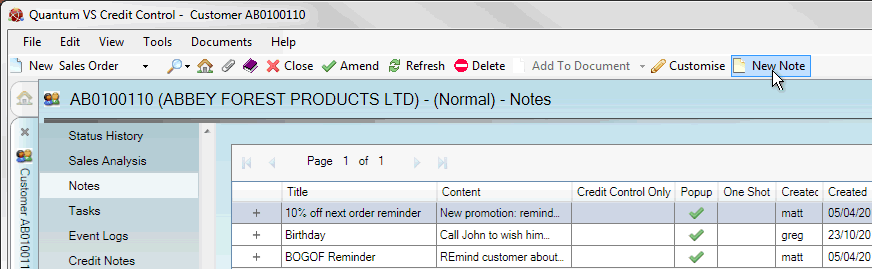
|
Quantum VS Help: File Maintenance |
You may wish to create Customer Notes, such as:
General notes which can act as useful information for other staff members (e.g. Customer is setting up new branches in the area).
Credit control notes which can act as useful information for staff involved in billing/credit control (e.g. Customer is refusing to pay bill).
Popup text which appears automatically when the customer is added to a sales document, providing timely information for staff dealing directly with the customer (e.g. Customer has exceeded their credit limit).
Note: A Notes tab also displays within Sales Orders, Quotes, Sales Enquiries, Sales Contracts and Credit Notes if a Note has been created for the Customer entered. Follow the steps below - from step 3 - to create Customer Notes within a sales document.
To create a new Customer Note:
1. Find and open the Customer record for the required customer. See Finding Customers.
2. Select the Notes tab. Existing Notes saved for the customer are listed.
3. Click New Note on the Toolbar - Sub Menu to create a New Note:
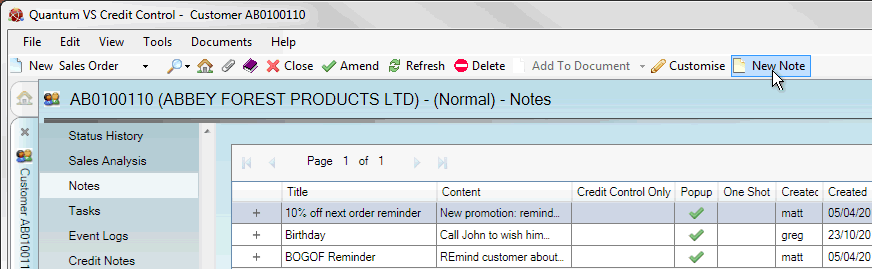
4. Enter the following in the available fields:
Title: Enter a short phrase to identify the Note (e.g. '10% off next order reminder').
Content: If necessary you may add further explanatory details (e.g. 'New promotion: remind customer that if they spend over £500 on one order they get 10% off the next order').
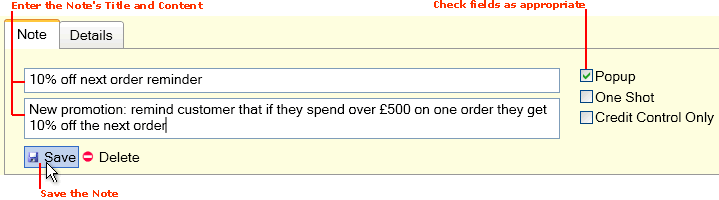
5. The check boxes to the right are used for creating certain types of Note.
If you are just creating a 'general' Note (i.e. just recording general customer information) then you do not need to check any of the check boxes. However, you should check the appropriate boxes if you wish to create any of the following Note types:
Popup: Check this field to create a pop-up text box that will appear whenever the customer's account number is added to a document (e.g. Sales Order). The intention is to provide sales staff with useful and/or timely sales information. For example, you might create a pop-up saying 'Remind customer about new product range' or 'Customer has been skipping payments - check balance before completing order'. When a new document - such as a Sales Order - is created and the customer is added, the text will be displayed in a pop-up window.
One Shot: Check this field if you only want the pop-up text to appear once only. For example, you might only want the customer to be reminded about a particular promotion once. (The One Shot field is enabled by checking the Popup field above.)
Credit Control Only: Check this field if you are creating a Credit Control-related Note or Popup; e.g. 'Customer's credit terms up for renewal'. Users with Credit Control permissions - see note - will be able to view this Note/Popup type, but not other users.
Note: A User's ability to create and view Customer Credit Control Notes is controlled by the User Permission 'File Maintenance > Customer > View Credit Control Notes'. User Permissions are enabled or disabled for a User via the Role they have been assigned - see Creating Roles.
6. Click Save to save the Note.
Users may view all saved Note types - including Notes used for general information purposes - by clicking the Notes tab of the Customer record. Notes defined as being Credit Control Only may only be viewed by users with Credit Control permissions. See Notes Tab: Viewing Customer Notes.
If you created a Popup, it will display when the Customer's account code is added to a Sales Order, Quote, Sales Enquiry, Sales Contract or Credit Note. If it was defined as a One Shot the Popup will appear once only. See Working With Pop-Up Customer Windows.
NEXT: Editing Customer Notes