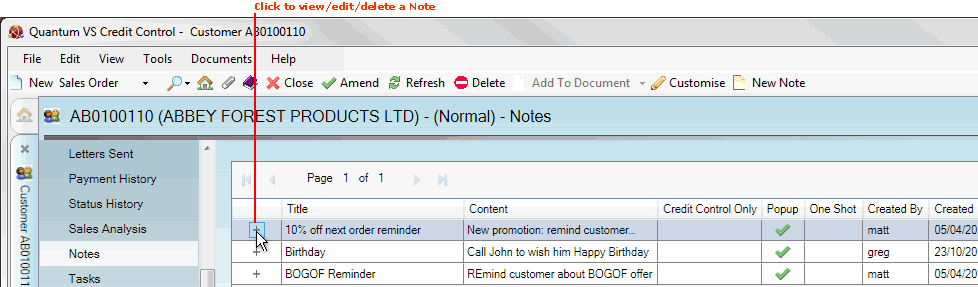
|
Quantum VS Help: File Maintenance |
The Notes tab of the Customer record shows Notes saved for a Customer. It is also used to create, edit and delete Customer Notes.
Note: A Notes tab also displays within sales documents if a Note has been created for the Customer entered. Follow the steps below - from step 3 - to view/edit/delete Customer Notes.
There are various reasons for using Customer Notes:
To record general customer information which may be useful in the future (e.g. 'Customer is setting up new branches in the area').
To record notes which may only be read by staff in Credit Control, providing useful Credit Control information (e.g. 'Customer is refusing to pay bill').
To create popup text boxes which appear automatically when the Customer is added to a sales document (see Working With Pop-Up Windows), providing timely information for staff dealing directly with the customer (e.g. 'Customer has exceeded their credit limit').
There is the further option to make the Popup a 'one shot' (displayed once only).
Note: For general information and FAQs about Notes see Note Maintenance.
To view Customer Notes:
1. Find and open the Customer record for the required customer. See Finding Customers.
2. Select the Notes tab. Existing Notes saved for the customer are listed.
A summary of each Note is displayed in date order, showing its Subject and Content, whether it is a Credit Control Only, Popup or One Shot (i.e. one-time-view only) Note, plus creation/editing details.
Note: To create a new Note for this Customer see Creating Customer Notes.
3. To view details of a listed Note click the '+' icon next to the Note you wish to view:
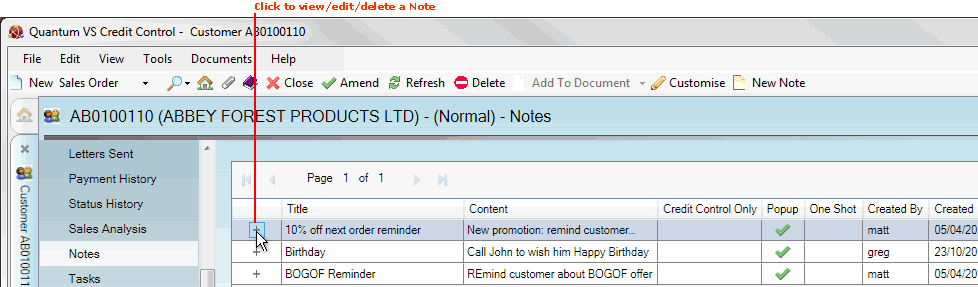
Note: A User's ability to create and view Customer Credit Control Notes is controlled by the User Permission 'File Maintenance > Customer > View Credit Control Notes'. User Permissions are enabled or disabled for a User via the Role they have been assigned - see Creating Roles.
4. The Note is displayed. For example:

At this point you may:
Edit the Note. See Editing Customer Notes.
Delete the Note. See Deleting Customer Notes.
To view creation and changes information for the current Note, click the Details tab:
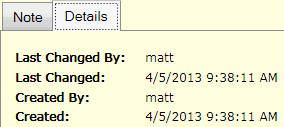
NEXT: Creating Customer Notes