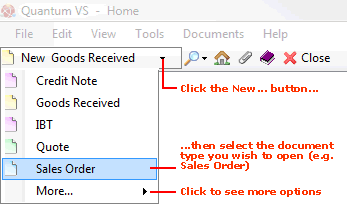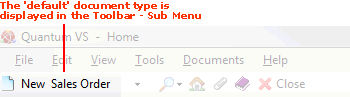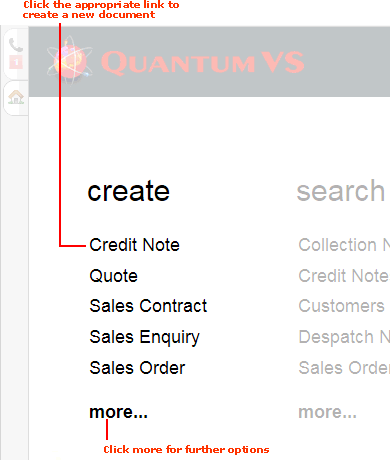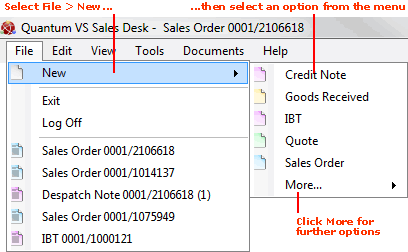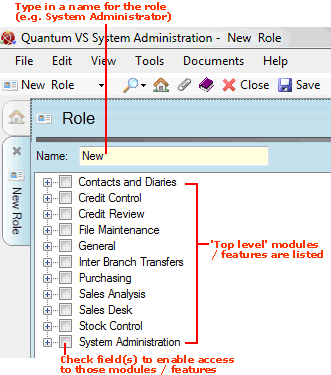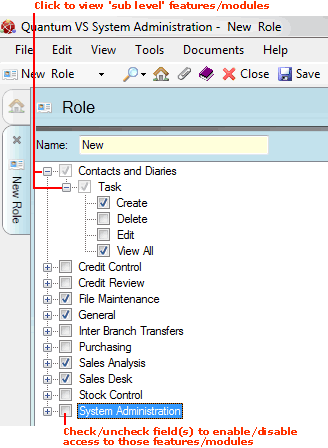Creating Roles
Before creating any User records you will need to create the Roles which can be assigned to Users. Each Role, once assigned to a User, defines the areas and features of Quantum VS the User can access.
Note: Initially, only the Admin User will be able to do this. However, once the Admin User has created Users who have been assigned a Role which enables them to create Users and Roles - such as a System Administrator - then these individuals will be able to perform these tasks. For further details see Role And User Maintenance.
To create a new Role record:
1. Do one of the following:
A new Role record will open in a new tab:
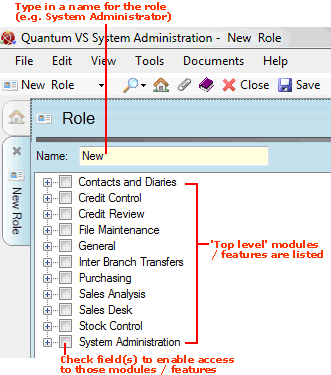
2. In the Name field, type in a name for the new role (e.g. System Administrator; Sales Clerk; Basic Sales Order Entry etc.).
Note: Before creating Roles you may wish to list existing Roles in the Finder. See Finding Role Records.
3. You must now enable the features of the application which Users assigned this Role will be able to access. These are sometimes referred to as User Permissions - see Enabling User Permissions For The Current Session below.
Initially only the top-level application features/modules are shown (Contacts and Diaries, Credit Control, Credit Review etc.). Check fields as required to enable those features.
Clicking the '+' next to each field shows the sub-features which apply to each module:
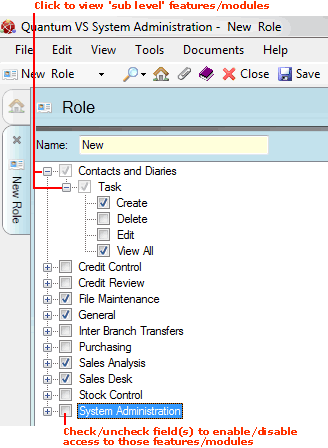
Again, you may check or uncheck the fields on each level to enable/disable those features for users assigned this Role.
4. When you have finished enabling features for this Role, click Save on the Toolbar - Sub Menu to Save the record.
You may use the same procedure to add further Roles. These Roles may then be assigned to Users when creating Users.
Enabling User Permissions For The Current Session
User Permissions are another name for the areas and features of Quantum VS the User can access. These are permanently enabled or disabled for a User via the Role they have been assigned, as described above.
However, User Permissions may be switched on or off for the current session only by selecting Tools > User Permissions from the Toolbar - Main Menu to display the Edit User Session Permissions Window (requires supervisor permissions). Check the boxes to allow permissions to the relevant application functions, then click OK - similar to the procedure described above.
NEXT: Editing Role Records