|
Quantum VS Help: File Maintenance |
The Discount Matrix report (also known as the List Standard Terms report) shows a list of prices for specified Customer Class and Price Group/Product Group combinations in your Discount Matrix.
This report is useful for monitoring the pricing terms offered to your Customer Classes for your Price Groups and/or Product Groups within your Discount Matrix.
Note: Discount Matrix prices and discounts are set up using Discount Matrix Maintenance.
To run the Discount Matrix report:
1. Either:
Or: From the Toolbar - Main Menu: select Tools > Show Reports.
OR: Click the appropriate module on the Mega Menu then - under reports - select the required Report.
The Reports record opens in a new tab, listing all Reports by Name and Category.
2. Use your mouse or [Tab] key to select the Discount Matrix report:
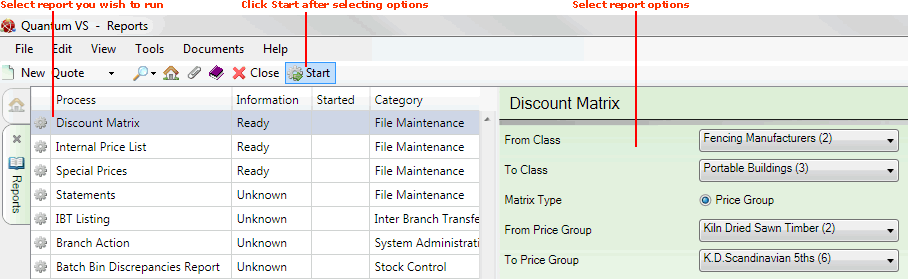
3. Select report options in the available fields as required, using the following as a guide:
|
Field |
Definition
|
|
From / To Class
|
By default, the report will be run against all Classes. However, you may run the report against a range of Classes by selecting the first and last Class values in the range in the From / To fields.
Note: Class menu options are held in the table file CLA and must be defined using Table File Maintenance. |
|
Matrix Type
|
Price Group is selected by default, meaning the report will cover selected Price Group/Customer Class combinations.
If the Product Group option is available you may select this to report on selected Product Group/Customer Class combinations.
|
|
From / To Price Group
|
By default, the report will be run against all Price Groups. However, you may run the report against a range of Price Groups by entering the first and last Price Groups in the range in the From / To fields.
Note: Price Group menu options are held in the table file PRI and must be defined using Table File Maintenance. |
4. Click Start on the Toolbar - Sub Menu to begin running the report.
5. When the report has finished running, a Status message will be shown listing a URL at which the report can be viewed and printed or emailed if necessary.
Note: You may use Print Groups to view, print or email the report at a later date. See Viewing, Printing And Emailing Documents.
Click OK to close this message. You may now close the Reports tab if you wish.