|
Quantum VS Help: File Maintenance |
The Internal Price List report generates a price list of products for use internally. This might be used in the event of a customer system crash, for example, allowing orders to still be placed manually.
To run the Internal Price List report:
1. Either:
Or: From the Toolbar - Main Menu: select Tools > Show Reports.
OR: Click the appropriate module on the Mega Menu then - under reports - select the required Report.
The Reports record opens in a new tab, listing all Reports by Name and Category.
2. Use your mouse or [Tab] key to select the Internal Price List report:
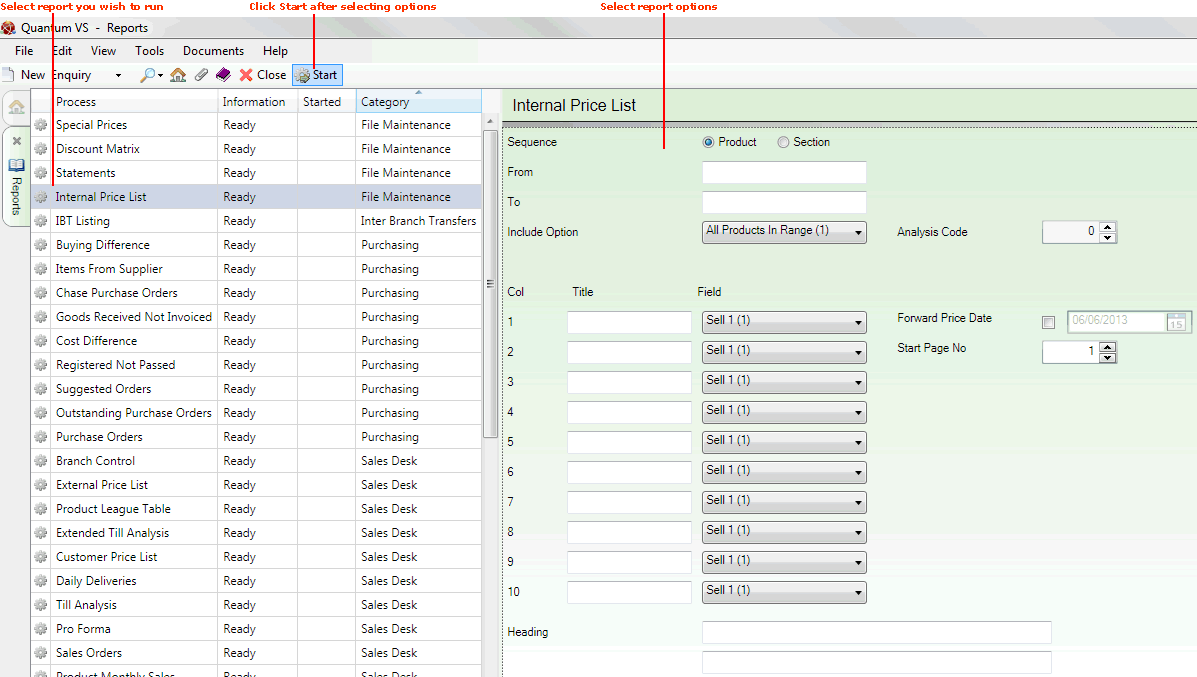
3. Select report options in the available fields as required, using the following as a guide:
Note: You may use your [Tab] key to move from one field to the next.
|
Field |
Definition
|
|
Sequence |
Click the appropriate button in order to sequence the report results in Product or Section order.
|
|
From / To
|
If the report is in Product sequence:
Note: A Product Code is a unique code comprising up to eleven characters. For example: 0502GRA0005. Product Codes are entered on the Product Code field of the Product record (Main tab). For further details see Defining Product Codes And Descriptions.
If the report is in Section sequence:
Note: The section code represents a sequence of up to ten alphanumeric characters or spaces (e.g. PAINT00001). The first five characters represent the Section Name, which is entered on the Section Name field of the Product record (Main tab). The following five characters represent the Section Order Code which is entered on the Section Order Code field of the Product record (Main tab). If either is fewer than five characters in length, enter a space for each missing character. |
|
Include Option
|
If you wish to limit the report to a particular product/stock range, use the drop-down menu to select from the following options:
|
|
Analysis Code
|
If the Flagged By Code 1 option is chosen (see Options above), enter the appropriate Analysis Code here.
|
|
Col / Title / Field
|
Ten columns are provided, allowing you to add up to ten elements to the product/price list.
Enter a title in the appropriate field, then use the drop-down menu in the Field column to select the appropriate field to include - 78 field options are available.
|
|
Forward Price Date
|
If you wish to include forward prices, check this field then enter the appropriate date to the right. This must be a date in advance of the current system date (i.e. today's date).
|
|
Start Page No
|
Specify the number that will represent the starting page for the report (from 1 - 9999).
|
|
Heading
|
Two fields are available for you to enter your own report headings. If you enter nothing, standard page headings will be used.
|
4. Click Start on the Toolbar - Sub Menu to begin running the report.
5. When the report has finished running, a Status message will be shown listing a URL at which the report can be viewed and printed or emailed if necessary.
Note: You may use Print Groups to view, print or email the report at a later date. See Viewing, Printing And Emailing Documents.
Click OK to close this message. You may now close the Reports tab if you wish.
NEXT: Special Prices Report