|
Quantum VS Help: File Maintenance |
The Goods Received Not Invoiced report lists Purchase Orders which have been received into stock and for which no invoice has yet been registered.
The report details the Purchase Order number, supplier name and account code, any supplier reference entered on the GRN, the GRN number and date, GRN Value and the number of lines on the GRN and the number of lines which have not been invoiced.
This report may be used to identify situations where it is necessary to chase Purchase Invoices/take action with suppliers.
To run the Goods Received Not Invoiced report:
1. Either:
Or: From the Toolbar - Main Menu: select Tools > Show Reports.
OR: Click the appropriate module on the Mega Menu then - under reports - select the required Report.
The Reports record opens in a new tab, listing all Reports by Name and Category.
2. Use your mouse or [Tab] key to select the Goods Received Not Invoiced report:
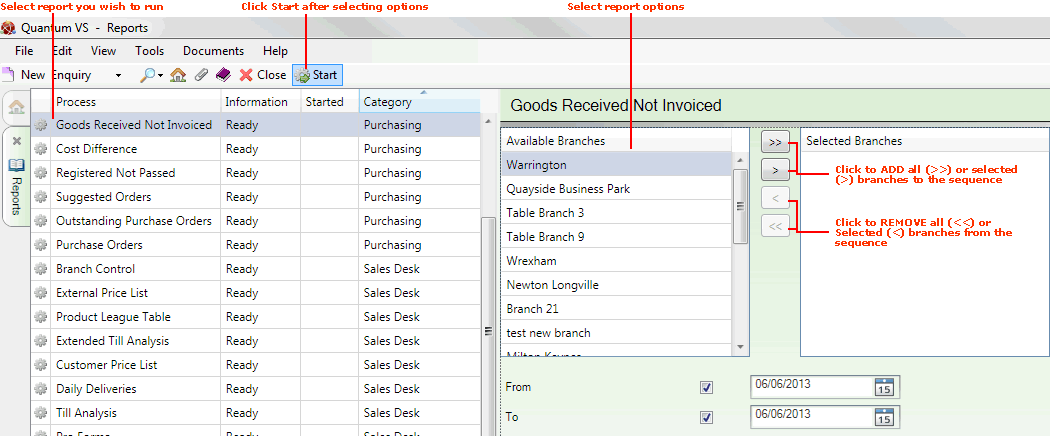
3. Select report options in the available fields as required, using the following as a guide:
|
Field |
Definition (* = mandatory field)
|
|
Available Branches / Selected Branches
|
If no branches are selected, the report will include ALL branches.
Moving Branches To The Selected Branches List: You may select a specific branch - or branches - to report on by moving branches from the Available Branches list - which lists all of your branches - to the Selected Branches list. Click:
Removing Branches From The Selected Branches List: To remove branches from the Selected Branches list, click:
|
|
From / To |
By default, the report will show all relevant Purchase Orders to the present date. To focus on a specific date range, enter the From / To dates in these fields.
|
|
Currency Code *
|
By default, the report will cover all Currency Codes set up on your system. However, you may select a Currency from the menu so that only GRNs matching this currency will be included in the report.
Note: Currency Code menu options are held in the table file CURR and must be defined using Table File Maintenance. |
4. Click Start on the Toolbar - Sub Menu to begin running the report.
5. When the report has finished running, a Status message will be shown listing a URL at which the report can be viewed and printed or emailed if necessary.
Note: You may use Print Groups to view, print or email the report at a later date. See Viewing, Printing And Emailing Documents.
Click OK to close this message. You may now close the Reports tab if you wish.