From the Home tab: under links, select Processes.
|
Quantum VS Help: File Maintenance |
The Initialise FIFO Buckets process initialises the 10 FIFO buckets across a specified range of Products for selected Branches.
This sets each Product record's FIFO buckets to default values based on the current stock balance. For each Product, the first bucket is populated with the current stock balance while the nine remaining FIFO Buckets are zeroised.
The Initialise FIFO Buckets process must be run before activating the Product FIFO features within Quantum VS - see Products And FIFO Maintenance.
Note: Ten FIFO buckets are maintained for each Product. The maintenance of FIFO buckets enables stock received to carry with it the buying cost of the stock at the time it was purchased, which is useful in margin calculation and stock valuation. For further details and About Products And FIFO Costing.
To run the Initialise FIFO Buckets process:
1. Either:
From the Home tab: under links, select Processes.
Or: From the Toolbar - Main Menu: select Tools > Show Processes.
OR: Click the appropriate module on the Mega Menu then - under processes - select the required Process.
The Processes record opens in a new tab, listing all Processes by Name and Category.
2. Use your mouse or [Tab] key to select the Initialise FIFO Buckets process:
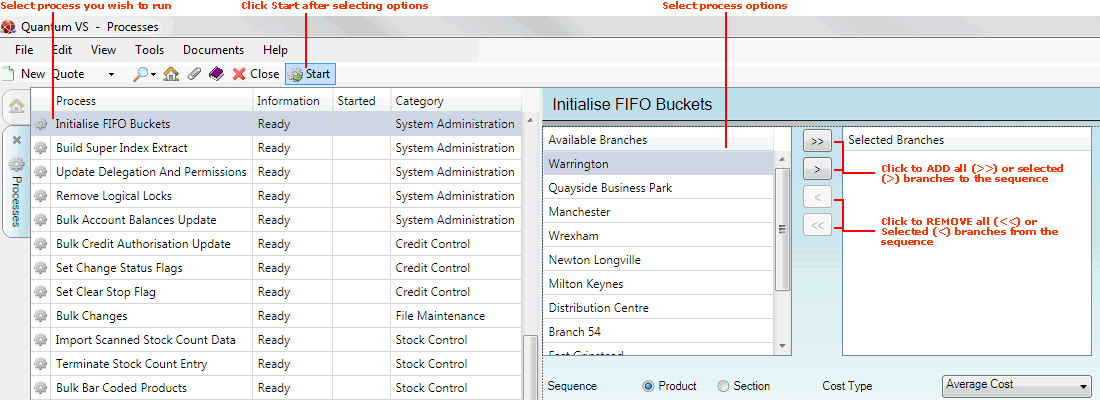
3. Select process options in the available fields as required, using the following as a guide:
Note: You may use your [Tab] key to move from one field to the next.
|
Field |
Definition
|
|
Available Branches / Selected Branches
|
If no branches are selected, the process will include ALL branches.
Moving Branches To The Selected Branches List: You may select a specific branch - or branches - to report on by moving branches from the Available Branches list - which lists all of your branches - to the Selected Branches list. Click:
Removing Branches From The Selected Branches List: To remove branches from the Selected Branches list, click:
|
|
Sequence
|
Select the Product option to run the process on a range of Products, or Section to run the process on a range of Section / Order codes.
|
|
From / To
|
If the process is in Product sequence:
Note: A Product Code is a unique code comprising up to eleven characters. For example: 0502GRA0005. Product Codes are entered on the Product Code field of the Product record (Main tab). For further details see Defining Product Codes And Descriptions.
If the process is in Section sequence:
Note: The section code represents a sequence of up to ten alphanumeric characters or spaces (e.g. PAINT00001). The first five characters represent the Section Name, which is entered on the Section Name field of the Product record (Main tab). The following five characters represent the Section Order Code which is entered on the Section Order Code field of the Product record (Main tab). If either is fewer than five characters in length, enter a space for each missing character. |
|
Cost Type
|
Select the Cost Type to be used for the FIFO Buckets, from the following:
|
4. Click Start on the Toolbar - Sub Menu to begin running the process.
5. When the process has finished running, a Status message will be shown. Click OK to close this message. You may now close the Processes tab if you wish.
NEXT: Remove Logical Locks