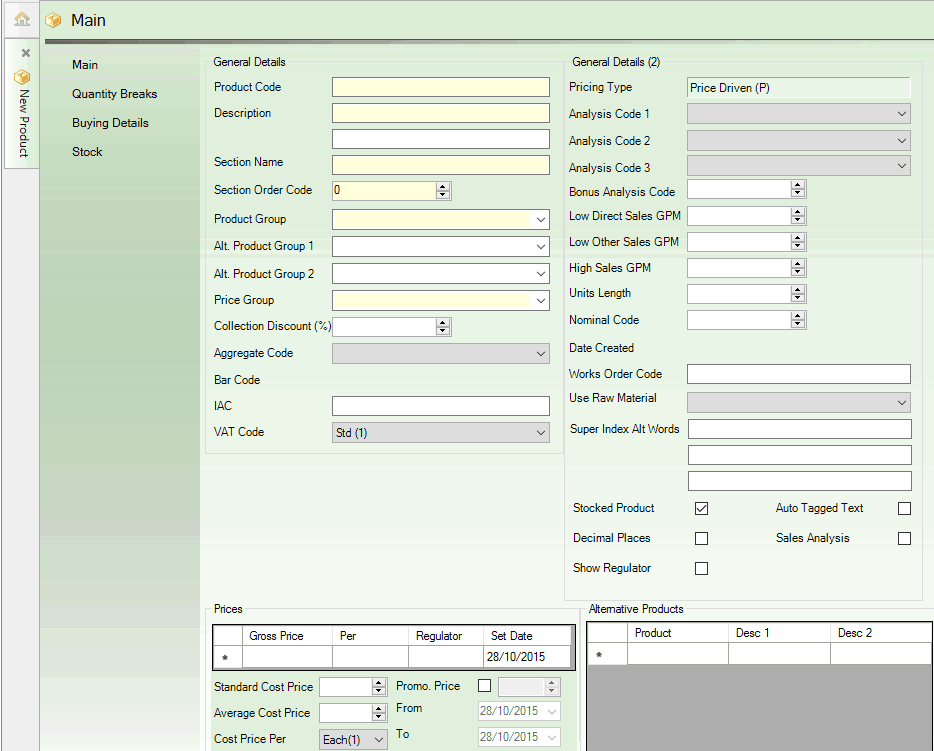
|
Quantum VS Help: File Maintenance |
When you create a new Product record the Main tab is active by default:
Before entering the new Product's General Details in the Main tab you should consider the product's code and description. Your product codes and descriptions should be well structured and used consistently. For details see Defining Product Codes And Descriptions.
Record the Product's General Details in the various available fields and sections within the Main tab, using the information below as guidance:
Note: Use your [Tab] key to move from one field to the next. Mandatory Fields (fields which must contain a value before a function can be completed) are shown with a yellow background (as pictured above).
Note: You may configure Default Product Records so that when a user creates a new standard, Sheet or Timber Product, certain predefined field settings/entries exist, depending on the type of Product being created. This saves the time and effort of re-keying data when creating new Product records. See Default Product Records Maintenance.
|
Field |
Definition (* = mandatory field)
|
||||||||||||||||||||||||||||||
|
General Details
|
|||||||||||||||||||||||||||||||
|
Product Code *
|
Enter the product's Product Code. This is a unique code comprising up to eleven characters. For example: 0502GRA0005
For further details see Defining Product Codes And Descriptions.
|
||||||||||||||||||||||||||||||
|
Description *
|
Enter the product's unique Description. This can comprise up to two lines of text and should describe the product in detail. For example: Elite St Jacut Fence Panel - 1.8m x 1.8m (Pale Green) 5/Pk
For further details see Defining Product Codes And Descriptions.
|
||||||||||||||||||||||||||||||
|
Section Name * / Section Order Code *
|
The Section Name and Section Order Code fields provide an alternative order by which products can be ordered and typically refer to a product's position within the store or warehouse.
The Section Name is a sequence of up to five alphanumeric characters. This is followed by the Section Order Code, which is a sequence of up to five numerals. For example: PAINT00001.
These codes are commonly used to order products by supplier, and can also be useful when managing back office tasks and price changes. For example, products from the supplier Graham Builders Merchants might be defined under the Section Name GRA under Section Order Codes 1, 2, 3 and so on.
|
||||||||||||||||||||||||||||||
|
Product Group *
|
Click the drop-down menu to select the product's Product Group (e.g. Fencing). The product group can be used to group together similar types of product. It may also be used to group together 'top sellers'.
Note: Before you can add products, product group code values must be set up and maintained in the table file P using Table File Maintenance. By convention, product group codes are used to partially determine a product's Product Code. For further details see Defining Product Codes And Descriptions. |
||||||||||||||||||||||||||||||
|
Alt. Product Group 1 / 2
|
You may define up to two alternative product groups for the product if you wish. This might be used if the product falls into two or three different product groups.
|
||||||||||||||||||||||||||||||
|
Price Group *
|
Click the drop-down menu to select the product's Price Group. The price group can be used to group together different products. The price group assigned to a product has a direct bearing on the discount it will attract.
Price Groups form the second half of the Discount Matrix, the first half being the Customer Class. Products are grouped together with other products that have the same pricing, discount and quantity break structures. Price Groups are often similar to Product Groups.
For Example: in a range of power tools, Black and Decker drills may only have two prices, retail and trade, but Bosch drills may have four prices. The Black and Decker drills should be in a separate price group to Bosch drills. Customers could then be pointed - via the Discount Matrix - to the trade price for Black and Decker drills and, if required, price band 3 or 4 for Bosch drills.
For further information see Discount Matrix Maintenance and Price Maintenance.
Note: Price Groups must be set up and maintained in the table file PRI using Table File Maintenance. |
||||||||||||||||||||||||||||||
|
Collection Discount %
|
Collection Discount can be applied to a line price if the order is a Collected sale, i.e. the customer is personally collecting the goods. If you want this product to carry a Collection Discount then enter the percentage discount here.
Note: The customer record controls whether or not the customer can take advantage of any available collection discount. For further details see Price Maintenance. |
||||||||||||||||||||||||||||||
|
Aggregate Code
|
Use the drop-down menu to select the Aggregate Code (or group) for the product.
Aggregate pricing is where a product or collection of products are grouped together, and depending on the quantity, weight or value of the total mix of products Quantum VS will use an Aggregation Quantity Break table to apply an aggregation discount. (The customer record controls whether or not the customer can take advantage of any available aggregation discount.)
For further information see Aggregation Product Maintenance and Price Maintenance.
Note: Aggregate Codes must be set up and maintained in the table file AGG using Table File Maintenance. |
||||||||||||||||||||||||||||||
|
Bar Code (EAN)
|
The Bar Code (or European Article Number) for the product can be recorded here.
If you decide to use the supplier/manufacturer’s bar code, it is vital that regular checks are made to ensure that the bar codes do not change without this field being updated. The field can hold a maximum of 13 digits.
|
||||||||||||||||||||||||||||||
|
IAC
|
Enter the product's Initial Access Code (IAC) here if required. This (optional) code consists of up to 30 alphanumeric characters and can be used as an alternative to the product code. Users can access products using either.
The IAC code field may be used to store section sizes for timber products. For example, products with a cross section of 47x100 may all have the IAC of 470100. When the products are located using the IAC code the operator may browse through the different products of that section size; e.g. Sawn, Planed, Whitewood, Redwood etc.
For non timber products, the IAC could be used for an old product code or to store a manufacturer’s reference for the product.
The IAC will default to the Product Code if nothing is entered for this field.
|
||||||||||||||||||||||||||||||
|
VAT Code *
|
Click the drop-down menu to select the product's VAT Code. For example: Standard (20%), Zero (0%).
Note: Available VAT Codes are set up in the Sales Ledger - VAT tab.
The system uses this VAT Code to apply the appropriate amount of VAT on sales documents when the product is sold. For further details see VAT Record Maintenance.
|
||||||||||||||||||||||||||||||
|
Stock Unit
|
You may optionally link the Product record with a Stock Unit record, so that, at sales document entry, the Customer or Sales Clerk may enter a quantity in any one of the stock units available for the Product, rather than being limited to ordering in the product's 'base' stock unit. See Alternative Stock Unit Maintenance.
To do this, enter the Stock Unit record's Name/Stocking Code - if you know it. Alternatively, click F3 to display Stock Unit records in the Finder for selection. See Finding Stock Unit Records.
|
||||||||||||||||||||||||||||||
|
Luckins Code
|
The Product may be linked with a product in the Luckins catalogue (i.e. a Luckins Product) through its Luckins Code.
The Luckins Code field is populated automatically when a Luckins Product is converted into a 'Quantum VS' Product. However, it may be added manually in order to link an existing Product record to a product in the Luckins catalogue. See Luckins Product Maintenance.
|
||||||||||||||||||||||||||||||
|
Luckins Update Prices / Descs / Supplier
|
Data for Quantum VS Products linked to a Luckins Product can be updated automatically as part of the weekly update, depending on the settings of these flags in the Product record.
Checking these fields enables the Price, Description and/or Supplier to be updated for this Product as part of the weekly Luckins update. See Luckins Product Maintenance.
|
||||||||||||||||||||||||||||||
|
General Details (2)
|
|||||||||||||||||||||||||||||||
|
Pricing Type
|
This field is for information only and shows the Pricing Type used for this Product, which will be one of the following:
Whether you wish to use Date Pricing, (Standard) Pricing or a Combination of both depends on the setting in the Pricing Type field in the Other tab of the Price Book Flags control record.
The Price Bands themselves are set up in the Prices section of the Product record's Main tab. See Recording Price Details.
These Price Bands are referenced by the Discount Matrix when determining the final selling price. For further details see Price Maintenance.
|
||||||||||||||||||||||||||||||
|
Analysis Code 1 / 2 / 3
|
In these fields you may enter an integer value up to 9999. This may be used on extracted data for sales analysis for grouping purposes.
|
||||||||||||||||||||||||||||||
|
Low Direct Sales GPM
|
This field is used to set a minimum percentage value for the gross profit margin that your company wishes to make on any Direct sale of this product. During Sales Order entry, if the gross profit margin on the sale falls below the percentage value specified in this field, a warning message is displayed.
|
||||||||||||||||||||||||||||||
|
Low Other Sales GPM
|
This field is used to set the minimum value for gross profit margin on all types of sale of this product other than Directs (see above). During Sales Order entry, if the gross profit margin on the sale falls below the percentage value specified in this field, a warning message is displayed.
|
||||||||||||||||||||||||||||||
|
High Sales GPM
|
Specifying a percentage value in this field will allow your company to set a maximum gross profit margin on the sale of this product. If the specified gross profit margin is exceeded during Sales Order entry a warning message will be displayed.
|
||||||||||||||||||||||||||||||
|
Units Length
|
When selling products in units that relate to a set length, the set length can be specified here so that the actual total length of the number of units sold can be calculated.
This is commonly used for products such as copper tube. For example, if a customer purchases 5 lengths, and each length was 3 metres long, the total length would be 15 metres. If this field contains a value, a dialogue window will appear during Sales Order entry asking if the unit specified is lengths or metres.
|
||||||||||||||||||||||||||||||
|
Nominal Code
|
If a nominal code is specified here it will override the Goods for Resale setting in the Purchase Nominal Control record and will ignore any code blending.
|
||||||||||||||||||||||||||||||
|
Works Order Code
|
This field is used if the product is an 'output' product of a Works Order Process. See Works Order Processing.
For standard products, after creating the Works Order Process (which will be used to generate stock of this product), it will be necessary to add the code of the Works Order Process in this field. See Creating A Works Order Process Record Manually.
If the product is flagged as a Kit, the Works Order Code for the associated Works Order Process record is written to this field automatically when the associated Kit record is created. See Creating A New Kit.
|
||||||||||||||||||||||||||||||
|
Use Raw Material
|
This field is used if the product is an 'output' product of a Works Order Process. See Works Order Processing.
Available options are as follows:
For further details see Works Orders 'Use Raw Materials' Options. Note: When raw materials are not used for the Works Order Process you are effectively ordering the 'finished' product from the Supplier as per a standard product, without supplying any of the 'input' materials/components yourself. |
||||||||||||||||||||||||||||||
|
Super Index Alt Words
|
Here you may specify three words that relate to this product.
This can provide a useful additional search element when searching for Products in the Finder. The words may be extracted and added to the Super Index when the Build Super Index Extract process is run, enabling the Advanced Search filter to be used to search for matching search terms when Products are active in the Finder. See Finding Products.
|
||||||||||||||||||||||||||||||
|
Stocked Product
|
Check this field to indicate that this is a stocked product, meaning, the stock levels for this product will be updated as the product moves.
Alternatively, leave the field unchecked if this is a non-stocked product, meaning that no stock balances are maintained.
|
||||||||||||||||||||||||||||||
|
Decimal Places
|
Leave this field unchecked to denote that the product can only be sold in whole units.
Check the field if the product is to be sold in partial units: up to three decimal places is allowed. For timber products this field should be checked.
|
||||||||||||||||||||||||||||||
|
Show Regulator
|
This field controls whether the Regulator discount (see Price Maintenance for further details) is shown on external documentation (invoices etc.) or hidden from view. Check the field if you wish the Regulator discount to be shown, or leave unchecked if not.
Note: The Regulator itself is defined in the Prices section of the Main tab. See Recording Price Details.
The Regulator is the first discount that can be applied to the Price Band Gross Price. If the Regulator is hidden, the price shown on documents is the Price Band Gross Price without including the Regulator. If the Regulator is shown, the Price Band Gross Price and the Regulator discount amount are displayed. See the following examples:
(1) Document display if the Show Regulator field is checked (i.e. the Regulator discount is shown):
(2) Document display if the Show Regulator field is unchecked (i.e. the Regulator discount is hidden):
Note: The Show Regulator setting in the Product record will be overwritten by the Disc Net Flag setting in the Discount Matrix if a suitable record exists - see Creating A New Discount Matrix Record. |
||||||||||||||||||||||||||||||
|
Auto Tagged Text
|
Check this field if you require the Add Text Line... window to display automatically when this product is added to a sales document (Sales Order, Quote, Sales Enquiry, Sales Contract or Credit Note). This enables the user to add a Text line to the document if they wish - perhaps to provide useful information for the customer. For further details see Text Lines And Sales Documents.
Leave this field unchecked if not required.
|
||||||||||||||||||||||||||||||
|
Sales Analysis
|
This field controls whether this product will be flagged for inclusion in Sales Analysis Report, when it is run. Check this field to include the product, or leave it unchecked to exclude the product from the report.
|
||||||||||||||||||||||||||||||
|
|
Note: * = mandatory field |
||||||||||||||||||||||||||||||
Once you have entered the product's General Details in the Main tab/header you will need to enter the product's price details in the Main tab/header.