From the Home tab: under links, select Stock Control.
Or: From the Toolbar - Main Menu: select Tools > Stock Control.
Or: Click the appropriate module on the Mega Menu (e.g. Stock Control), then under links select Stock Control.
|
Quantum VS Help: File Maintenance |
For convenience, the various processes and reports involved in performing a Stock Count have been grouped together in one tab - the Stock Control tab.
Note: The processes and reports included in the Stock Control tab are also available separately under the Processes and Reports tabs in Quantum VS.
To open the Stock Control tab, either:
From the Home tab: under links, select Stock Control.
Or: From the Toolbar - Main Menu: select Tools > Stock Control.
Or: Click the appropriate module on the Mega Menu (e.g. Stock Control), then under links select Stock Control.
The Stock Control tab opens:
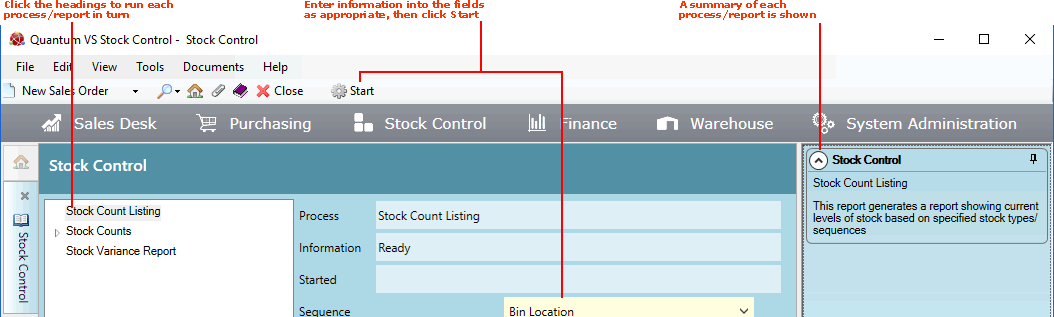
The Stock Control Tab is organised as follows:
The left-hand menu lists the various processes and reports relating to performing a Stock Count (Stock Count Listing etc.). Click on a header to select the report/process required.
The right-hand section gives a summary of the currently-selected process/report.
The centre of the screen shows a series of fields relating to the currently-selected process/report.
Each process/report within the Stock Control tab has the same three read-only fields in the central section:
Process: Shows the name of the current process/report (e.g. Stock Count Listing).
Information: Shows the current status of the process/report (e.g. Ready).
Started: Indicates the date/time when the process/report was run. This will be empty if the process has not yet been run.
To perform a Stock Count you will need to select the first process/report from the left-hand menu, select options and complete fields in the centre of the screen, then click the Start button to run the current process/report.
Once you have completed that stage, select the next process/report from the left-hand menu and repeat the procedure. Run each stage until you have completed (or cancelled) the Stock Count.
Note: The full stock take procedure is explained in Overview Of The Stock Take Procedure.