|
Quantum VS Help: File Maintenance |
Quantum VS enables you to generate a range of reports and lists. You may need to enter certain criteria before running the report.
The full list of Reports is as follows. Click the 'Category' links for a summary of the Reports available in each category:
To run a selected report:
1. Either:
Or: From the Toolbar - Main Menu: select Tools > Show Reports.
OR: Click the appropriate module on the Mega Menu then - under reports - select the required Report.
The Reports record opens in a new tab, listing all Reports by Name and Category.
2. Use your mouse or [Tab] key to select the report you wish to run (e.g. the Branch Control report, as shown in the example above).
3. In the fields to the right you may enter your criteria. For further details follow the links within this Help to the appropriate report.
4. When you have selected your criteria, click Start on the Toolbar - Sub Menu to begin running the report.
When the report has finished running, a Status message will be shown listing a URL at which the report can be viewed and printed or emailed if necessary.
Note: You may use Print Groups to view, print or email the report at a later date. See Viewing, Printing And Emailing Documents.
Click OK to close this message. You may now close the Reports tab if you wish.
When you run a Report (or Process) then tab away, a notification symbol displays on the Reports (or Processes) tab, indicating the number of Reports (or Processes) which require dealing with/viewing. For example:
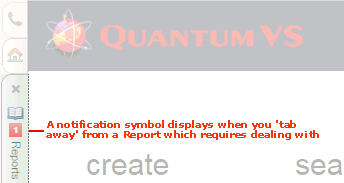
NEXT: File Maintenance Reports