From the Home tab: under links, select Processes.
|
Quantum VS Help: File Maintenance |
The Print Product Barcode Labels process will print a selected number of Product Bar Code labels for a selected product range. These product labels may be attached to products being received into stock or to Kanban product bins.
Note: For an overview of label printing, including details of setting up label printing in Quantum VS, see Label Printing.
To run the Print Product Barcode Labels process:
1. Either:
From the Home tab: under links, select Processes.
Or: From the Toolbar - Main Menu: select Tools > Show Processes.
OR: Click the appropriate module on the Mega Menu then - under processes - select the required Process.
The Processes record opens in a new tab, listing all Processes by Name and Category.
2. Use your mouse or [Tab] key to select the Print Product Barcode Labels process:
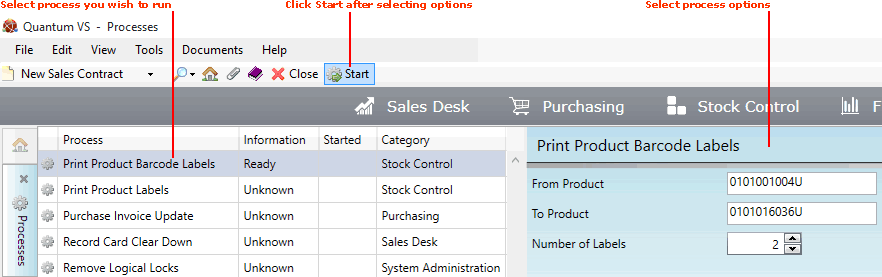
3. Select options in the available fields as required, using the following as a guide:
Note: You may use your [Tab] key to move from one field to the next.
|
Field |
Definition
|
|
From / To Product
|
In the From and To Product fields below, enter the first and/or last Product code in the sequence of products for which bar code labels will be printed.
If you don't know the Product Code you may enter it automatically using the Finder. To do this:
|
|
Number Of Labels
|
Enter the number of bar code labels to print for each product.
|
4. Click Start on the Toolbar - Sub Menu to begin running the process.
5. When the process has finished running, a Status message will be shown. Click OK to close this message. You may now close the Processes tab if you wish.
NEXT: Print Product Labels