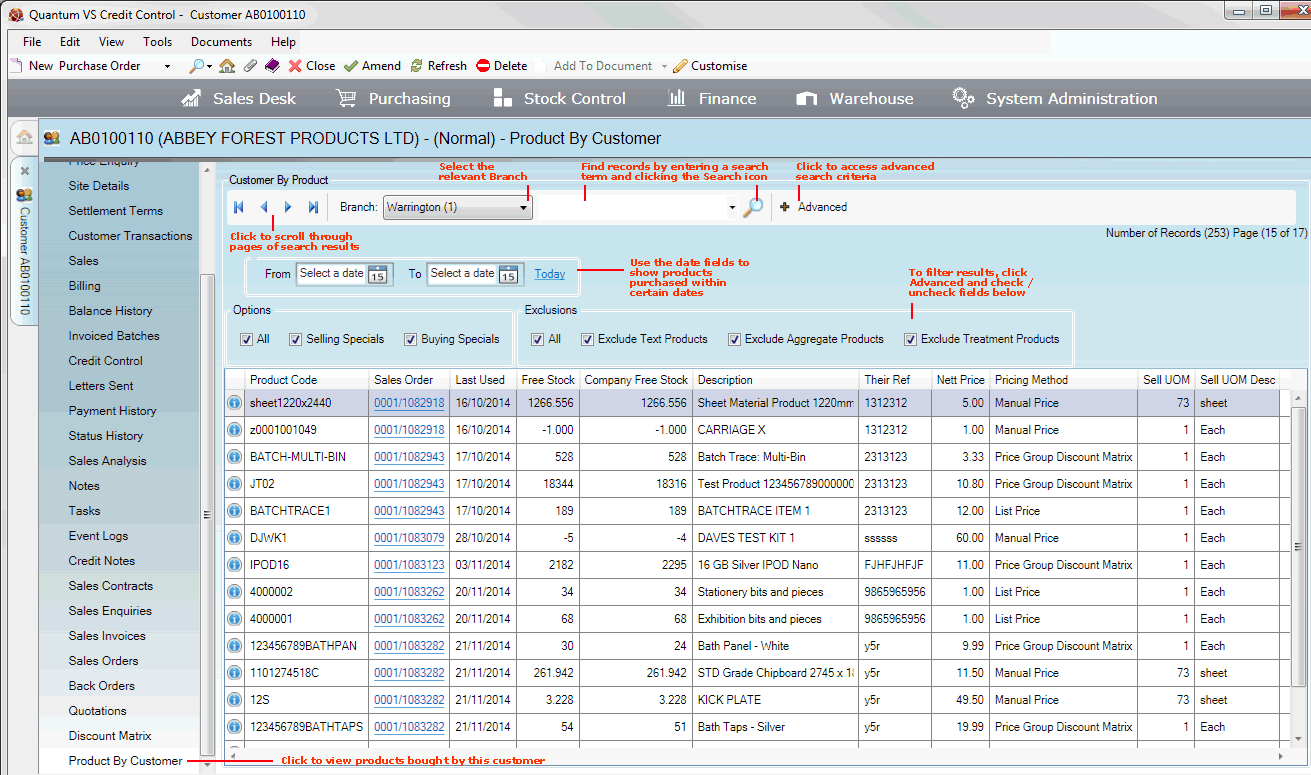
|
Quantum VS Help: File Maintenance |
The Product By Customer tab displays a list of Products purchased by the selected Customer, showing the 'last ordered' date, price and other product details.
To view products purchased by a particular customer:
1. Find and open the Customer record for the required customer. See Finding Customers.
2. Select the Product By Customer tab. All products purchased by this customer are displayed:
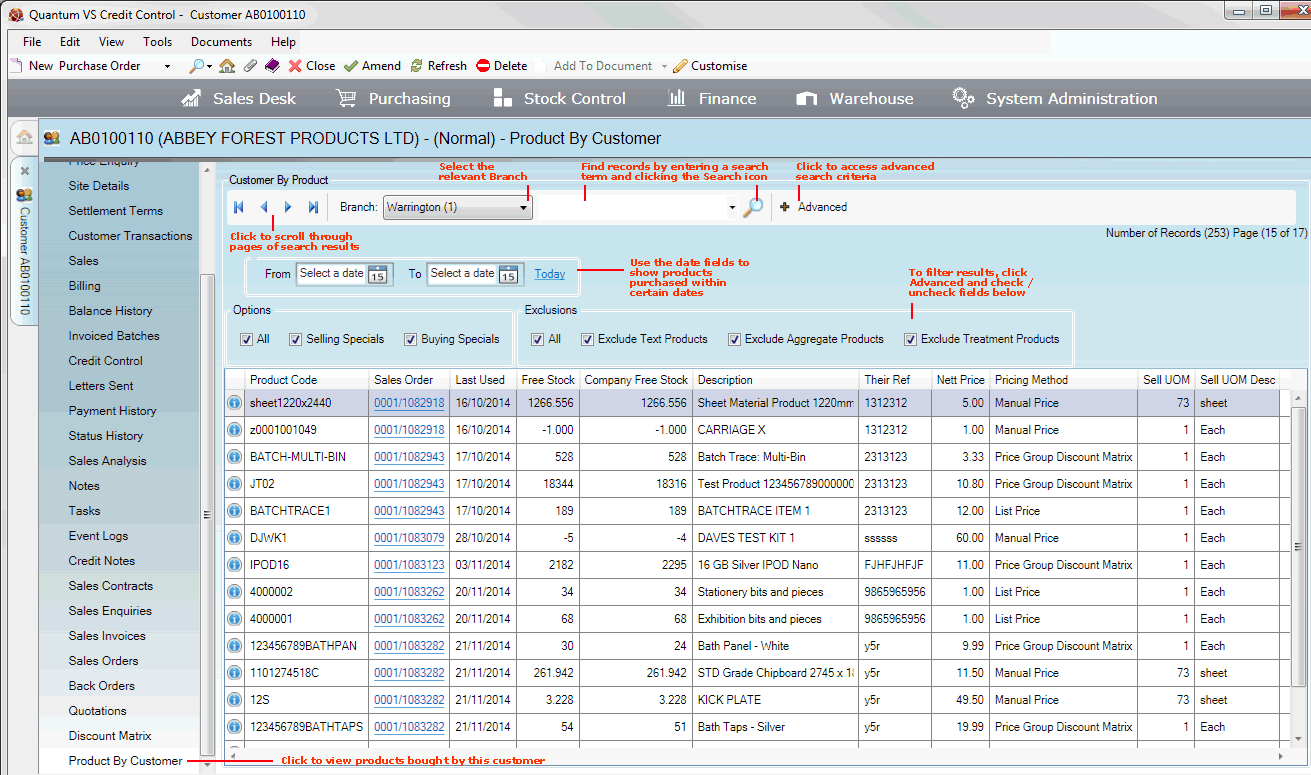
The following information is displayed for each previously-ordered product:
Product: Each product's Product Code, Description and unit of measure (Sell UOM) are displayed.
Sales Order: The Sales Order on which the product was ordered, the Last Used date and the company's reference (Their Ref) are displayed. Click the Sales Order hyperlink to view the Sales Order in a separate tab.
Price: The Nett Price field shows how much the customer paid for the product - which is not necessarily the product's list price. The Pricing Method used is also displayed.
Stock: The amount of free stock of this product at the current Branch (Free Stock) and within the whole company (Company Free Stock) is displayed.
Click the ![]() icon on a Product line to view price and stock data for that product. For further details see Viewing Price And Stock Details For A Product.
icon on a Product line to view price and stock data for that product. For further details see Viewing Price And Stock Details For A Product.
The layout of the Product By Customer tab is similar to the standard Product Finder window. To search through and/or filter the products displayed you may:
Page through results with the arrow keys in the toolbar: 
Enter text into the search field then click the Search (magnifying glass) icon ![]() .
.
Click the Search (magnifying glass) icon ![]() to reset the results display.
to reset the results display.
Click Advanced on the toolbar to access the advanced 'Finder' features:
To filter by date, enter/select a date in the From and/or To fields (e.g. 01/01/20XX) then click the Search (magnifying glass) icon ![]() . Only Products purchased within the selected range will be displayed. (Click Today to select/enter today's date.)
. Only Products purchased within the selected range will be displayed. (Click Today to select/enter today's date.)
To filter by 'type', click to deselect one or more of the available Options and/or Exclusions fields, then click the Search (magnifying glass) icon ![]() . You must ensure that at least one filter from each category is selected, otherwise no results will be returned.
. You must ensure that at least one filter from each category is selected, otherwise no results will be returned.
Note: To show all records again, re-select all filter fields, then click the Search (magnifying glass) icon ![]() .
.
NEXT: Part Numbers Tab: Viewing A Customer's Product Part Numbers