|
Quantum VS Help: File Maintenance |
The Route Listing report is used to generate 'Driver Lists' showing the 'Customer Route Round Drop Sequence' for all Route Round deliveries for all outstanding orders included in the report criteria, for a given day or week.
Note: This report is intended for use by merchants who receive regular Standing Orders, as well as one-off Sales Orders, from customers and therefore need to deliver goods to those customers on a regular basis. You will need to create Route Round records based on the deliveries you will be operating, and then subscribe Customers/Customer Sites to your Route Round deliveries, creating a 'drop sequence'. See Route Round Maintenance.
The report produces a Route Listing for Despatch Notes with 'Printed' status, in the specified Account Code range for the specified Route Round(s), for orders with a Required Date on or before the Required Date entered in the process criteria. The report may be filtered by Branch if required. There is the option to include Parked Sales Orders, overdue accounts and/or 'held' Standing Orders. You may also opt to include all Customers/Customer Sites (in the specified Account Code range), regardless of whether they have any Sales Orders or Standing Order awaiting delivery.
The listing for each Route Round delivery shows all Customers/Customer Sites and their addresses the driver is required to deliver to on that specific Route Round delivery for that day, based on existing orders. As the driver makes their deliveries, the list can be used as a record of completed deliveries and any further useful notes.
Note: It will be necessary to run this report on a regular basis; e.g. daily or weekly.
To run the Route Listing report:
1. Either:
Or: From the Toolbar - Main Menu: select Tools > Show Reports.
OR: Click the appropriate module on the Mega Menu then - under reports - select the required Report.
The Reports record opens in a new tab, listing all Reports by Name and Category.
2. Use your mouse or [Tab] key to select the Route Listing report:
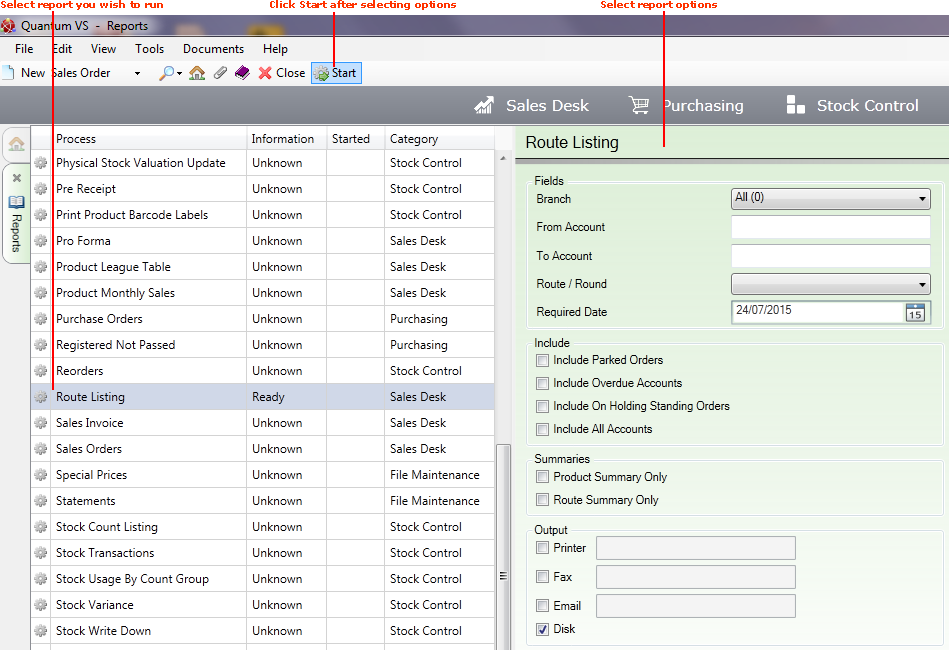
3. In the area to the right you must enter the criteria for the report.
Note: You may use your [Tab] key to move from one field to the next.
|
Field |
Definition
|
|
Branch
|
To filter the report by Branch, select the Branch here. Otherwise, leave the default 'All' option selected.
|
|
From / To Account
|
If nothing is entered, the report will include all (relevant) Customer Accounts and sites.
To focus on a range of Customer Accounts, enter the first and/or last Account Number in the sequence as required.
If you don't know the Account Code you may enter it automatically using the Finder. To do this:
|
|
Route / Round
|
To filter the report by Route Round, select the Route Round here. Otherwise, leave the default 'All' option selected.
Note: Route Round records are set up and maintained in Route Round Maintenance. |
|
Required Date
|
The report includes a Route Listing for all Despatch Notes with 'Printed' status, in the specified Account Code range for the specified Route Round(s), for orders with a Required Date on or before the Required Date entered in the report criteria.
Today's date is entered by default, but you may select an alternative as necessary.
|
|
Include Parked Orders
|
Check this field if you wish to include Parked Sales Orders (for the specified Route Round, Required Date etc.).
|
|
Include Overdue Accounts
|
Check this field if you wish to include Customer Accounts with credit status 'overdue' (for the specified Route Round, Required Date etc.).
|
|
Include On Hold Standing Orders
|
Check this field if you wish to include 'held' Standing Orders (for the specified Route Round, Required Date etc.).
|
|
Include All Accounts
|
Check this field if you wish to include all Customer Accounts and Sites (for the specified Route Round, Required Date etc.) regardless of whether they have any Sales Orders or Standing Order awaiting delivery.
|
|
Product Summary Only
|
Select this option if you wish to print a summary report showing product quantity totals (for the specified Route Round, Required Date etc.) only.
|
|
Route Summary Only
|
Select this option if you wish to print a summary report showing the Customer/Customer Site and delivery address (for the specified Route Round, Required Date etc.) only.
|
|
Output : Printer / Fax / Email / Disk
|
Select the required option to output the Route Listing report to a defined system printer, fax number, email address and/or to disk on completion.
|
4. Click Start on the Toolbar - Sub Menu to begin running the report.
5. When the report has finished running, a Status message will be shown listing a URL at which the report can be viewed and printed or emailed if necessary.
Note: You may use Print Groups to view, print or email the report at a later date. See Viewing, Printing And Emailing Documents.
Click OK to close this message. You may now close the Reports tab if you wish.