
|
Quantum VS Help: File Maintenance |
The Tasks tab displays Tasks for the selected branch.
Tasks may be used as a record of your interaction with Branches. This includes auto-generated Tasks, which might list sales and purchasing documents relevant to a Branch, and also manually-created Tasks. Users may create Email Tasks, potentially using Task Templates, which may be emailed to Branch Contacts. For further information on viewing, adding, editing, deleting and Completing Tasks see Task Maintenance.
To view Branch Tasks:
1. Find and open the Branch record for the required branch. See Finding Branch Records.
2. Select the Tasks tab. Existing Tasks which apply to the branch are listed:

Branch Tasks are listed, showing the Priority, Title and Content, Start Date/Time, the user who created the Task, the Date/Time the Task was created, Due date, Status, and details of when the Task was edited, and who by.
Click on the Task number No. link to View, Complete, Amend or Delete a particular Task.
Note: For further details see Task Maintenance.
If there are many pages of Tasks displayed, use the arrow keys to scroll forwards/backwards through pages of Tasks.
You may filter Tasks using the following fields:
Priority: To filter by priority (High/Medium/Low)
Status: To filter by status (In Progress, Completed etc.)
Created By: To filter by the User who created the Task
Assigned To: To filter by the User assigned the Task
Type: To filter by Task type (Manual/System Generated/Emailed/Unsent Email)
Date Range: To filter by date (Created Date, Start Date, Due Date, Last Changed Date)
Make your selection(s), then click the search (magnifying glass) icon ![]() on the Finder toolbar.
on the Finder toolbar.
To view Tasks with certain words in the Title or Content, enter the word(s) in the Search Options field, then click the search (magnifying glass) icon ![]() on the Finder toolbar.
on the Finder toolbar.
Note: To view all Tasks again, ensure the All (or Any) options are selected in the available fields, and/or remove the search term from the Search Options field, then click the search (magnifying glass) icon ![]() on the Finder toolbar.
on the Finder toolbar.
By default, Branch Tasks are displayed in List View (as shown above). However, you can switch to Month View by selecting Task View > Month View from the Toolbar - Sub Menu:
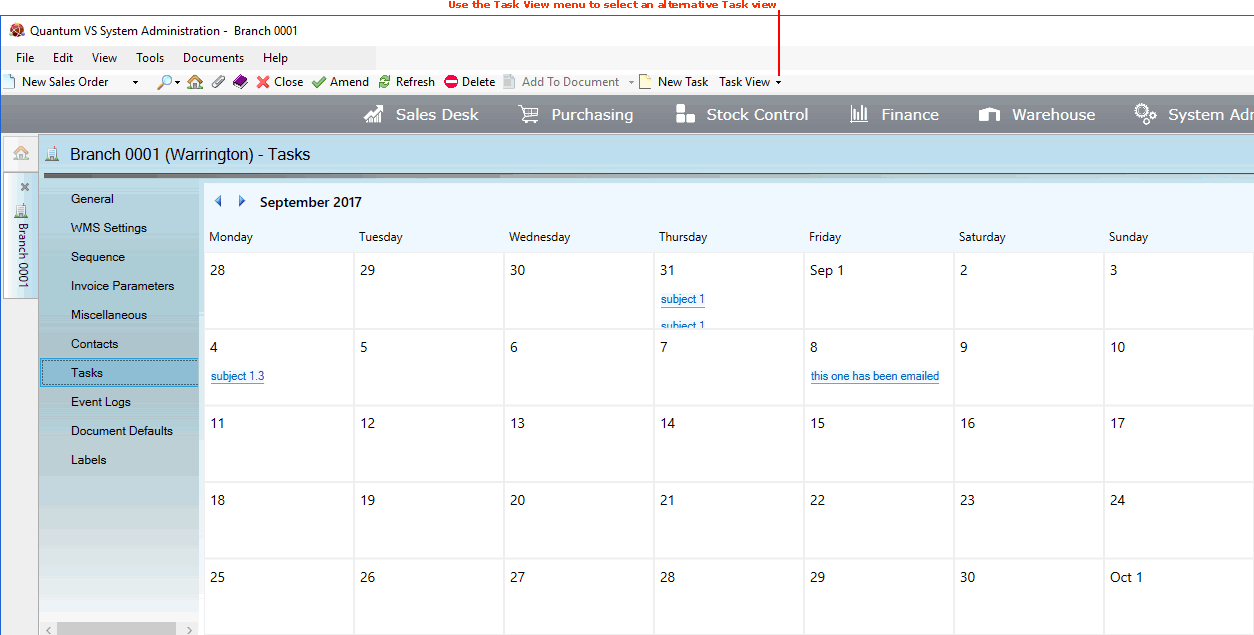
To create a new Task which applies to the current Branch, click New Task on the Toolbar - Sub Menu.
A new Task record opens. Enter the Task details (as described in Creating A New Task Record) then click Email to email the Task, or Save to save the Task. You will now see the Task listed on the appropriate date in the Tasks tab of the Customer record.
For further details see Creating Tasks.
To Complete, edit, delete or simply view the details of one of the Tasks listed, click the link on the appropriate Task. For further details see Viewing An Individual Task.
To Complete the Task: Click Complete on the Toolbar - Sub Menu. See Completing Tasks.
To Edit the Task: Click Edit on the Toolbar - Sub Menu. See Editing Tasks.
To Delete the Task: Click Delete on the Toolbar - Sub Menu. See Deleting Tasks.