|
Quantum VS Help: File Maintenance |
The Till Analysis report details the value and number of orders taken at the tills, broken down by payment type (by reading the Till Analysis File). It may also be used to show float amounts for specific tills. The report may be output to a connected Till Printer if required.
Note: The Extended Till Analysis report provides a similar breakdown.
To run the Till Analysis report:
1. Either:
Or: From the Toolbar - Main Menu: select Tools > Show Reports.
OR: Click the appropriate module on the Mega Menu then - under reports - select the required Report.
The Reports record opens in a new tab, listing all Reports by Name and Category.
2. Use your mouse or [Tab] key to select the Till Analysis report:
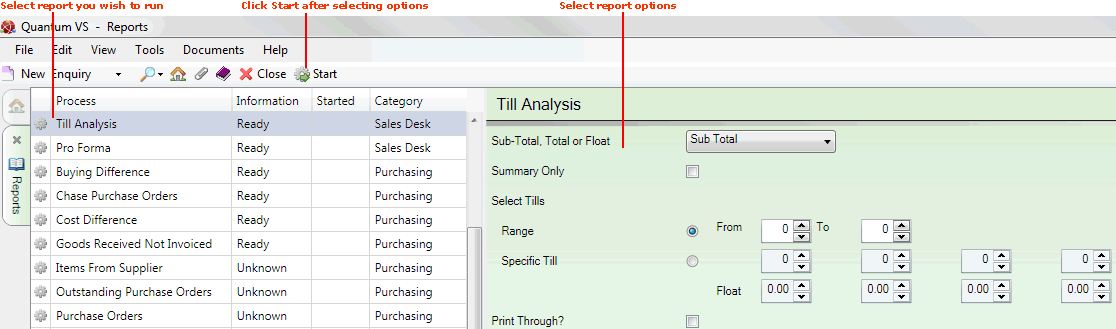
3. Select report options in the available fields as required, using the following as a guide:
Note: You may use your [Tab] key to move from one field to the next.
|
Field |
Definition (* = mandatory field)
|
|
Sub Total, Total or Float *
|
Select whether to run the report on Till Sub Totals, Totals or Floats.
|
|
Summary Only
|
Check this field to produce a Summary Report, showing only the total of all cash account sales. Leave the field unchecked to produce the full report, showing details of each cash account.
|
|
Select Tills
|
To run the report on a range of tills, select Range and enter the Till Numbers in the From / To fields. (Not available if the Float option is selected.)
Alternatively you may run the report on specific tills by selecting Specific Till and entering up to four till numbers. If the Float option is selected, enter Float amounts in the available fields.
|
|
Print Through?
|
Check this field to direct the report output to a connected Till Printer.
|
4. Click Start on the Toolbar - Sub Menu to begin running the report.
5. When the report has finished running, a Status message will be shown listing a URL at which the report can be viewed and printed or emailed if necessary.
Note: You may use Print Groups to view, print or email the report at a later date. See Viewing, Printing And Emailing Documents.
Click OK to close this message. You may now close the Reports tab if you wish.
NEXT: Works Order List