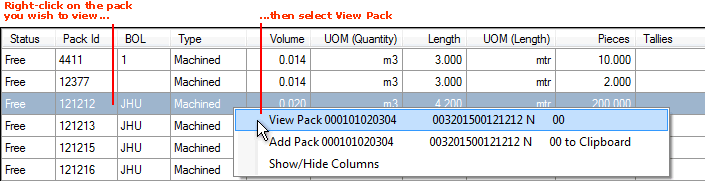
|
Quantum VS Help: File Maintenance |
When Packs have been created from multiple items of a Pack-flagged Timber (or Sheet) Product, Pack details are listed within the Finder and also in the Product record.
To view a list of Packs created, and filter them to find specific Packs if required, you may use either the Finder or the Packs tab of the Product record. See Viewing Pack Listings.
You may then open an individual Pack record from the Finder or Product record - Packs tab to view details if necessary. See Viewing A Pack Record.
If the Pack has been allocated to a Customer you may view the allocation details. See Viewing Pack Allocation Details.
To view details of all Packs on file, and if necessary filter the Packs listed to find/view details of selected Packs, use the Finder. See Finding Packs.
To view Packs of a selected (Timber or Sheet) Product, find and open the Product record for the required Product (see Finding Products) then click the Packs tab to view the packs which have been created for this Product. See Packs Tab: Viewing Pack Details.
When Packs are listed - either in the Finder or the Packs tab of the Product record - you may wish to open a specific Pack record to view its details.
To view details of an individual Pack, right-click on the line of the Pack you wish to view, then select View Pack...:
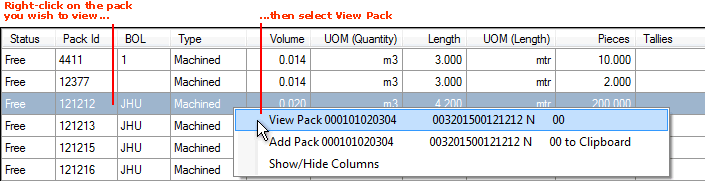
Details of the selected individual Pack are shown in a new tab:
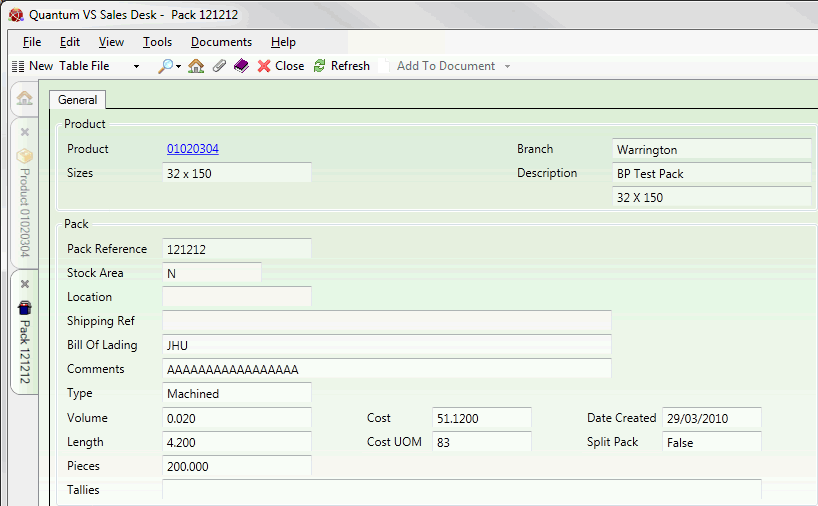
The General tab is displayed by default. For details/definitions of the fields see below:
|
Field |
Shows
|
|
Product
|
The Product Code of the Pack Product. Click the hyperlink to view the Product record in a separate tab.
|
|
Sizes (mm)
|
The dimensions of the Timber/Sheet Product.
|
|
Branch
|
The Branch at which the Packs are stocked.
|
|
Description
|
The Description of the Pack Product.
|
|
Pack Reference
|
The reference number of this individual Pack (e.g. 121212).
If multiples of this Pack were created at the same time, the reference will be followed by a letter (e.g. 121212/C would be the third in a sequence of Packs created).
Note: 'Loose' or Non-Specific Allocation (NSA) packs will not have a Pack Reference. This is allocated later when the Pack is picked following order completion. |
|
Stock Area / Location
|
The area/location in which the Pack has been stocked.
|
|
Ship Reference
|
Shipping reference details for the Pack.
|
|
Bill Of Lading
|
Bill of lading reference details for the Pack.
|
|
Comments
|
Any recorded comments for the Pack which may be useful.
|
|
Type
|
The Pack type, from the following:
|
|
Volume / Length / Pieces
|
The total Volume (in cubic metres), Length (in metres) and number of Pieces of Timber within the Pack.
|
|
Tallies |
The Tally lengths of Timber within the Pack. Truck Bundled (or Tally) Packs may contain timber of different lengths.
For example: 10/3.00 5/2.00 - shows that the Packs contains ten 3-metre pieces and five 2-metre pieces.
|
|
Cost / Cost UOM
|
The pack cost (in pounds sterling, or the alternative system currency) and unit of measure (e.g. metre).
For example: 0.370 (£0.37) per metre
|
|
Date Created
|
The date on which the Pack was created.
|
|
Split Pack |
Whether or not the Pack is split.
|
If the Pack has been reserved for a Customer an additional tab - Allocation Details - is displayed on the Pack record. Select this tab to see details of the Customer the Pack has been allocated to:
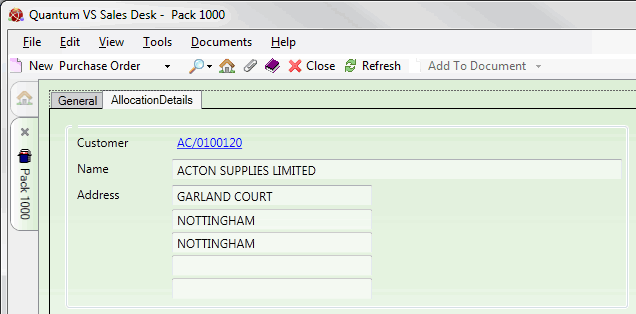
Note: A Pack is reserved for a Customer by entering a Customer Account number in the Reserved For field on the Goods Received Note Pack Form when creating Packs on receipt of goods. See Creating Packs When Goods Are Received. A reserved Pack may only be sold to the Customer specified.