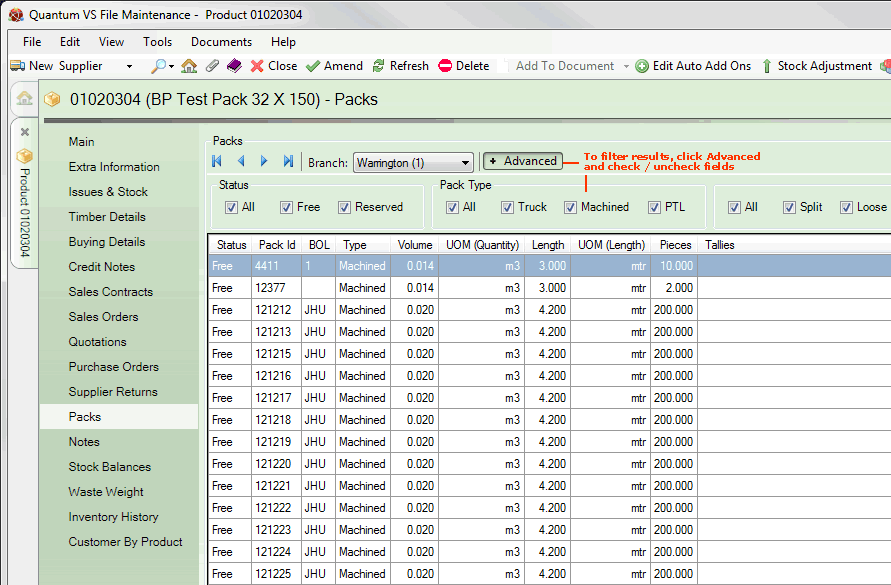
|
Quantum VS Help: File Maintenance |
The Packs tab lists Packs which have been created from stocks of the selected Product.
Note: This tab is shown only if the Product is defined as a Pack Product (i.e. a Timber or Sheet Product stocked in Packs). For information on defining a Pack Product see Creating Timber, Sheet And Pack Products and Pack Maintenance.
To view Packs for a Product:
1. Find and open the Product record for the required Product. See Finding Products.
2. Select the Packs tab:
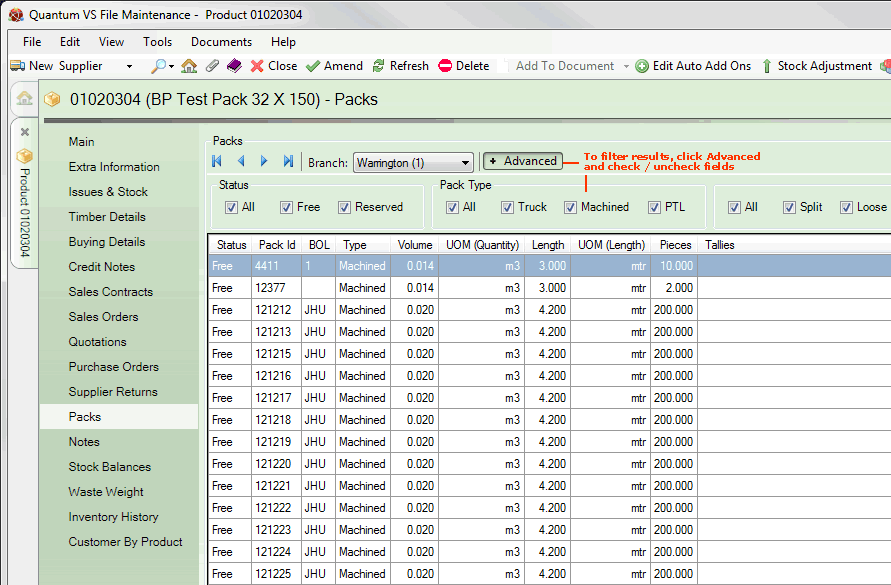
Packs of the selected Product are listed. Use the Branch menu to select whether to show Packs for all Branches or for a specific Branch.
If there is more than one page of Packs displayed, use the arrow keys to scroll forwards and backwards through the available pages.
The details of each pack are shown, including the Pack ID, length/volume/number of pieces, tallies and pack status (i.e. Free/Reserved). The pack Type (i.e. Machined/Packaged To Length/Truck Bundled) and any Bill Of Lading details are also shown. For further details see Pack Maintenance.
Note: You may also view pack details in the Finder - see Finding Packs.
To view details of an individual pack, right-click on the line of the pack you wish to view, then select View Pack...:
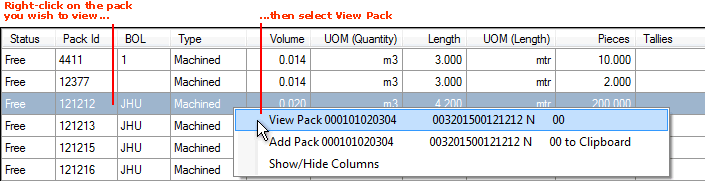
Details of the selected pack are shown in a new tab. See Viewing Pack Details.
You may use filters to control which records are displayed. To filter Packs:
1. Click Advanced on the Toolbar.
2. By default, all Pack (a) Statuses, (b) Types and (c) Split/Loose Packs are displayed in the results (i.e. all of the Status and Pack Type fields are checked, along with the the All/Split/Loose fields). To reduce the number of results you may wish to uncheck the following fields:
Status:
All: Show Packs of every Status
Free: Show Packs with the Status 'Free'
Allocated: Show Packs with the Status 'Allocated'
Invoiced: Show Packs with the Status 'Invoiced'
Reserved: Show Packs with the Status 'Reserved'
Pack Type:
All: Show Packs of every Type
Truck: Show Packs of the Type 'Truck' (i.e. Truck Bundled)
Machined: Show Packs of the Type 'Machined'
PTL: Show Packs of the Type 'PTL'
Sheet: Show Packs of the Type 'Sheet'
Split/Loose:
All: Show both Split and Loose Kits
Split: Show Kits which are classed as 'Split'
Loose: Show Kits which are classed as 'Loose'
You must ensure that at least one filter from each category listed above is selected, otherwise no results will be returned. For example, to show ONLY Reserved Packs:
Under Status, ensure only the Reserved box is checked.
Ensure All or at least one Pack Type box is checked.
Ensure either the All and/or Split or Loose boxes are checked.