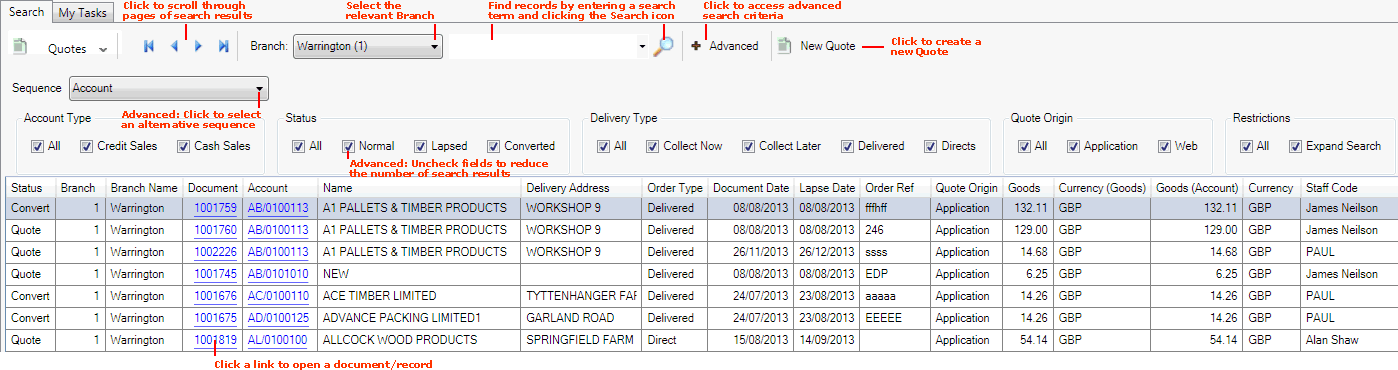Finding Quotes
You may use the Finder to:
-
show details of your Quotes;
-
locate specific Quotes; and
-
open a Quote record for viewing/editing.
Note: Rather than using your mouse, it is possible to use your keyboard to activate the required record type in the Finder, browse records in the Finder, then open the record in a new tab or add it to an open document. See Using Keyboard Shortcuts With The Finder.
Displaying Quotes In The Finder
To show Quotes in the Finder:
-
From the Home tab: under search, select Quotes.
-
Or: Use the search section in the Mega Menu to select Quotes.
-
Or: From the main menu: select Edit > Search, then select Quotes.
-
Or: In the Finder: click the 'down' arrow on the Search... button and select Quotes from the menu.
Your Quote records will be listed in the Finder. For example:
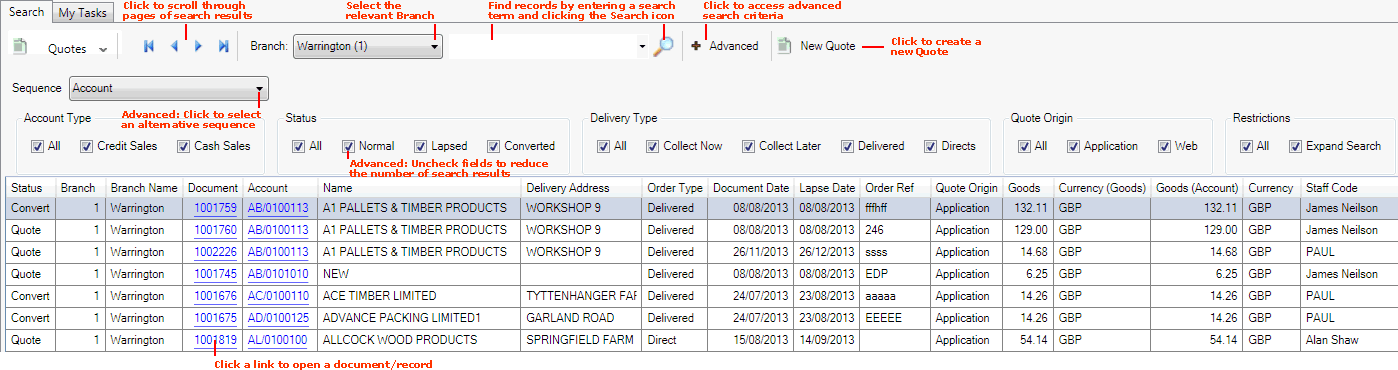
For further details and column definitions see Working With Quotes.
Note: You may change the sequence of records displayed - see Changing The Search Sequence.
Browsing Quotes
If more than one page of records is displayed in the Finder you may click the blue arrow keys on the Finder Toolbar to scroll through pages of records and/or enter/select a page number. For example, entering 40 will show the 40th page of results. See Browsing Records in The Finder.
You may select the Branch which issued the Quote using the Branch menu on the Finder Toolbar.
Opening A Quote From The Finder
To open the required record from the Finder, either:
-
Click the Document hyperlink of the record you wish to open.
-
Or: Right-click on the line of the record, then select the View... option.
The record will open in a new tab. For further details see Working With Quotes.
Other Available Hyperlinks
The following hyperlinks are also available in this Finder. Click:
Changing The Sequence
You may wish to alter the sequence in which the records are displayed in the Finder. To do this:
1. Click Advanced on the Finder Toolbar.
2. The Search menu shows the current order in which records are displayed. To change the sequence, select an alternative option from the menu.
Quotes have the following Search options:
-
Document: Display Quotes (and search results) in Quote number order.
-
Account: Display Quotes (and search results) in Account order.
-
Lapse Date: Display Quotes (and search results) in Lapse Date order.
-
Product: Display Quotes (and search results) which contain a named Product - see below.
-
Product Record: See 'Product Code' Versus 'Product Record' Sequence Options.
-
Customer Name: Display Quotes (and search results) in Customer Name order.
-
Delivery Address: Display Quotes (and search results) in Delivery Address order.
-
Reference: Display Quotes (and search results) in Reference order.
-
Quote Date: Display Quotes (and search results) in Quote Date order.
-
Sales Rep: Display Quotes (and search results) in Sales Rep order.
-
Staff Code: Display Quotes (and search results) in Staff Code order.
You may also change the sort order by selecting either A to Z or Z to A.
You may filter records by date range by entering/selecting a date in the From and/or To Date Range fields.
3. Click the search (magnifying glass) icon  on the Finder toolbar. The records will be re-sequenced.
on the Finder toolbar. The records will be re-sequenced.
Searching For A Specific Record
To find a specific record without having to browse through pages of records:
1. Type an appropriate search term into the search field on the Finder Toolbar.
The search term you enter should relate to the Search option selected - see above. For example, if the Search option is Account then enter all or part of the Account number.
To find a Quote which contains a specific product: select Product in the Search menu before entering a product-related search term.
Note: You may click the down arrow within the search field to view and select a recent search.
2. Click the search (magnifying glass) icon  on the Finder toolbar.
on the Finder toolbar.
The records will be re-sequenced in the Finder, with the nearest matching record displayed at the top.
Filtering Quotes
You may use filters to control which records are displayed in the Finder. To filter Quotes:
1. Click Advanced on the Finder Toolbar.
2. By default, all Quote (a) Account Types and (b) Statuses are displayed in the results (i.e. all of the Account Type and Status fields are checked). To reduce the number of results you may uncheck the following fields:
Account Type:
-
All: Show Quotes of every Account Type
-
Credit Sales: Show Quotes which relate to Credit Sales
-
Cash Sales: Show Quotes which relate to Cash Sales
Status:
-
All: Show Quotes of every Status
-
Normal: Show all Normal Quotes
-
Lapsed: Show all Lapsed Quotes
-
Converted: Show all Converted Quotes
Delivery Type:
-
All: Show Quotes of every Delivery Type
-
Collect Now: Show Quotes with the Delivery Type 'Collect Now'
-
Collect Later: Show Quotes with the Delivery Type 'Collect Later'
-
Delivered: Show Quotes with the Delivery Type 'Delivered'
-
Directs: Show Quotes with the Delivery Type 'Direct'
Quote Origin:
-
All: Show Quotes of every Quote Origin type
-
Application: Show Quotes with the Quote Origin type 'Application'
-
Web: Show Quotes with the Quote Origin type 'Web'
You must ensure that at least one filter from each category listed above is selected, otherwise no results will be returned. For example, to show ONLY Converted Quotes:
-
Under Status, ensure only the Converted box is checked.
-
Ensure All or at least one Account Type box is checked.
-
Ensure All or at least one Delivery Type box is checked.
-
Ensure All or at least one Quote Origin box is checked.
3. Click the search (magnifying glass) icon  on the Finder toolbar.
on the Finder toolbar.
The selected records will be displayed in the Finder.
Note: To list all records again: check the All field(s) then click the search (magnifying glass) icon  on the Finder toolbar.
on the Finder toolbar.
NEXT: Finding Registered Purchase Invoices