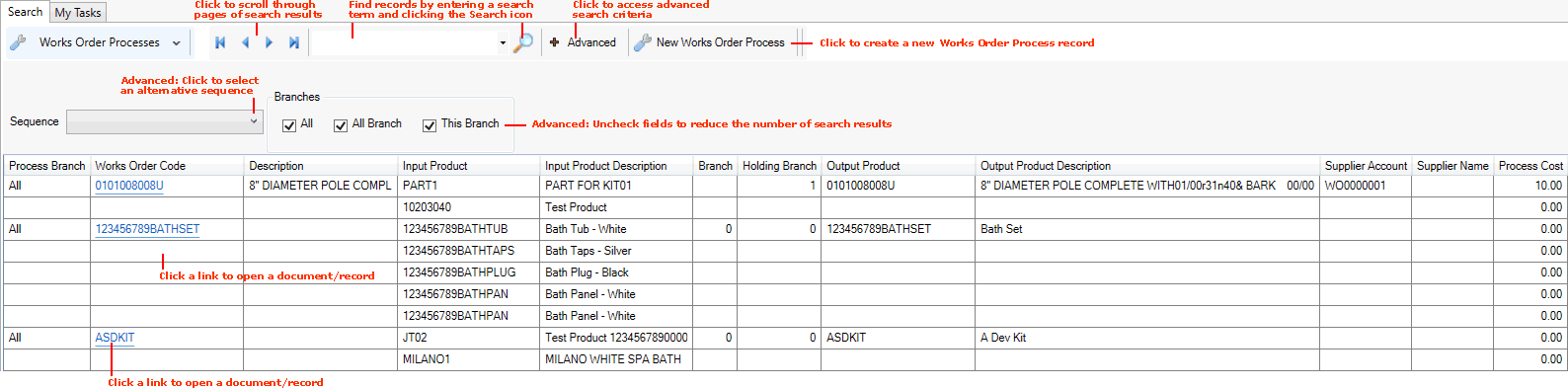Finding Works Order Process Records
Works Order Process records are a key component of Works Order Processing. Once the Works Order Process record has been created, it is used in generating the required internal 'Works Order' Sales Order - and related 'Works Order' Picking and Despatch Notes - from an initial Sales Order, Purchase Order or Kit Make Up procedure, to generate stock of the 'finished' plated product or Kit. For further details see Works Order Processing: Overview.
You may use the Finder to:
-
show details of your Works Order Process records;
-
locate a specific Works Order Process record; and
-
open a Works Order Process record for viewing/editing.
Note: Rather than using your mouse, it is possible to use your keyboard to activate the required record type in the Finder, browse records in the Finder, then open the record in a new tab or add it to an open document. See Using Keyboard Shortcuts With The Finder.
Displaying Works Order Process Records In The Finder
To show Works Order Process records in the Finder:
-
From the Home tab: under search, select Works Order Processes.
-
Or: Use the search section in the Mega Menu to select Works Order Processes.
-
Or: From the main menu: select Edit > Search, then select Works Order Processes.
-
Or: In the Finder: click the 'down' arrow on the Search... button and select Works Order Processes from the menu.
Your Works Order Process records will be listed in the Finder. For example:
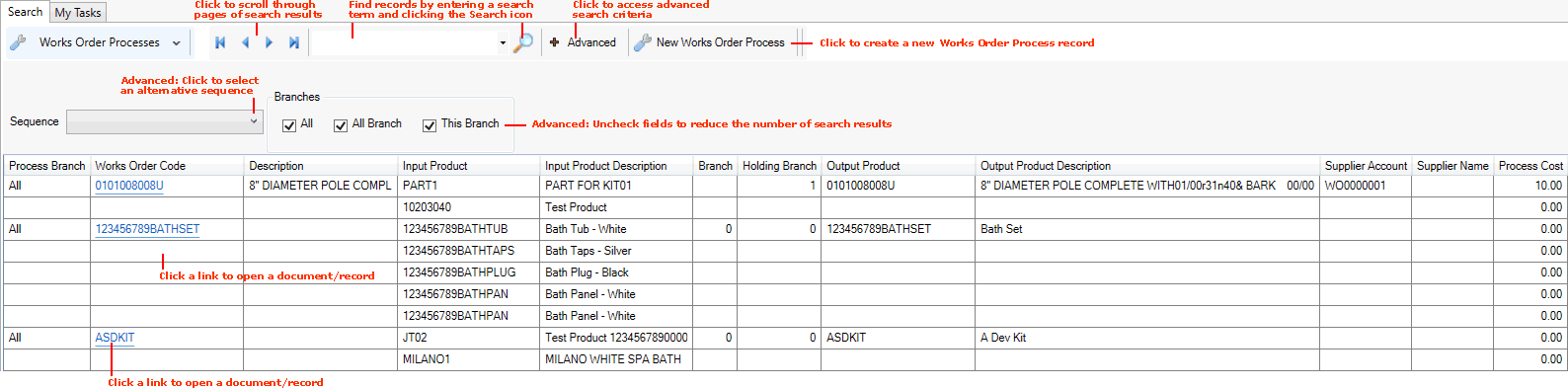
For each Works Order Process, the Works Order Code and Description are listed. Each Input and Output product to/from the Works Order Process are listed, each on a separate line. Supplier, Branch and Cost details are also listed. For further details and column definitions see Works Order Process Maintenance.
Note: You may change the sequence of records displayed - see Changing The Search Sequence.
Browsing Works Order Process Records
If more than one page of records is displayed in the Finder you may click the blue arrow keys on the Finder Toolbar to scroll through pages of records and/or enter/select a page number. For example, entering 40 will show the 40th page of results. See Browsing Records in The Finder.
Opening A Works Order Process Record From The Finder
To open the required record from the Finder, either:
-
Click the Works Order Code hyperlink of the record you wish to open.
-
Or: Right-click on the line of the record, then select the View... option.
Note: You must select the top line for the Works Order Process, featuring the Works Order Code.
The record will open in a new tab. For further details see Works Order Process Maintenance.
Changing The Sequence
You may wish to alter the sequence in which the records are displayed in the Finder. To do this:
1. Click Advanced on the Finder Toolbar.
2. The Search menu shows the current order in which records are displayed. To change the sequence, select an alternative option from the menu.
Works Order Processes have the following Search options:
-
Works Order Code: Display Works Order Processes (and search results) in Works Order Code order.
-
Input Product Code: Display Works Order Processes (and search results) in Input Product Code order.
-
Output Product Code: Display Works Order Processes (and search results) in Output Product Code order.
You may also change the sort order by selecting either A to Z or Z to A.
3. Click the search (magnifying glass) icon  on the Finder toolbar. The records will be re-sequenced.
on the Finder toolbar. The records will be re-sequenced.
Searching For A Specific Record
To find a specific record without having to browse through pages of records:
1. Type an appropriate search term into the search field on the Finder Toolbar.
The search term you enter should relate to the Search option selected - see above. For example, if the Search option is Works Order Code then enter all or part of the code.
Note: You may click the down arrow within the search field to view and select a recent search.
2. Click the search (magnifying glass) icon  on the Finder toolbar.
on the Finder toolbar.
The records will be re-sequenced in the Finder, with the nearest matching record displayed at the top.
Filtering Works Order Process Records
You may use filters to control which records are displayed in the Finder. To filter Works Order Process records:
1. Click Advanced on the Finder Toolbar.
2. By default, all Works Order Process records for all Branches are displayed in the results (i.e. the All Branch and This Branch fields are checked). To reduce the number of results you may uncheck the following fields:
Branches:
-
All: Show Works Order Process records for all Branch options below.
-
All Branch: Show Works Order Process records for all Branches.
-
This Branch: Show Works Order Process records for this Branch (i.e. the current User's Branch) only.
3. Click the search (magnifying glass) icon  on the Finder toolbar.
on the Finder toolbar.
The selected records will be displayed in the Finder.
Note: To list all records again: check the All field(s) then click the search (magnifying glass) icon  on the Finder toolbar.
on the Finder toolbar.
NEXT: Finding Works Orders