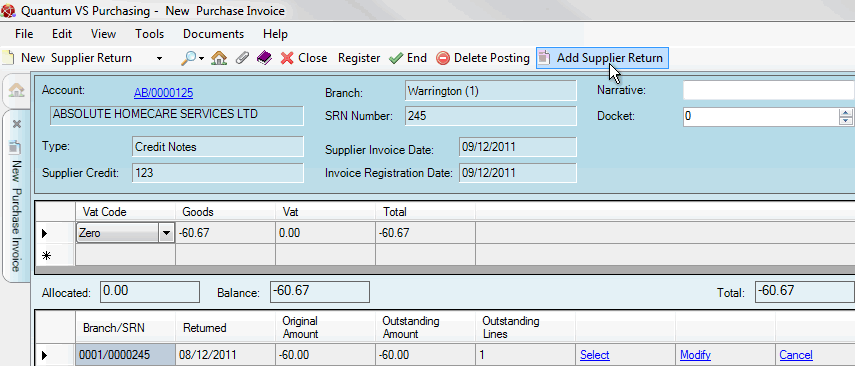
|
Quantum VS Help: Purchasing |
If the supplier has consolidated items from more than one Supplier Return Note onto one Credit Note then you will be given the Totals do not match! warning after clicking Continue. In this case you will need to add an additional Supplier Return Note to the Purchase Invoice Registration record before you can begin matching Credit Note totals against goods returned.
Note: This applies when registering Purchase Invoices of the Type 'Credit Note' only.
To add a Supplier Return Note to a Purchase Order Registration record:
Note: This assumes you have already created/opened a Purchase Invoice Registration record, entered header details, entered the amount you were invoiced for in the invoice total lines section, then clicked Continue to recall SRNs in order to match goods returned against Credit Note totals.
1. Click Add Supplier Return on the Toolbar - Sub-Menu.
In the example below we have received a Credit Note from the supplier for £60.67, onto which they have added the totals from two Supplier Return Notes (245 for £60 and 2106285 for £0.67). After entering the Credit Note total and clicking Continue (and seeing the Totals Do Not Match! warning) the Purchase Invoice Registration record looks as shown below, with the 'SRN lines' section showing the first Supplier Return Note only. We therefore click Add Supplier Return:
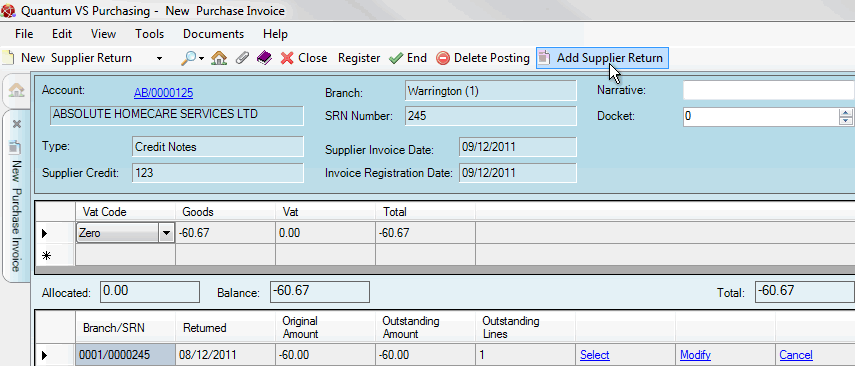
2. The Add Additional Document window will appear:
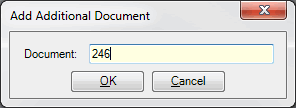
In the Document field, enter the number of the additional Supplier Return Note.
If you don't know the Supplier Return Note number you may enter it automatically using the Finder. To do this:
place your cursor in the Document field;
click [F3] to make Supplier Return Notes active in the Finder, with the relevant supplier listed first;
in the Finder, locate the Supplier Return Note you wish to add (see Finding Supplier Return Notes); then
double-click on the Supplier Return Note line in the Finder to add the Supplier Return Note number.
3. Click OK. The Add Additional Document window is closed.
The additional Supplier Return Note is recalled and added to the 'SRN lines':
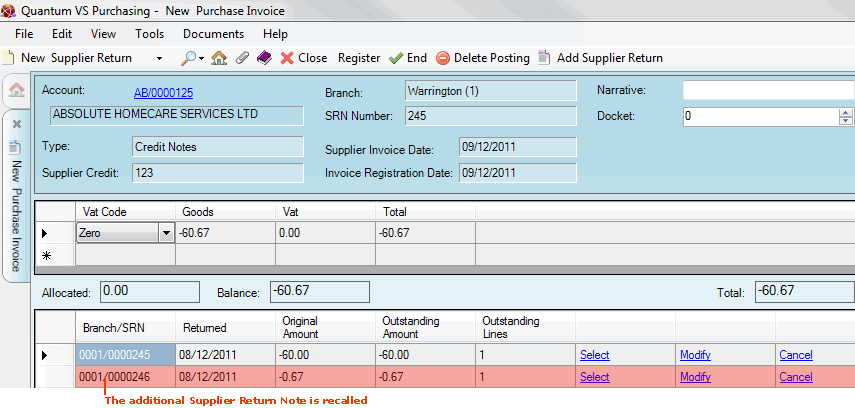
In the example above, all SRN lines have been recalled for the Credit Note.
4. If the supplier's Credit Note included further Supplier Return Notes, follow the same procedure to add those Supplier Return Notes to the record.
5. When you have recalled all of the relevant Supplier Return Notes for the Credit Note you may match Credit Note totals against actual goods returned. For details see Matching Credit Note Invoice Totals To Goods Returned.