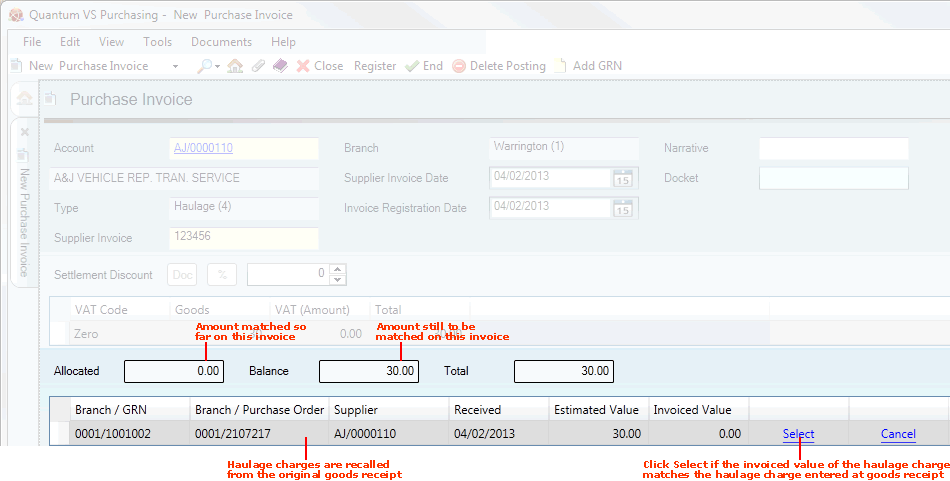
|
Quantum VS Help: Purchasing |
When working with Haulage type invoices where you have been invoiced by a third party haulier for the delivery of goods, the 'matching' procedure involves:
recalling haulage charges from the Goods Received Notes(s); and then
the line/charge has been allocated/matched and the Purchase Invoice Registration record is complete.
After entering invoice totals - and re-opening the Registered Purchase Invoice if necessary - you must click Continue on the Toolbar - Sub-Menu (see Matching Invoice Totals).
The haulage charge entered when the goods were received is recalled. For example:
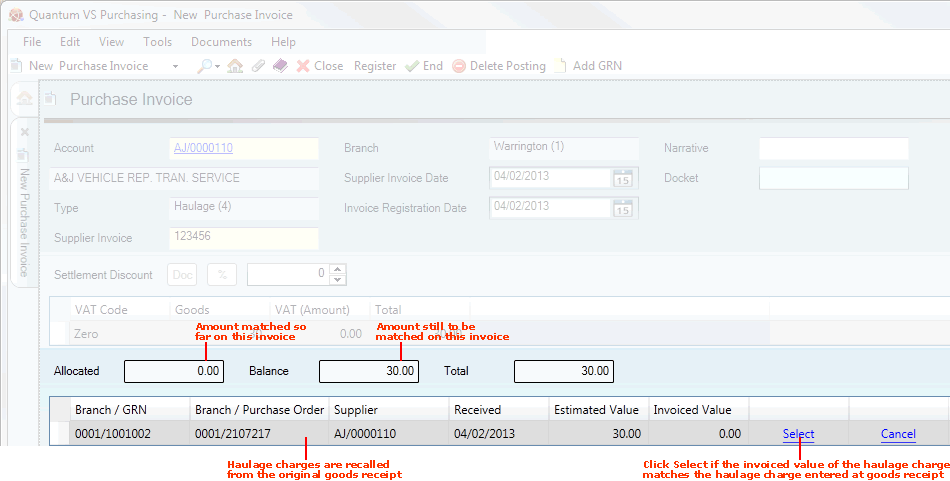
The number of lines displayed will depend on how many haulage charges generated at goods receipt have been recalled. This will most commonly be one line/charge, but may be more.
Each line shows the Branch and GRN number for the goods receipt on which the haulage charge applies, the Branch and Purchase Order number for the goods receipt, the Supplier account code and the date on which the goods were Received.
The following amounts are displayed:
Estimated Value: The 'estimated' amount of the haulage charge, generated when the haulage charge was created at goods receipt.
Invoiced Value: The amount of the haulage charge which has been invoiced. This will initially be zero. You will match/allocate invoice amounts in the next step.
The following totals are displayed above:
Allocated: The haulage charge amount allocated/matched against the invoice total so far.
Balance: The haulage charge amount which still needs to be allocated against the invoice total (i.e. Total minus Allocated value).
Total: The total haulage charge amount you have been invoiced for (against the referenced Goods Received Note).
For each line (i.e. for each haulage charge recalled from the goods receipt) click one of the following links:
Click Select if the 'expected' haulage charge entered at goods receipt matches the value invoiced (i.e. you have been invoiced correctly for haulage costs).
The line is allocated or 'matched'. The Allocated and Balance amounts above are adjusted accordingly.
Click Cancel if you need to cancel the allocation on the line. (You may then click Select as described above.)
Continue this procedure until all haulage charge lines have been allocated.
When you have allocated/matched all haulage charge lines and you have finished working with the Purchase Invoice record, click End on the Toolbar - Sub-Menu to save and close the record:

Note: If the Buying Deficit window displays on clicking End, make sure you have correctly (a) entered haulage charges at goods receipt and (b) posted the invoice total. If totals are correct and the Buying Deficit window displays on clicking End you may need to register a buying loss.
If the Balance on the Purchase Invoice Registration record is zero, meaning you have matched (or allocated) all 'expected' haulage charges with the amounts invoiced, a window like the following will display to show the Purchase Invoice record is complete:
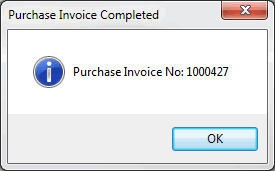
Click OK to close the window.
Once invoice totals have been matched and the Purchase Invoice completed/passed as described above, the record is no longer retrievable in the Finder under Registered Purchase Invoices. However, completed/passed Purchase Invoice records may be viewed by selecting Passed Purchase Invoices in the Finder.
NEXT: Matching Expenses/Debit Note Invoice Totals To Nominal Codes