
|
Quantum VS Help: Purchasing |
There may be occasions when a third-party haulage company is used to transport the goods from the Supplier's premises to your premises.
If the Haulage Details option displays on the Toolbar - Sub Menu when a Goods Received Note is open - see note - you may select this to specify the haulage company and how much they are charging you for delivery. When the haulage company invoices you, after the invoice has been registered in Purchase Invoice Registration you can match invoice totals against haulage charges recorded at goods receipt.
Note: The Haulage Details option displays only if the 3rd Party Haulage field is checked in the Main tab of the Supplier record you purchased the goods from. See below for further details.
Entering details of a third-party haulier on the GRN is not mandatory (see If You Do Not Enter Haulier Details). However, it is necessary if you subsequently wish, when the third-party haulier invoices you for transporting the goods, to post the value of the invoice using Purchase Invoice Registration and then match haulage expenses against invoice totals.
When you enter third-party haulier details against the GRN, the system creates a record of the haulage cost when the GRN is Confirmed. This can then be matched against the value of invoices received from the third-party haulier in Purchase Invoice Registration.
To set this up:
The 3rd Party Haulage field must be checked in the Main tab of the Supplier record you purchased the goods from.
A Supplier record must also exist for the third-party haulage company in order that, when they invoice you for the haulage expenses, you can match haulage expenses against invoice totals in Purchase Invoice Registration. See Supplier Maintenance.
To enter haulage details for goods received:
1. Ensure the Goods Received Note is open. See steps 1 - 2 of Booking In Stock On A Goods Received Note.
2. Select Haulage Details on the Toolbar - Sub Manu:

3. The Goods Received Confirmation window displays:
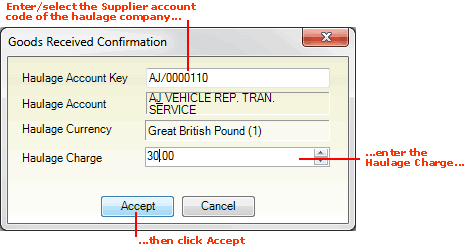
In the Haulage Account Key field, enter the supplier account number of the haulage firm which transported the goods.
Note: This will typically be a different supplier to the one you are buying/receiving the goods from. A Supplier record must exist for the third-party haulage company.
If you know the Supplier's Account Number (e.g. AB/0000125) or Short Name (e.g. Absolute), type it into the Supplier field.
If you don't know the Supplier's Account Number or Short Name, use the Finder to locate and select it. To do this:
For further details on using the Finder to locate and select a Supplier record see Finding Suppliers.
4. When you have entered the Supplier (i.e. the haulage company), click [Tab] to move your cursor to the next field.
The following details - taken from the Supplier record - are displayed in the fields below:
Haulage Account: The name of the company.
Haulage Currency: The main currency used by the company.
5. In the Haulage Charge field, enter the amount the haulage company is charging you to transport the goods. For example, if the currency (see above) is pounds sterling, entering '30.00' refers to a haulage charge of £30.
6. When you have finished, click Accept.
7. You may now Confirm and print the Goods Received Note.
A record of the 'haulage GRN' charge is created on the system. When the haulage company sends you their invoice, you may register this in Purchase Invoice Registration and invoice totals can be matched against the haulage charge records on the system. See Matching Haulage Invoice Totals To Haulage Charges.
You may review haulage charges after Goods Received Note confirmation by selecting the Additional Information tab within the GRN:

Even though the Haulage Details option may be displayed, you have the option of not entering a haulier/haulage charge when the Haulage Details option is displayed.
Note: You should only do this if the haulage company will not be invoicing you for this delivery. If the haulier subsequently invoices you for delivery, you will not then be able to match invoice totals against haulage charges in Purchase Invoice Registration.
If you don't specify a haulier, when you Confirm the Goods Received Note the message 'Haulage details have not been specified. Continue?' will display. Click Yes to continue.