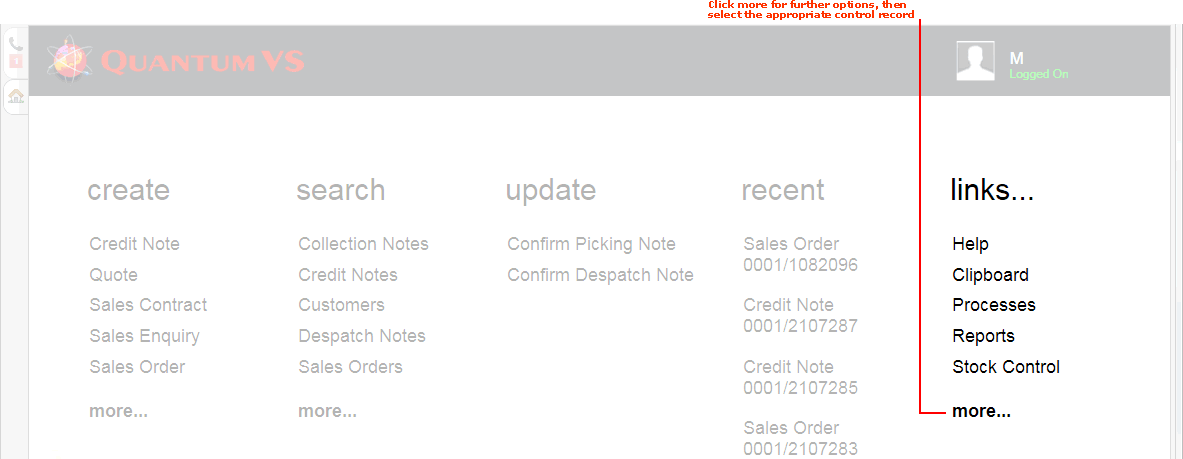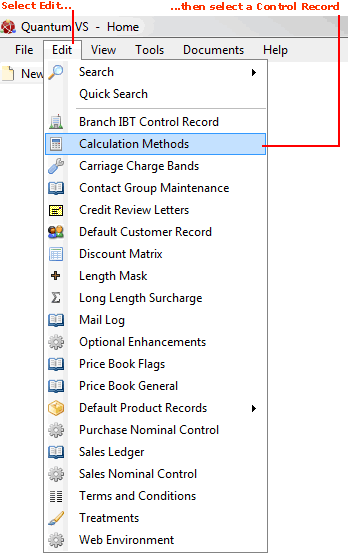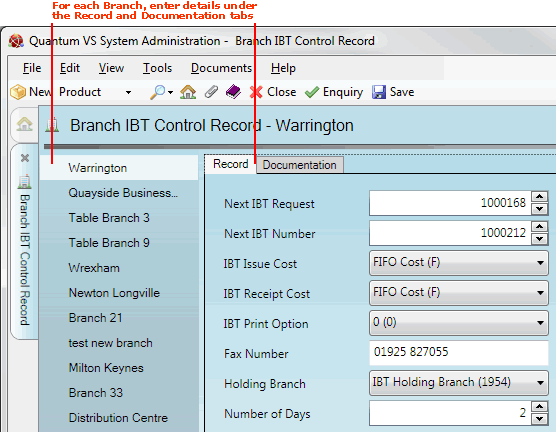Branch IBT Control Record Maintenance
The Branch IBT control record holds your system settings for each of your Branches for Inter Branch Transfers (IBTs).
Setting Up And Editing The Branch IBT Control Record
To set up or edit the Branch IBT control record:
1. Either:
-
From the Home tab: under links, select more then select Branch IBT Control Record.
-
Or: From the Toolbar Main Menu: select Edit then select Branch IBT Control Record.
-
Or: Click the appropriate module on the Mega Menu (e.g. System Administration), then under manage select Branch IBT Control Record.
Your Branch IBT control record will open in a new tab.
2. To amend the record, select Amend from the Toolbar - Sub Menu.
3. The record is now active and ready for editing.
The Branch IBT control record has a series of tabs/headers corresponding to each of your Branches (which must be set up using Branch Maintenance). The main Branch (e.g. Warrington) is highlighted by default.
For each branch, two tabs are available: Record (selected by default) and Documentation:
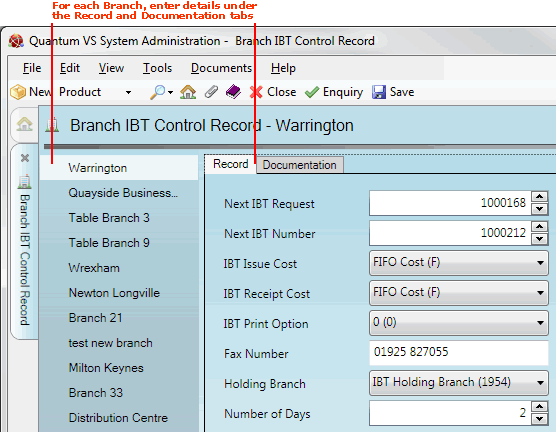
With the first Branch (e.g. Warrington) selected, make sure the Record tab is selected (as shown above) and select the appropriate options for that Branch under the various available fields, using the following as a guide:
Note: You may use your [Tab] key to move from one field to the next.
|
Field
|
Definition
|
|
Next IBT Request
|
Enter a 7-integer number representing the starting number in the sequence for IBT Requests for this Branch.
For example, if you enter 1000000 in the IBT Request field, the next IBT Request issued against this Branch will be numbered 1000001, 1000002 and so on.
You may wish to allocate different starting numbers to different branches so you can tell them apart. For example, starting IBT Request numbers for other branches may be 2000000, 3000000 and so on.
|
|
Next IBT Number
|
Enter a 7-integer number representing the starting number in the sequence for IBT Numbers allocated to IBTs for this Branch.
|
|
IBT Issue Cost
|
Select the factor to be used for costing IBT Issues for this Branch, from the following:
-
Price Band 1, 2, 3 etc.
-
Average Cost
-
Base Cost
-
Branch Average Cost
-
FIFO Cost
-
Standard Cost
|
|
IBT Receipt Cost
|
Select the factor to be used for costing IBT Receipts for this Branch (same options as above).
|
|
IBT Print Option
|
Select the value corresponding to the required default Print destination for this Branch when an IBT is printed, from the following options:
These values represent a serial line printer and should correspond to the application ID of a printer record. (This is the numeric ID through which the legacy Esprit code identifies printers.) The values 9993 to 9996 refer to email/fax.
|
|
Fax Number
|
Enter the Fax Number to be used for this Branch.
|
|
Holding Branch
|
If a different Branch is to hold the stock for the currently-selected Branch, select the Holding Branch here. Otherwise, leave the default None option selected.
|
|
Number Of Days
|
The Number Of Days field is used in calculating the default Required Date entered when an IBT is created. The default Required Date is the Document Date plus the default Number Of Days as defined on the Branch IBT Control Record for the Issue Branch.
Enter a value from 1 - 99 corresponding to the number of days you wish to enter.
|
4. With the first Branch (e.g. Warrington) selected, click the Documentation tab/header to set up default header and trailer texts to be printed on Inter Branch Transfer documents for the Branch.
Available are two Header and two Trailer documentation lines. Use the menu to select the header and trailer texts you wish to use (or select None if documentation texts are not required).
Note: To populate the menus you must set up IBT Header and IBT Trailer texts using Terms and Conditions Maintenance.
5. Click on the next Branch in the menu and repeat the previous two steps. Continue until all Branches have been defined.
6. When you have finished setting up/editing your Branch IBT control record, click Save on the Toolbar - Sub Menu to save the amended record.
NEXT: Optional Enhancements