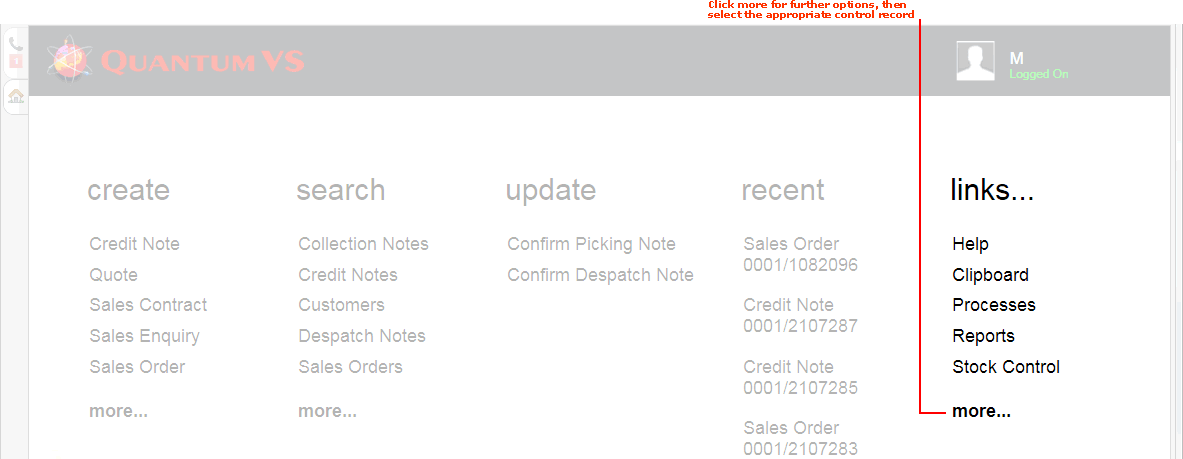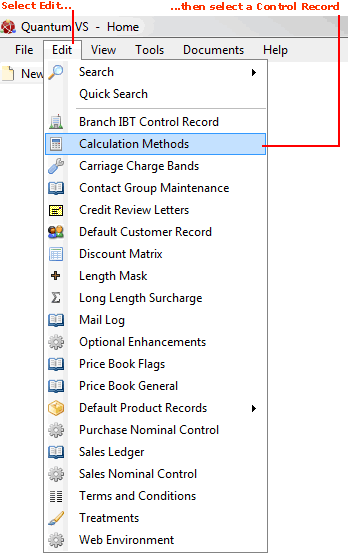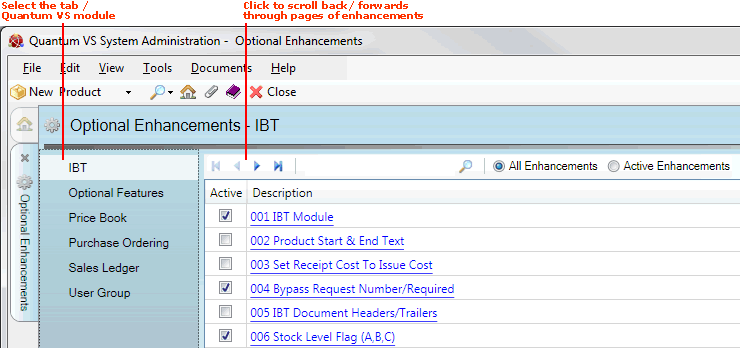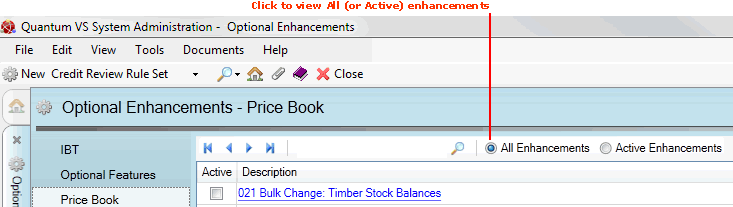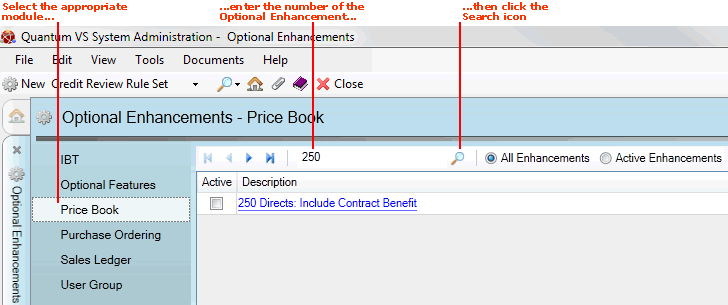Optional Enhancements
The Optional Enhancements facility enables certain features and settings within Quantum VS to be turned on or off. This enables Quantum VS to be tailored to your own requirements, with unused features switched off.
To search for a specific Optional Enhancement see Searching For Optional Enhancements.
To view a list of Optional Enhancements available in each tab see:
Note: It is expected that selecting the required Optional Enhancements for your system set-up will be handled by your EDP/Quantum VS Implementer. Generally, it will not be necessary for System Administrators or users to amend the Optional Enhancements used.
Setting Up Optional Enhancements
To set up Optional Enhancements:
1. Either:
-
From the Home tab: under links, select more then select Optional Enhancements.
-
Or: From the Toolbar Main Menu: select Edit then select Optional Enhancements.
-
Or: Click the appropriate module on the Mega Menu (e.g. System Administration), then under manage select Optional Enhancements.
Your Optional Enhancements record will open in a new tab:
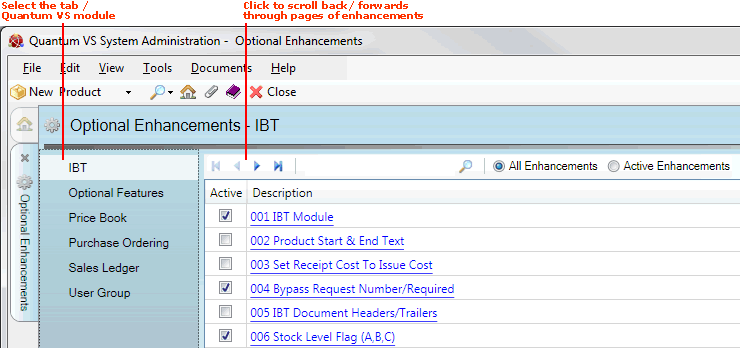
2. The left-hand menu lists Quantum VS modules for which you can configure enhancements. Click to select the module you wish to set up enhancements for (e.g. Sales Ledger).
3. Optional Enhancements are displayed for the selected module. If necessary, click the hyperlink in the Description column to view further details about each enhancement.
Note: There may be more than one page of enhancements available: use the scroll features to scroll backwards or forwards through pages of enhancements.
To:
4. The Warning: Secure Fields Changed dialogue displays if you have edited secure fields. To continue, click Yes. (Or, click No to lose any changes.)
5. The Optional Enhancements - Password dialogue displays. Enter the Password in the available field.
Note: The Password is obtained by running the Esprit Password application. For further details please contact Quantum VS Professional Services on 01342 333807 or psg@edp.co.uk.
6. You may close the Optional Enhancements tab when finished.
If more than one page of Optional Enhancements is displayed you may scroll through the list of Optional Enhancements by clicking the arrow keys on the Search Toolbar: 
You may also show either All Enhancements or Active Enhancements by selecting the appropriate radio button:
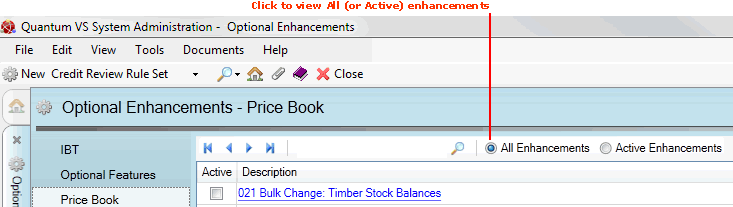
To search for a specific Optional Enhancement:
1. Click to select the module you wish to set up enhancements for (e.g. Price Book).
2. In the Search field (within the Search Toolbar) enter the number of the Optional Enhancement you are searching for (e.g. 250).
3. Click the Search (magnifying glass) icon  on the Search Toolbar.
on the Search Toolbar.
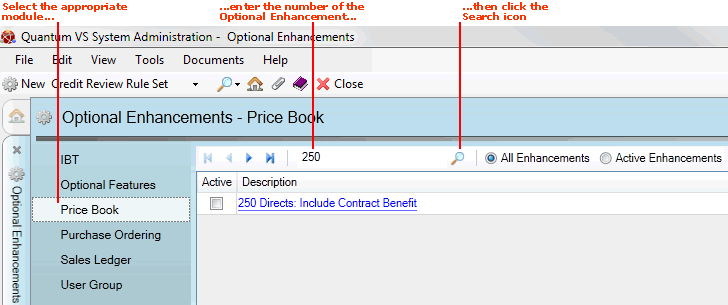
The selected Optional Enhancement will be displayed.
NEXT: Optional Enhancements: IBT Tab