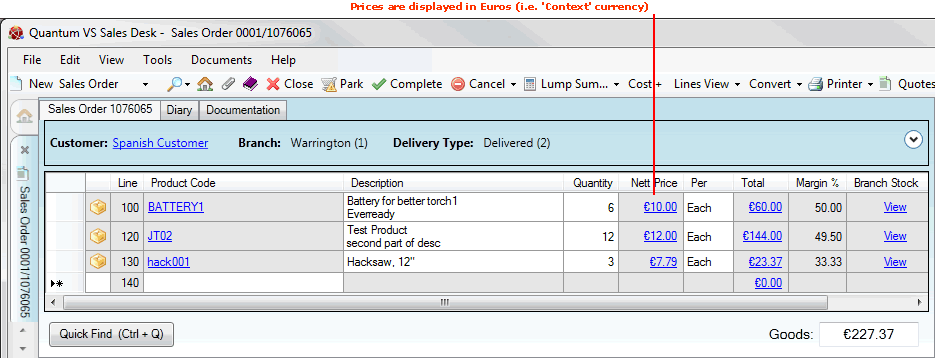
|
Quantum VS Help: System Administration |
When generating sales documents, Multi-Currency Selling features are enabled if:
the customer is using a different currency to the 'home' currency, and
the 'Multi-Currency Selling environment' has been set up.
See Setting Up Multi-Currency Selling.
Note: Multi-Currency Selling features remain hidden if the customer is using the same currency as the 'home' currency, and/or the 'Multi-Currency Selling environment' has not been set up.
To illustrate how Multi-Currency Selling works in Quantum VS, consider the following example: a Quantum VS-using company based in the UK is dealing with a customer based in Spain.
Assume that the Quantum VS user has enabled all the prerequisites in Quantum VS for Multi-Currency Selling. Since the Quantum VS user is based in the UK, the system's 'home' currency is Pounds Sterling; i.e. the value 001 in the SCUR Table File is defined as GBP, with an exchange rate value of 1.000.
Assume that the Spain-based customer meets all the Customer Prerequisites for Multi-Currency Selling: its Customer record defines it as a credit account/export customer, and its Currency Code is set to EUR (Euros) - a value different to the system's 'home' currency.
The conditions are now suitable for Multi-Currency Selling.
In a Multi-Currency Selling scenario as described above, when a sales document is raised and product lines are added, the user may click Shift + [F10] to toggle the currency display between the:
'home' currency - i.e. 'your' currency - Pounds Sterling in this scenario; and the
'context' currency - i.e. the currency the customer uses - Euros in this scenario.
Note: A message will pop-up to indicate that the Display Currency has changed.
This works for all sales document types. The following example shows a Sales Order:
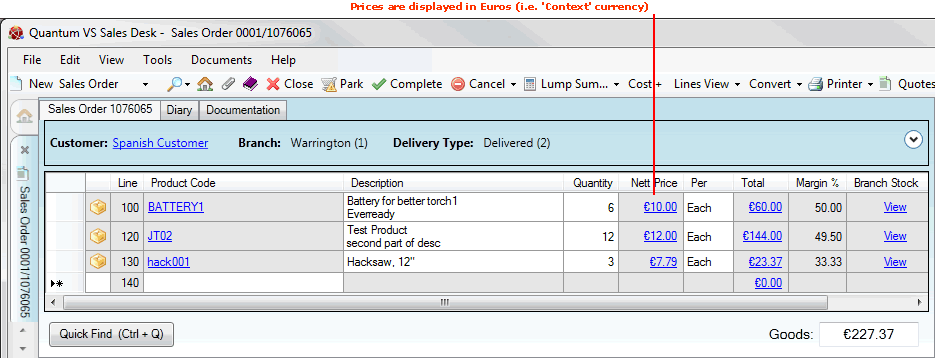
Alternatively the user may select View > Currency from the Toolbar - Main Menu and then switch between the Home Currency and Context Currency options.
If the Customer prefers prices to be displayed/printed in their own currency, at the defined exchange rate, you may use this feature to achieve this.
When you select any of the following from an open sales document, you may also switch between 'home' and 'context' currencies by clicking Shift + [F10], or by selecting View > Currency from the Toolbar - Main Menu:
Lump Sum Lines - see Lump Summing Product Lines
Line Pricing (Negotiation View) - see Line Pricing (Negotiation View)
Manual Pricing - see Manual Pricing
The following sale types are not allowed for Multi-Currency Selling, even if all the system- and customer-related preconditions are met:
Direct sales;
Telesales;
Cash sales;
Timber and sheet material product sales.
NEXT: VAT Record Maintenance