
|
Quantum VS Help: Sales Desk |
The Line Pricing window enables users with the required permissions (see note) to view and manipulate a range of price and cost variables for a Product line when a sales document (Sales Order, Quote, Sales Enquiry, Sales Contract, Credit Note) is open.
The alternative name - Negotiation View, or the 'negotiation panel' - reflects the act of the Sales Clerk entering into negotiation with the customer about the price the customer will pay for the goods. Certain price/cost discounts may be offered as an incentive to buy.
Note: Appropriate User Permissions are required to view/manipulate these variables in the Line Pricing window. However, it is possible to gain temporary access to manipulate prices/discounts. For details see User Override: Getting Temporary Access To Line Pricing (Negotiation View). Note that the System Administrator may have applied limits to the amount of discount you may offer.
To open the Line Pricing window, to view and manipulate the price/cost variables for a Product line:
1. Either:
Click Shift + [F6] from a selected Product line (i.e. when the cursor is placed in any field on the product line you wish to view/manipulate prices for);
Note: Although Shift + [F6] is the default Function Key for selecting Line Pricing (Negotiation View), there is the facility to change the key used. See Quantum VS Function Keys.
Or: Click the Nett Price, Unit Price or Gross Price hyperlink (depending on the selected Lines View Mode) on the Product line you wish to view/manipulate prices for. For example:

2. The Line Pricing window (Negotiation View) displays. The Negotiation tab displays by default, enabling you to view and manipulate the price the customer will pay for a particular product line:
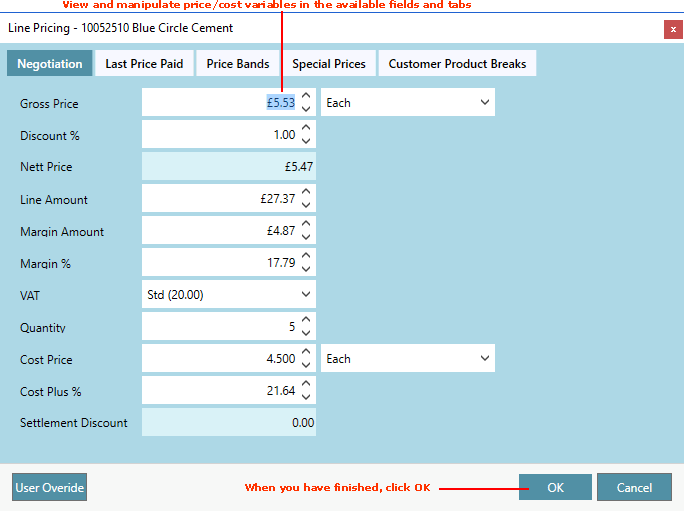
Select the:
Negotiation tab: to view/manipulate the Gross Price, Margin, Line Discount and other price/cost variables.
Last Price Paid tab: to view/apply the last price the customer paid for the product (including discounts etc.).
Price Bands tab: to view/select a price band for the product, including Regulator discount.
Special Prices tab: to view/generate Special Prices for the product/customer combination.
Customer Product Breaks tab: to view Customer Product Price Breaks for the product/customer combination.
FIFO tab (* Sales Enquiries only): to view/select from the available FIFO cost 'buckets' for this product.
Note: If a Multi-Currency Selling environment has been set up and the customer is using a different currency to the 'home'/system currency, you may click Shift + [F10] to toggle the currency display in the Line Pricing window between the 'home' currency and the 'context' currency (i.e. the currency the customer uses). See Multi-Currency Selling.
3. When you have finished, click OK to close the Line Pricing window (or Cancel, to cancel any changes). Any price/cost changes are applied to the line on the open sales document.
Your ability to manipulate prices via Line Pricing (Negotiation View) is controlled by the following User Permission:
Sales Desk > All Sales Documents > Show Negotiation Panel
Note: User Permissions are enabled or disabled for a User via the Role they have been assigned - see Creating Roles. User Permissions may be switched on or off for the current session only by selecting Tools > User Permissions from the Toolbar - Main Menu to display the Edit User Session Permissions Window (requires supervisor permissions).
If this User Permission is disabled, you may gain temporary access to manipulate prices/discounts by clicking the User Override button:
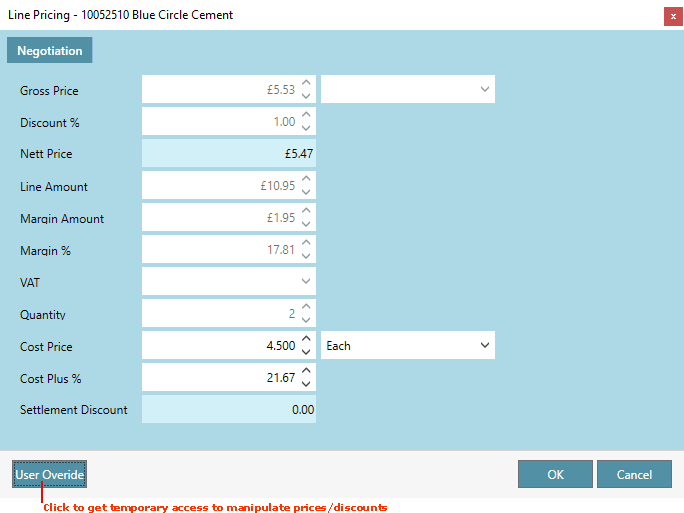
On being presented with the log-in screen, enter the User Name and Password you have been given (see note) in order to temporarily access prices/discounts.
Note: Your System Administrator will provide you with these details. This User record must have Supervisor status.
You will now be able to manipulate prices/discounts in the Line Pricing window (Negotiation View).
This applies to the current session only: the next time you attempt to access Line Pricing (Negotiation View) you will need to repeat the above steps to manipulate prices/discounts in the Line Pricing window (Negotiation View).
NEXT: Negotiation Tab