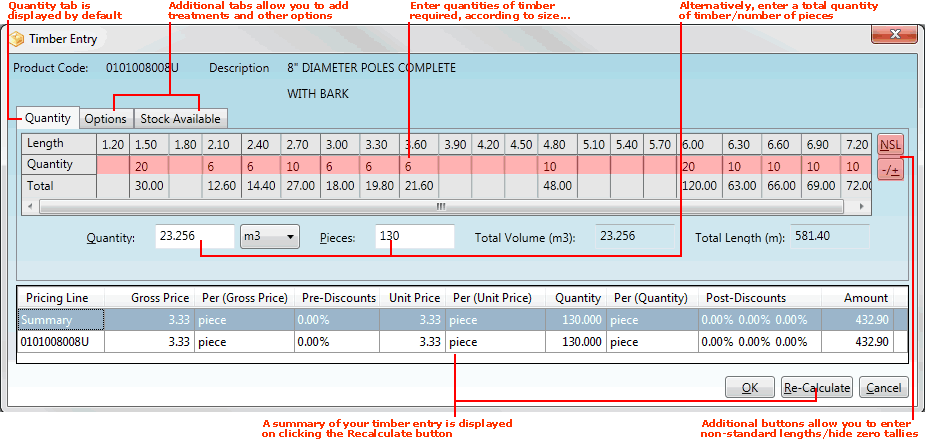
|
Quantum VS Help: Sales Desk |
To add a Timber Product to a sales document (Sales Order, Quote, Sales Enquiry, Sales Contract or Credit Note), follow the standard procedure for adding Product lines.
Note: Timber Products are created in Product Maintenance. See Creating Timber, Sheet And Pack Products.
When you add a Timber Product code to a sales document the Timber Entry window is displayed, in which you must enter the quantities of timber lengths the customer requires. For example:
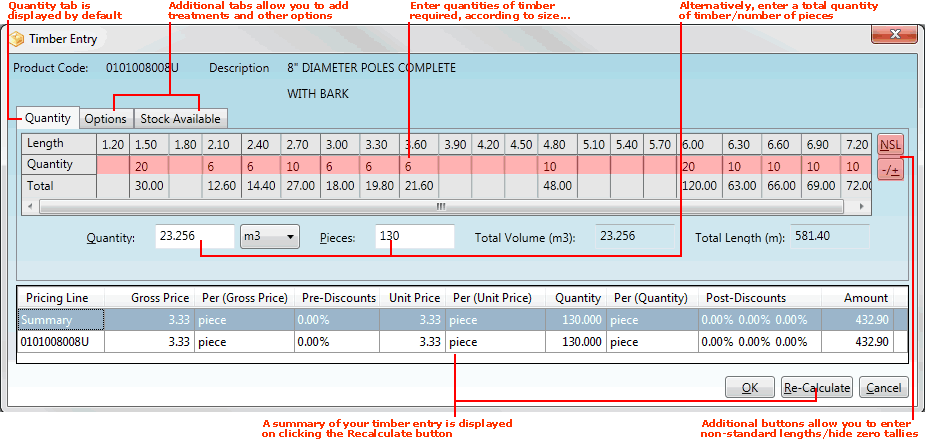
The Timber Entry window has the following tabs:
Quantity (displayed by default): in which you must enter the timber quantities required, either as tally length quantities or the total amount required. See Quantity Tab: Entering Timber Quantities.
Options: in which you may select further Timber Product options, such as treatments, long length surcharges, bundles and number of ex per section. See Options Tab: Entering Timber Options.
Stock Available (for information only): in which you may view the total quantity of the selected timber item available at each Branch, broken down by volume (cubic metres), length (metres) and pieces.
Once you have specified timber quantities and options you may click Re-calculate to view/update a summary of prices, discounts and quantities for each timber length for this product.
Once you have finished entering details for your timber item in the Timber Entry window, click OK. This closes the Timber Entry window and adds your timber item to the sales document (Sales Order, Quote, Sales Enquiry, Sales Contract or Credit Note).
Once the Timber product line has been added to the sales document, a hyperlink is available from the Quantity:

Click the Quantity link to open the Timber Entry window and review/amend timber quantities and options.