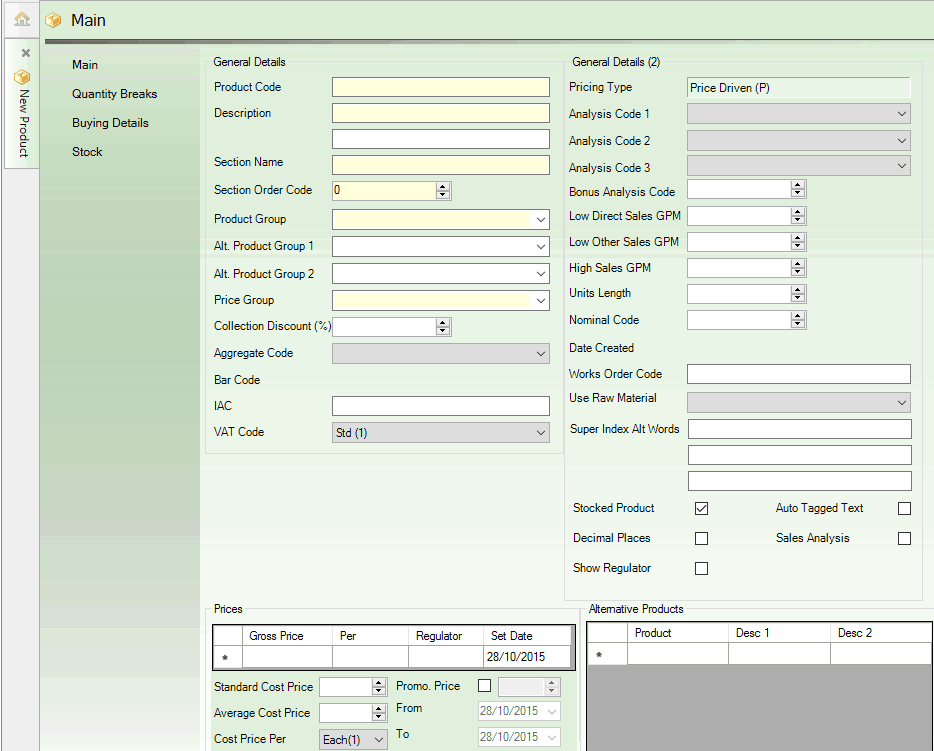
|
Quantum VS Help: File Maintenance |
After creating a new Product record and entering the product's General Details, you will then need to record the product's Price Details in the Main tab of the Product record.
This is the key to creating a Timber or Sheet (and Pack) product:
You will need to define the product's prices in the Prices section of the Main tab/header of the product record, by entering a Gross Price and a 'Per' unit of measure.
If you select a 'Per' unit of measure which is appropriate for a timber or sheet product - such as piece, metre or square metre - then click [Tab], the Timber Details section displays in the Main tab (below), enabling you to define your timber/sheet/pack product:
Note: Timber and sheet units of measure may be defined using Calculation Methods Maintenance. Generally, units of measure numbered 81 to 90 refer to timber products. Units of measure numbered 91 to 99 refer to sheet products.
When the Timber Details section of the Main tab is visible (see above), complete the following fields as appropriate using the guidance below:
Note: You may use your [Tab] key to move from one field to the next.
Note: You may configure Default Product Records so that when a user creates a new standard, Sheet or Timber Product, certain predefined field settings/entries exist, depending on the type of Product being created. This saves the time and effort of re-keying data when creating new Product records. See Default Product Records Maintenance.
|
Field |
Definition (* = mandatory field)
|
||||||||||||||||
|
Timber Details
|
|||||||||||||||||
|
Size 1 / Size 2 (mm - Nominal / Actual)
|
The Size 1 and Size 2 fields are used to define the section size of the timber product. Enter the smaller dimension (thickness) into the Size 1 field and the larger dimension (width) into the Size 2 field.
Nominal / Actual SizingThe Nominal size is the 'described as' size of the timber product, but this may differ from the 'actual' size. For example, a product may be described as being 50 x 100 (nominal) when it is really only 47 x 98 (actual).
You have the option of entering nominal or actual sizes for the timber product. Nominal sizes are entered in the Size 1 / Size 2 (mm - nominal) fields, whereas Actual sizes are entered in the Size 1 / Size 2 (mm - actual) fields.
These fields’ usage/display is controlled by the Actual Sizes flag in the Other tab of the Price Book Flags control record. If the Actual Sizes field is:
Variable Section SizesFor variable section sizes (e.g. hardwood products) it is recommended that you enter values of zero in one or both of the size fields. This allows the operator to specify the size(s) at sales order entry - by entering values into the Size 1/2 fields under the Options tab of the Timber Entry window:
For further details on adding timber products to sales documents see Adding Timber Products To Sales Documents.
|
||||||||||||||||
|
Statistics Update *
|
Statistics about the timber product can be recorded using one of various methods.
Use the drop-down menu to choose the unit of measure that you record your stock in (e.g. Volume, Length, Pieces). These are fixed measures. For example, if you choose Volume, and sell stock as 3 pieces, then statistics will be calculated based on the Volume of the product.
Note: These values are held in the Timber Statistics Update (TSTA) table file and may be amended using Table File Maintenance. |
||||||||||||||||
|
Treatment Number
|
This field is used for associating the product with a timber treatment group so that the user may select from a range of possible timber treatments to apply when the timber product is added to a sales document.
Use the drop-down menu to select an appropriate treatment group for the timber/sheet product.
Note: These menu values are held in the Timber Treatment Codes (TTRE) table file and are set up and amended using Table File Maintenance. Timber treatments must be associated with a timber treatment group using Treatments Maintenance. |
||||||||||||||||
|
Presentation Flag *
|
The presentation flag for timber is used to control the pricing and display of timber lines on orders and invoices. The following options are available:
Each menu option represents a different combination of timber Price Options and Presentation Options, which are defined as follows:
|
||||||||||||||||
|
Long Length Surcharge
|
Use this field to select the long length surcharge category to apply to this timber product (if appropriate).
Long length surcharges may be set up for a range of lengths for various timber categories using Long Length Surcharges Maintenance.
This field is used for associating the product with a long length surcharge group so that the user may select from a range of possible long length surcharges to apply when the timber product is added to a sales document.
Note: These menu values are held in the Long Length Surcharge Table (TLLS) table file and must be added/amended using Table File Maintenance. |
||||||||||||||||
|
No. of Ex Per Section
|
Enter the No. of Ex. per Section for the timber product (i.e. the number of pieces a piece of timber will be divided into when cut diagonally along its length.
For example, a value of 1 (i.e. 1 piece of timber) = no cuts; a value of 2 (i.e. 2 pieces of timber) = one diagonal cut; a value of 4 (i.e. 4 pieces of timber) = two diagonal cuts, forming an 'X'.)
Set this field to 2 or more if the product is stocked as a complete section but cut in two or more at the time of sale.
|
||||||||||||||||
|
No. in Bundle
|
You may choose to have your timber sections packed as bundles. If so, enter the number of pieces to be packed in each bundle here.
If a product is sold in lots or bundles of say 30, but is stock controlled per 100m or m3, enter the number that will be sold in a bundle. For example, Roofing Laths may be sold in bundles of 30 but stocked per 100m3.
|
||||||||||||||||
|
Stock Control Level
|
Use the drop-down menu to select the appropriate stock control format for the product. This controls whether the product you create will be defined as a timber, sheet or pack product. Select one of the following values:
|
||||||||||||||||
|
Attributes
|
Attributes are simply spare analysis codes for use with timber products. A six digit code can be entered here which can be used with a report generator such as Xtract.
|
||||||||||||||||
|
Length Mask
|
Length Masks are used with length stock-controlled products (i.e. timber) to specify the available lengths in which the product may be sold (e.g. 1m; 1.6m; 2.4m etc.). For example: you may have one set of standard metric length masks, one set of length masks purely for fencing products, and another set of length masks for MDF products.
Use the drop-down menu to choose which set of length masks will apply for this product. For example: if it is a Fencing product - i.e. the product will be sold in lengths applicable to Fencing products - you would select Fencing.
Note: These menu values (i.e. each category of timber for which a particular set of length masks will apply) must first be set up in the Timber Length Masks (TMSK) table file using Table File Maintenance. You must also set up the various length masks which apply for each timber category using Length Mask Maintenance. For further details see Length Mask Maintenance. |
||||||||||||||||
|
Wide Width Surcharge
|
A Wide Width Surcharge (similar to a Long Length Surcharge) may be applied to timber products. Use the drop-down menu to select a premium which will be added to the price for a product where what is being sold is wider than normal.
Note: These values are held in the Wide Width Surcharges (TWWS) table file and may be amended using Table File Maintenance in conjunction with the Width Surcharges Maintenance routine. For further details contact Quantum Professional Services on 01342 333807 or psg@edp.co.uk |
||||||||||||||||
|
Works Order Required
|
For most users this field should be left unchecked.
Checking this field allows users to use the (optional) Works Order Processing module, used in cases where the timber product being sold has to be cut from another piece of timber (i.e. not just sawn to length). For further details contact Quantum Professional Services on 01342 333807 or psg@edp.co.uk
|
||||||||||||||||
|
Pack Costs
|
If this field is checked, pack costs are used to calculate branch average cost. This may be useful if you are creating packs from the timber product (see Pack Maintenance).
|
||||||||||||||||
|
Grade
|
Free text may be entered to describe the quality of the timber product. |
||||||||||||||||
|
|
Note: * = mandatory field |
||||||||||||||||
After completing all the relevant fields in the Main tab/header you may move on to the Quantity Breaks tab.
Note: Viewing Timber details: When the product record is saved, all details relating to a timber, sheet or pack product will appear under a new heading/tab - Timber Details. See Viewing Product Records.
You may create packs from stocks of a single timber or sheet product so that customers can order single packs instead of buying multiple individual items of that product. For further details see Pack Maintenance.
NEXT: Creating Quantity Breaks