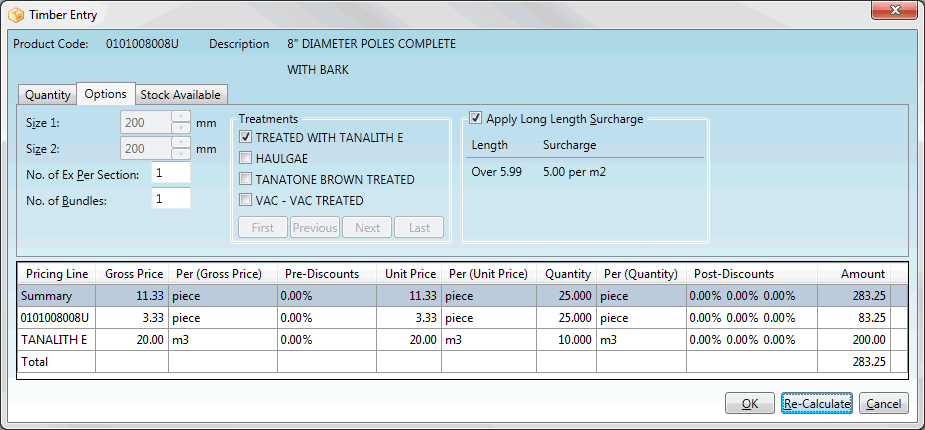
|
Quantum VS Help: Sales Desk |
When adding Timber Products to sales documents the Timber Entry window is displayed. The Quantity tab is displayed by default.
Click the Options tab of the Timber Entry window to enter any of the following timber product options:
treatments;
long length surcharges;
variable section sizes;
number of ex per section; and
number of bundles.
For example:
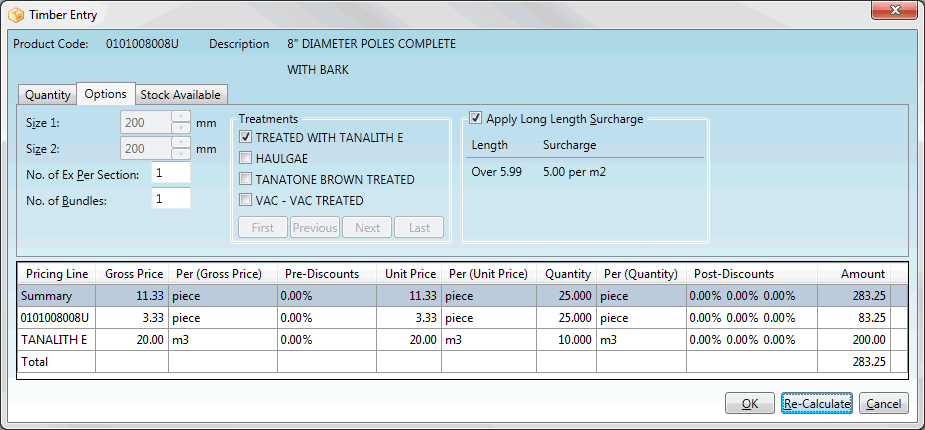
The Treatments section - if displayed - enables you to specify a timber treatment required by the customer. (Use the First / Previous / Next / Last buttons if there is more than one page of treatments available.)
Check a treatment field to select it. In the above example the treatment 'Tanalith E' has been selected.
Note: Treatments will only be visible/available if they have been configured by the System Administrator. See Treatments Maintenance.
Check the Apply Long Length Surcharge field if you wish to apply a surcharge to long pieces of timber. For example, you might wish to apply a surcharge of £5 (or alternative currency) for lengths of 6 metres and above.
Note: Long Length Surcharge settings will only be visible/available if they have been configured by the System Administrator. See Long Length Surcharges Maintenance.
Further options which may be available, depending on the timber product selected, include:
The Size 1/ Size 2 'Variable section sizes' fields may be enabled for certain products where variable section sizes might be required (e.g. hardwood products). If enabled, you may specify the timber dimensions by entering values into the Size 1/2 fields.
Note: Whether the Size 1/2 fields are enabled depends on the values entered in the Size 1 / Size 2 (mm - nominal) fields of the Product record (for timber products). See Timber Details Tab: Viewing Timber, Sheet And Pack Product Details.
The 'Ex. per Section' is the number of pieces a piece of timber will be divided into when cut diagonally along its length. For example, a value of 1 (i.e. 1 piece of timber) = no cuts; a value of 2 (i.e. 2 pieces of timber) = one diagonal cut; a value of 4 (i.e. 4 pieces of timber) = two diagonal cuts, forming an 'X'.
If necessary, enter the No. of Ex Per Section required by the customer in this field.
If the customer wishes to have the number of timber sections packed as bundles, enter the number required in the No. of Bundles field.
When you have finished entering timber options in the Options tab, click the OK button to close the Timber Entry window and add your timber item to the sales document (Sales Order, Quote, Sales Enquiry, Sales Contract or Credit Note).
Before doing so you may:
click Re-calculate to view/update a summary of prices, discounts, quantities, treatments etc. for each timber length for this product.
Select the Quantity tab to view/enter timber quantities. See Quantity Tab: Entering Timber Quantities;
Select the Stock Available tab to view timber stocks.