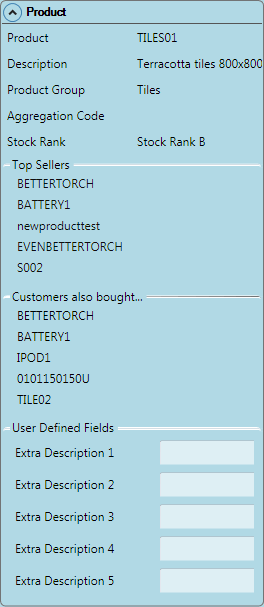
|
Quantum VS Help: Sales Desk |
The Product panel within the Properties area displays when adding Product lines. It gives information about the selected Product, plus Stock Details, Price Details, Promotional Prices (if defined), and User Defined Fields (if defined). It also displays Top Sellers and Associated Products (Customers also bought...) if these have been set up on your system, which can be added to the open sales document as required.
The following fields display within the Properties: Product Panel when adding a Product line to a sales document:
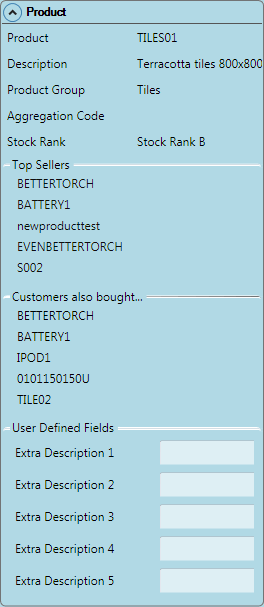
Note: While the above example is for a Sales Order, the same applies to Quotes, Sales Enquiries, Sales Contracts and Credit Notes. You may see additional information depending on the Customer and Products added to the sales document.
|
Field |
Definition
|
|
Main Product Fields
|
|
|
Product / Description
|
The Product's Code and Description are displayed.
|
|
Product Group / Aggregation Code / Stock Rank
|
The Product's Product Group, Aggregation Code (if the Product is part of an Aggregation Group) and Stock Rank are displayed.
These are defined the Product record. See Main Tab: General Details.
|
|
Top Sellers
|
|
|
|
The Top Sellers section - if displayed and set up on your system (see note) - displays the top five best selling Products in the same Product Group as the Product you have just added.
These - in conjunction with Associated Products (below) - act as a prompt for the User/Sales Clerk at the point of sale. You may recommend the listed Products to the Customer and potentially boost sales.
To add Products listed in the Top Sellers section to the sales document: see Adding Top Sellers And Associated Products To A Sales Document.
Note: To set up Top Sellers on your system see Setting Up Top Sellers. To display Top Sellers, make sure Show Top Sellers is selected in the Switch Services On/Off menu on the Toolbar - Sub Menu. |
|
Associated Products (Customers also bought...)
|
|
|
|
The Customers also bought... (Associated Products) section - if displayed and set up on your system (see note) - displays up to five Products 'associated with' the current Product line, based on past sales; it shows the five Products which have been most commonly purchased on the same order as the current Product ( i.e. 'people who bought this product also bought Product X, Y and Z').
These - in conjunction with Top Sellers (above) - act as a prompt for the User/Sales Clerk at the point of sale. You may recommend the listed Products to the Customer and potentially boost sales.
To add Products listed in the Customers also bought... (Associated Products) section to the sales document: see Adding Top Sellers And Associated Products To A Sales Document.
Note: To set up Associated Products on your system see Setting Up Associated Products. To display Associated Products, make sure Show Associated Products is selected in the Switch Services On/Off menu on the Toolbar - Sub Menu. |
|
Promotional Prices
|
|
|
|
The Promotional Prices section shows information relating to promotional prices and/or discounts for the Product.
The Price field, if shown, shows promotional prices which apply to this Product. Start Date / End Date fields below show the dates on which those Promotional Prices apply.
The Discount field, if shown, shows promotional discounts which apply to this Product. Start Date / End Date fields below show the dates on which those Promotional Discounts apply.
Note: Promotional Prices and Discounts are set up against Products using the Add Promotional Forward Prices or Semi Automatic Forward Pricing process. The specified product promotion may either be a fixed price promotion or a promotional discount. For further details see How Quantum VS Determines Prices. To display Promotional Prices, make sure Show Promotion Prices is selected in the Switch Services On/Off menu on the Toolbar - Sub Menu. |
|
User Defined Fields
|
|
|
|
User Defined Fields will display here if they have been defined for Products or Customer Part Numbers in User Defined Data Maintenance, to display in the Properties area. These are unique to your own business.
Read-only User Defined data will display in these fields if it has been recorded for the current:
|
NEXT: Completing Sales Orders