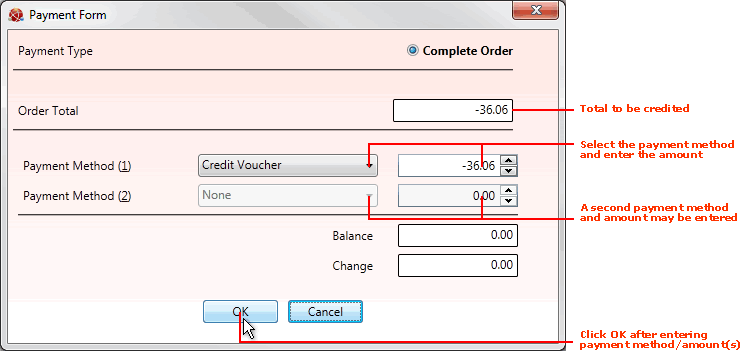
|
Quantum VS Help: Sales Desk |
When you Complete a Credit Note the Payment Form will appear if it is a 'Cash' Credit Note (i.e. you are dealing with a 'Cash' customer and 'Cash' is selected in the Payment Type field in the Credit Note header. You must now enter customer payment details; i.e. whether the refund will be given in cash, by credit or debit card, in the form of a Credit Voucher, and/or by some other method.
The Payment Form displays on Completion of the Credit Note. The Order Total field shows the Credit Note total:
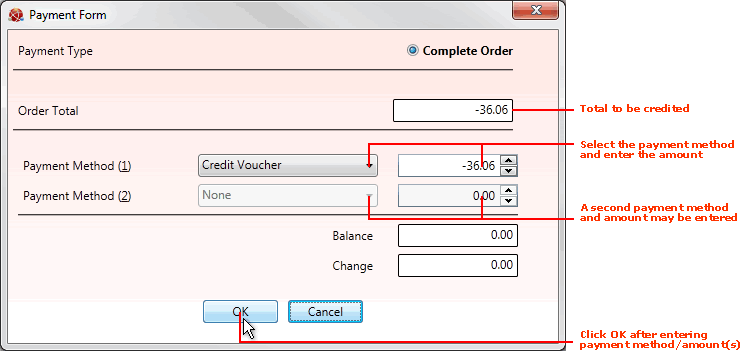
To make the payment/refund:
1. In the Payment Method (1) field, select the method of payment (i.e. the method in which you will be reimbursing the customer). For example: Cash, Credit Card, Debit Card, Cheque, Credit Voucher.
Note: These payment methods must be set up and maintained in the PAYM - Payment Methods table file - see Table File Maintenance.
2. In the field to the right, enter the value of the payment/refund, then click [Tab].
For example, the Order Total above is £36.06 and we wish to offer the customer a refund/credit - in the form of a Credit Voucher - for the whole amount. Therefore we enter the value '-36.06' against the Payment Method 'Credit Voucher'.
3. If this payment/refund is for the whole total of the Credit Note (i.e. you do not need to enter a second payment method and amount), go to the next step.
If necessary, however, you may use the Payment Method (2) fields to select a second payment method and total if you wish - then click [Tab].
For example: you want to issue the customer a refund/credit of £36.06 in two parts: a Credit Voucher for £20 and a cash refund for the remainder. Therefore you would select 'Credit Voucher' as the Payment Method (1) and enter '-20.00', then enter 'Cash' as the Payment Method (2) and enter '-16.06'.
Note: The combined total for the defined Payment Methods and amounts must equal the Order Total, otherwise the OK button (below) will not be enabled.
4. If there are no further payments to make, click OK.
You may now tender the customer refund as cash, a cheque, credit/debit card refund etc. as defined above.
Note: If you are making the payment/refund using Credit Vouchers see Working With Credit Vouchers.