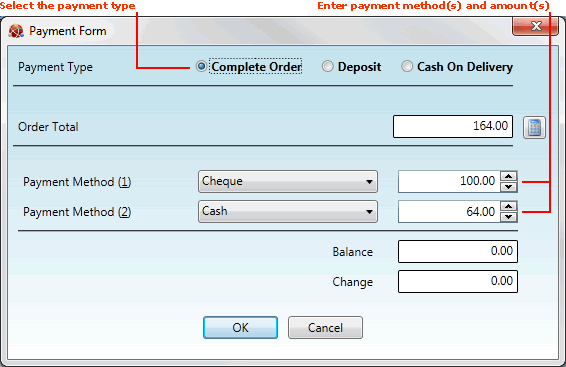
|
Quantum VS Help: Sales Desk |
When you Complete a Sales Order the Payment Form will appear if the order was a Cash order (i.e. a non-Account order).
Note: This is a Sales Order in which (a) the Customer is defined as a Cash Customer, or (b) the Customer is an Account Customer but the User has specified 'Cash' in the Payment Type field in the Sales Order header.
You must now enter the Customer's payment details in the Payment Form:
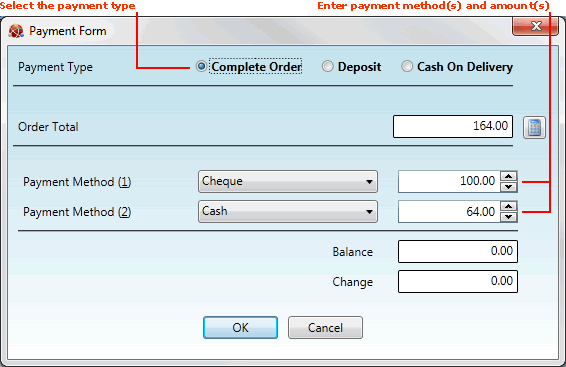
Click one of the following Payment Type radio buttons to indicate how the Customer is paying:
Complete Order: If the Customer is paying for the order in full now.
Deposit: If the Customer wishes to pay a deposit now and pay the balance when the goods are delivered or collected.
Cash On Delivery: If the Customer wishes to pay for the order when the goods are delivered.
The Order Total (including any applicable VAT) is displayed below. If necessary you may click the button to the right to Reprice the order - see Repricing The Order below.
You must now enter the Customer's payment details in the available Payment Method fields. See Recording Customer Payment.
You may - user privileges permitting - have the option of repricing the order by clicking the button next to the Order Total:
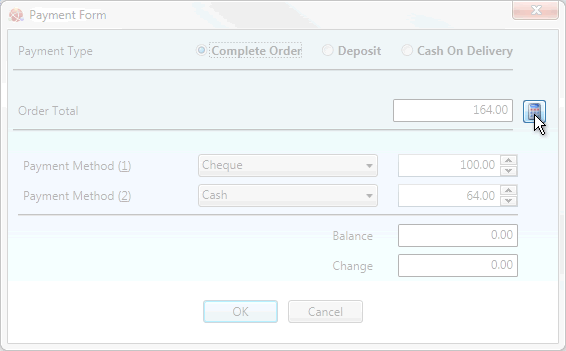
The Reprice Order window is displayed. Enter a new order total and click OK:
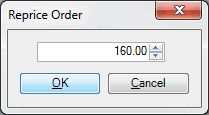
The Order Total is amended in the Payment Form.
To print a till receipt, select Print Till Receipt:
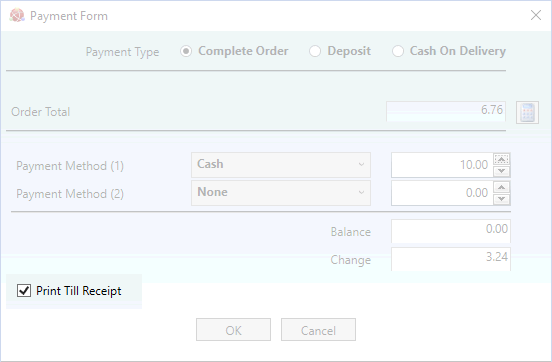
Note: This option is available to users who have Till Printer or Epos Till selected in the Terminal Type menu in their User record (IO Control Fields tab). See Defining User IO Control Fields.