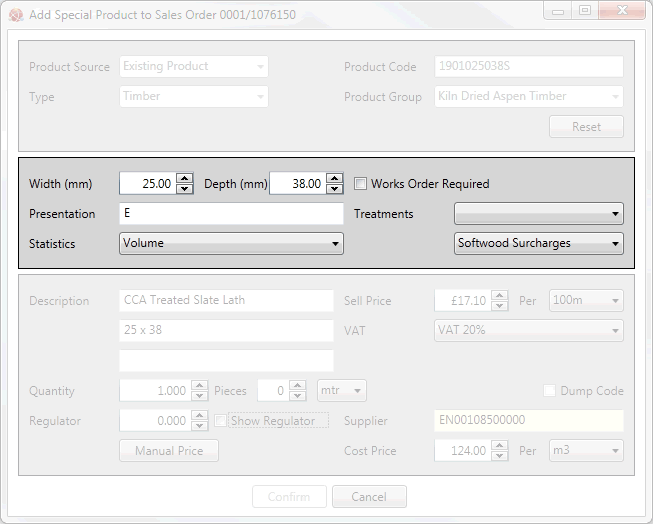
|
Quantum VS Help: Sales Desk |
When you add a Special Product you must first enter details in the upper section of the Add Special Product window to associate the Special Product with either an existing Product or a Product Group (see Creating And Associating The Special Product).
If you selected to base the new Special Product on a 'Timber' or 'Sheet' Product Group or Product record, an additional set of fields which apply only to Timber/Sheet products will display, in which you must enter/amend further details. For example:
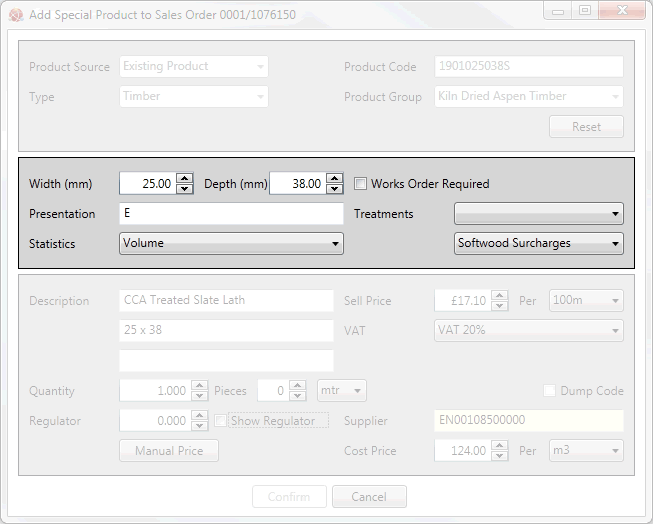
Enter or amend details in the following fields:
|
Field |
Enter
|
||||||||||||||||
|
Width / Depth
|
Enter the width and depth - in millimetres - of the Special Timber (or Sheet) Product.
|
||||||||||||||||
|
Presentation
|
This field controls the pricing and display of Timber lines on orders and invoices. E is the default option but you may enter an alternative if necessary. The following options are available:
Each menu option represents a different combination of timber Price Options and Presentation Options, which are defined as follows:
|
||||||||||||||||
|
Statistics
|
Choose the unit of measure that the Timber is stocked in; i.e. whether it is stocked by Volume, Length, Pieces, or Standard sizes - or Sheet (for Sheet products). These are fixed measures. For example, if you choose Volume, and sell stock as 3 pieces, then statistics will be calculated based on the Volume of the product.
|
||||||||||||||||
|
Works Order Required
|
Check this field if a Works Order is required.
|
||||||||||||||||
|
Treatments
|
Choose any treatments available with this Special Timber Product.
|
||||||||||||||||
|
Long Length Code
|
Click the drop-down menu to select an appropriate long length surcharge group for the Special Timber Product. This ensures that the correct long length surcharge will be applied.
|
Note: Default settings when creating a Timber or Sheet Special are taken from the Default Timber or Default Sheet Product records. See Default Product Records Maintenance.
You may now continue by completing the remaining Special Product fields.