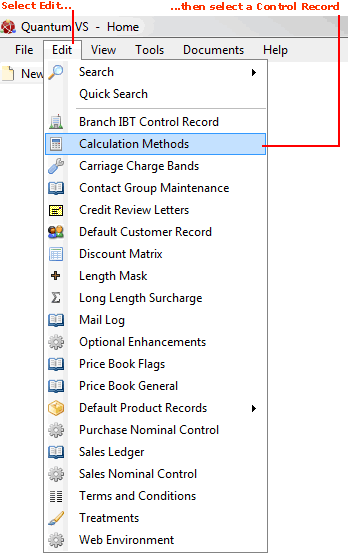
|
Quantum VS Help: File Maintenance |
Default Product records are records which enable you to apply default settings when the following Product types are created:
Default Standard Product - for creating a standard Product.
Default Sheet Product - for creating a Sheet Product.
Default Timber Product - for creating a Timber Product.
Default Luckins Product - for creating a Luckins Product (i.e. importing a product from the Luckins catalogue to create a standard Product record). For further details see Luckins Product Maintenance.
You may configure these default Product records so that when a user creates a new standard, Sheet, Timber or Luckins Product, certain predefined field settings/entries exist, depending on the type of Product being created. This saves the time and effort of re-keying data when creating new Product records.
To set up or edit the settings in your Default Product Records see Editing Default Product Records below.
Note: Certain fields from your Default Product Records are used when creating a Special Product and adding it to a sales document. Special lines are used for entering Product lines not listed on your database, where you are effectively creating a Product record 'on the fly'. This may happen if the Product has no standard Supplier, has no product code, is only available for a short period, is not normally stocked or sold by the Branch, or has been ordered by the Branch for the Customer as a one-off. See Special Lines And Sales Documents.
To set up or edit Default Product records:
1. From the Toolbar Main Menu: select Edit then select Default Product Records;
...then select one of the following from the menu:
Default Standard Product
Default Sheet Product
Default Timber Product
Default Luckins Product
The selected Default Product record type will open in a new tab.
Note: Default Product records have the following Product Codes: Default Standard Product = N-SPECIAL; Default Sheet Product = S-SPECIAL; Default Timber Product = T-SPECIAL; Default Luckins Product = L-SPECIAL.
2. The record is now active and ready for editing. Note that the Default Product record - as with a non-default Product record - has a series of tabs/headers.
The Main tab/header is shown by default:
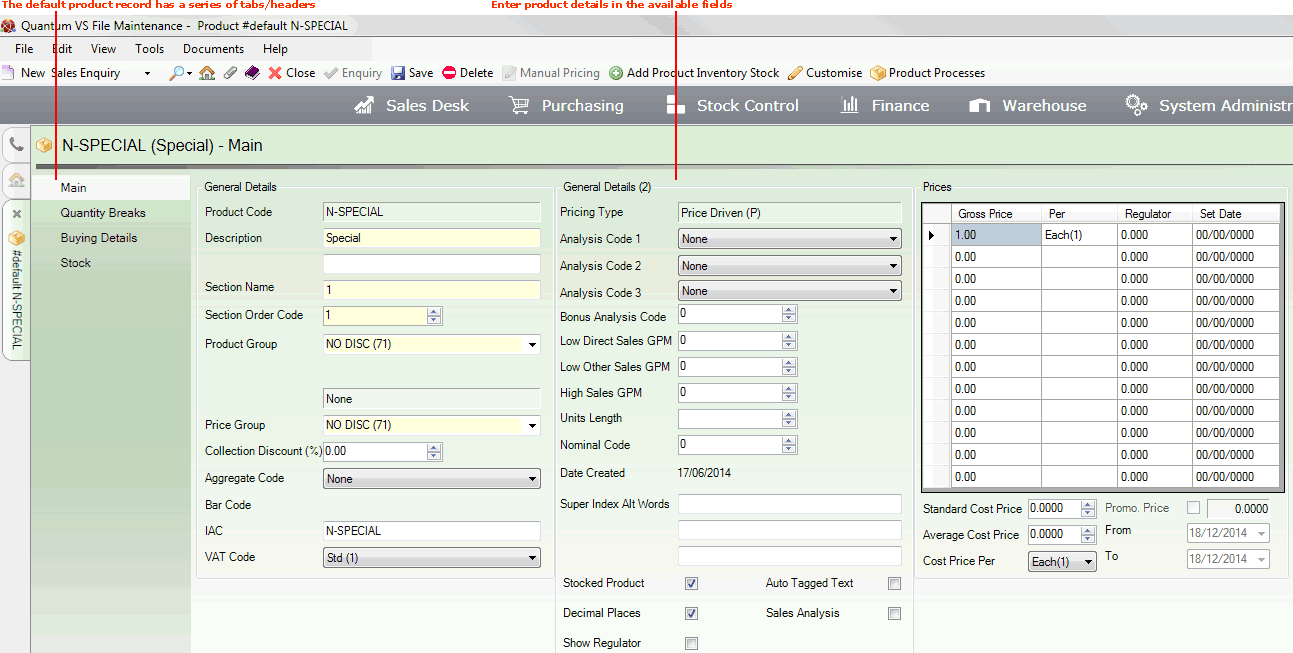
Set up the chosen Default Product record by entering/altering your default settings for each field, for each of the following tabs/headers:
Main: For guidance on the available fields see Recording General Product Details. For information on the other areas within the Main tab see the following:
Prices: For guidance on the available fields see Recording Price Details.
Alternative Products: For information on editing/adding Alternative Products see Setting Up Alternative Products.
Timber Details: If the Product is a Timber or Sheet Product the Timber Details section will be visible within the Main tab. See Creating Timber, Sheet And Pack Products.
Quantity Breaks: For guidance on the available fields see Creating Quantity Breaks.
Buying Details: For guidance on the available fields see Entering Buying Details.
Stock: For guidance on the available fields see Entering Stock Details.
Note: Certain fields - coloured yellow - are mandatory. You may use your [Tab] key to move from one field to the next.
3. When you have finished, select Save from the Toolbar - Sub Menu to save the Default Product record.
4. If necessary, repeat the procedure for the other available Default Product record types.
Once you have saved your Default Product records, any Standard, Timber, Sheet or Luckins Product you create will contain your predefined settings. You may edit these as you wish. See Creating A New Product Record.