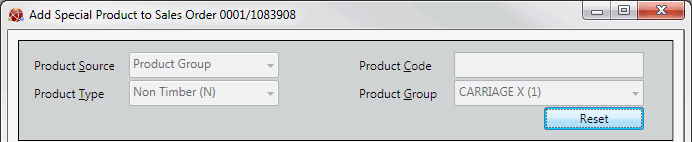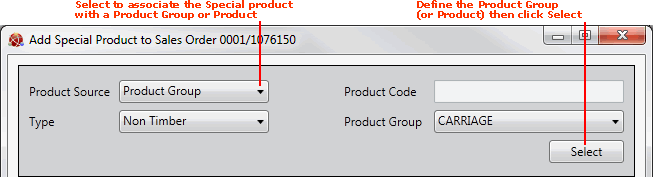
|
Quantum VS Help: Sales Desk |
When you add a Special line - as described in Special Lines And Sales Documents - the Add Special Product... window displays.
You must now enter the details of the Special product you are creating. You may choose to base the Special product on an existing Product Group or Product record, then edit the details as necessary.
Use the fields in the upper section of the window to associate the Special Product you are creating with a Product Group or an existing Product, as described below.
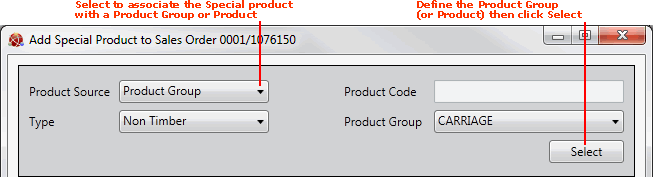
To base the Special product record you are creating on an existing Product record:
1. From the Product Source menu, select Existing Product.
2. In the Product Code field (to the right), enter the Product Code of the Product you are basing the new Special Product on.
If you know the Product Code, type it into the Product Code field.
If you don't know the Product Code, use the Finder to locate and select it. To do this:
For further details see Finding Products.
To base the Special product record you are creating on an existing Product Group:
1. From the Product Source menu, select Existing Product.
2. In the Type field, select one of the following:
Non-Timber - to base the new Special line on the Default Non-Timber Special Product record.
Timber - to base the new Special line on the Default Timber Special Product record.
Sheet - to base the new Special line on the Default Sheet Special Product record.
Note: Default 'Non-Timber', 'Timber' and 'Sheet' Special records must be set up and maintained in Default Product Records Maintenance.
After selecting the Product Group/Product:
1. Click Select.
2. The lower section of the Add Special Product... window is populated with details from the selected Product Group or Product record. Edit these fields as necessary to create the new Special Product and add the line. See Completing The Remaining Special Product Fields.
3. If you selected to base the new Special Product on a 'Timber' or 'Sheet' Product Group or Product record, an additional set of fields which apply only to Timber/Sheet products will display, in which you must enter further details. See Entering Special Timber And Sheet Products.
After selecting a Product Group or Product you may clear the fields in the upper section of the Add Special Product... window by clicking Reset: