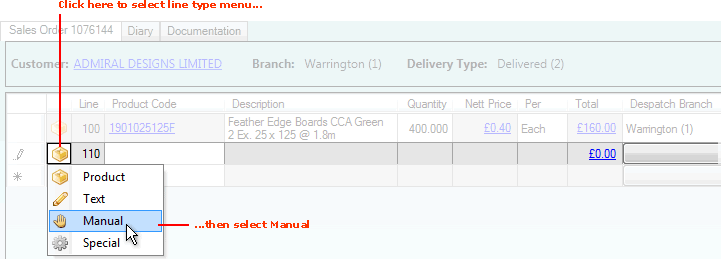
|
Quantum VS Help: Sales Desk |
Manual Lines are used for adding to a sales document (Sales Order, Quote, Sales Enquiry, Sales Contract or Credit Note) non-product 'charge items' not already on your database, such as a haulage charge, storage charge or restocking charge. See:
Note: This assumes you have already entered header details and clicked Tab to display/activate the lines section of the sales document.
To add a Manual Line to an open sales document, either:
Click Shift + [F3] - the Function Key shortcut for adding a Manual line. (See Quantum VS Function Keys.)
Or: Click on the left-hand field of the line and select Manual from the menu:
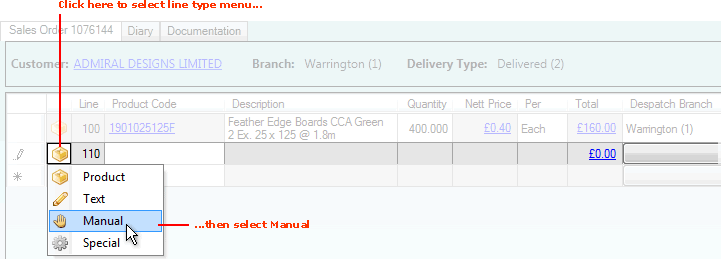
The Add Manual Price Line... window displays:
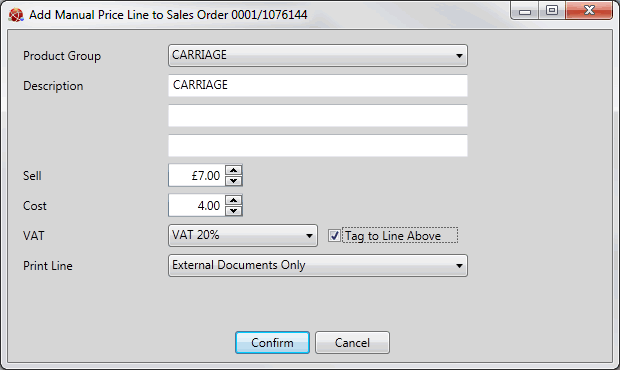
Do the following to enter the Manual line:
1. The Manual line will be assigned by default to the Product Group listed in the Product Group field. (The default Product Group for Manual lines is defined by the System Administrator in the Haulage Code field within the Selling tab in Price Book General Maintenance.) If necessary, select an alternative from the menu.
2. A default description of the charge is added in the Description field. You may edit/overtype this if necessary. Up to 3 lines of 30 characters each may be entered.
3. Add/enter/select values in the following fields:
Sell price (i.e. the price the Customer will pay for the charge)
Cost price (i.e. the cost to your company)
VAT code
4. If necessary, tag the new Manual line to the line above by checking the Tag to line above field.
5. The system will default the Manual line to print dependent on the relevant Price Book setting. Options are to print the line on External documents only, Internal documents only, or both. If necessary, select an alternative from the Print Line menu.
6. Click Confirm to close the window and add the specified Manual Line to your sales document.
When you add a Manual line to a sales document - see above - the Product Code and Total are hyperlinked:
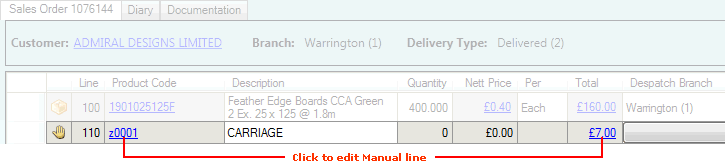
To edit a Manual line:
1. Click the Product Code or Total hyperlink. The Add Manual Price Line... window displays.
2. Edit Manual line details as described above, then click Confirm.