From the Home tab: under links, select more then select Sales Enquiry Analysis.
Or: From the Toolbar Main Menu: select Edit then select Sales Enquiry Analysis.
|
Quantum VS Help: Sales Desk |
When Sales Enquiry lines are lost, deleted or converted to a Quote or Sales Order, this information is recorded for sales analysis, along with sales information for Sales Orders, Quotes and Sales Contracts.
This information is available in the Sales Enquiry Analysis tab, which gives a breakdown of:
For Sales Enquiries: the total number / total number of lines / total value of all lines / total cost of all lines (a) taken; (b) converted to Quotes; (c) converted to Sales Orders; and (d) Lost.
For Quotes: the total number / total number of lines / total value of all lines / total cost of all lines (a) taken; (b) converted to Sales Orders; (c) Deleted; and (d) Lost.
For Sales Orders: the total number / total number of lines / total value of all lines / total cost of all lines taken;
For Sales Contracts: the total number / total number of lines / total value of all lines / total cost of all lines taken.
You may view details for yourself, a selected staff member or sales rep, or all staff members/sales reps. You may view details for the current - or a selected - day, week, month, year. You may opt to view actual or target values.
Note: This is intended for internal 'sales' analysis and conversion only and not intended for customer-facing Trade Counter use.
To view Sales Enquiry Analysis:
1. Open Sales Enquiry Analysis by doing one of the following:
To open Sales Enquiry Analysis from the Home tab (without opening a Sales Enquiry) either:
From the Home tab: under links, select more then select Sales Enquiry Analysis.
Or: From the Toolbar Main Menu: select Edit then select Sales Enquiry Analysis.
To open Sales Enquiry Analysis from within a Sales Enquiry, first retrieve and open a Sales Enquiry:
From the Finder. See Finding Sales Enquiries.
From the Open A Recent Document section of the Home tab (if the document has been recently closed). See Finding Recently-Viewed Documents.
From the Sales Enquiries tab of the Customer record. See Sales Enquiries Tab: Viewing Customer Sales Enquiries.
Then select Sales Enquiry Analysis from the Toolbar - Sub Menu:

2. The Sales Enquiry Analysis tab displays:
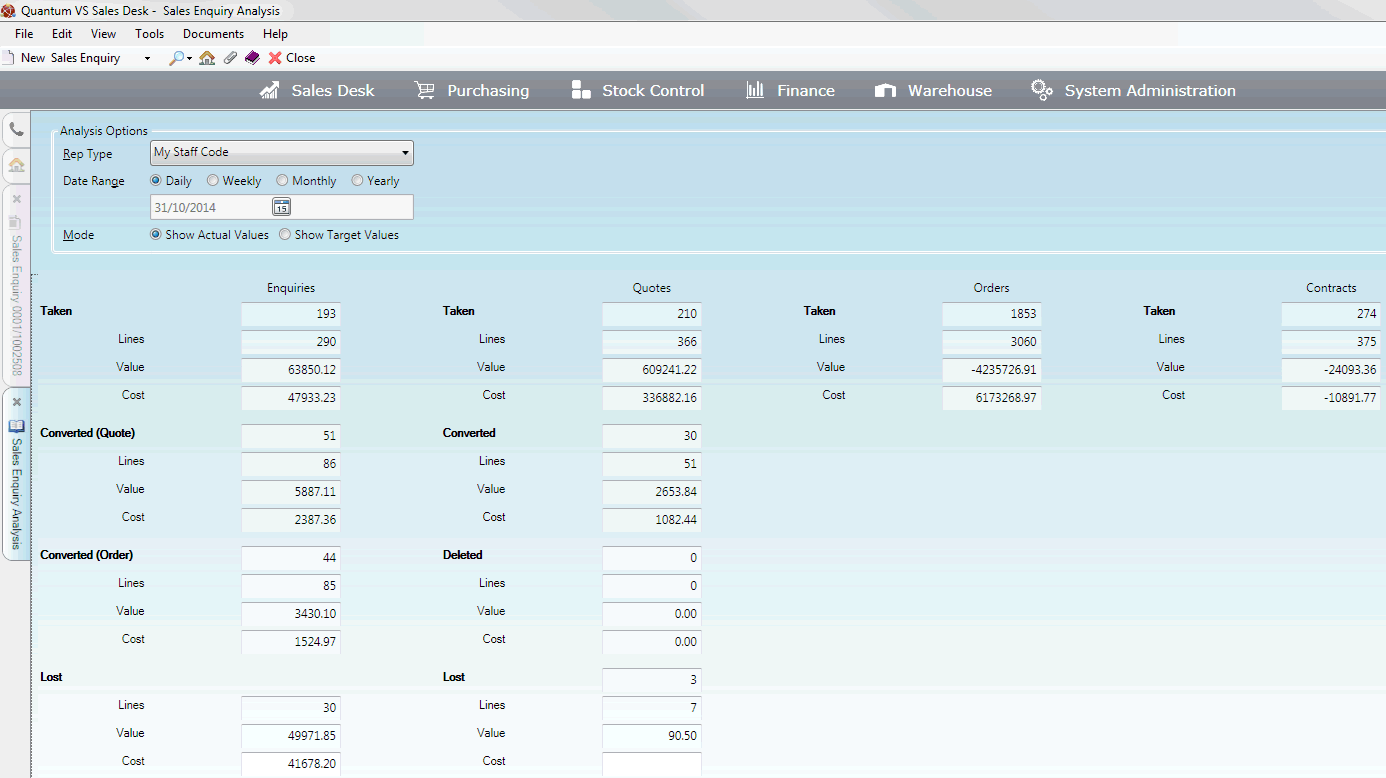
The Analysis Options section has fields enabling you to break down the information by:
Rep Type: Use the menu to select My Staff Code (i.e. yourself - the default option), Staff Code or Sales Rep.
Rep Code: If you selected Staff Code or Sales Rep above, use the menu to select All (to view figures for all Staff members/Sales Reps), or a specific Staff member/Sales Rep.
Date Range: Select one of the available date range options: Daily, Weekly, Monthly or Yearly. The current day/week/month/year is selected by default, but you may select an alternative from the menu.
Mode: You may select to Show Actual Values or Show Target Values.