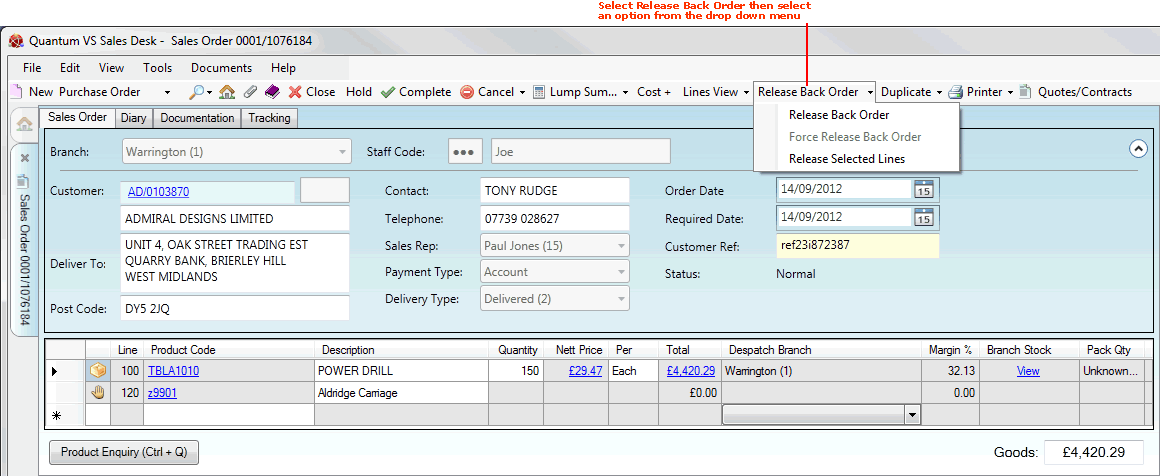
|
Quantum VS Help: Sales Desk |
When goods placed on Back Order are received into stock, any part of this stock which has been placed on Back Order must be allocated (or released) to Sales Orders. There are two main ways in which Back Order stock can be released to a Sales Order:
Automatically - via the Bulk Back Order Release Process.
Manually - via the Toolbar. See Manually Releasing Back Order Stock below.
Note: If Back-To-Back Sales And Purchase Ordering is enabled: when confirming the receipt into stock of back-to-back ordered goods you are prompted with a message enabling you to release goods to back orders automatically. See Releasing Goods To Back-To-Back Orders below.
Note: If the Run Back Order Release On Pick Note Print flag is enabled in the customer's Customer record (see Entering Customer General Details), back ordered stock (if available) will automatically be released to the customer's Sales Orders which have been placed on Back Order due to insufficient stock, when a Picking Note is printed for this customer.
When you Complete a Sales Order containing stock which has been back ordered, the menu item Release Back Order is added to the Toolbar - Sub Menu.
To manually release Back Order stock to a Sales Order:
1. Locate and open the Sales Order you wish to release Back Order stock to. See Finding Sales Orders.
2. Click Amend on the Toolbar - Sub Menu to place the Sales Order in amend mode.
3. From the Toolbar - Sub Menu select Release Back Order:
Note: This item is added to the Toolbar - Sub Menu when you Complete a Sales Order containing stock which has been back ordered.
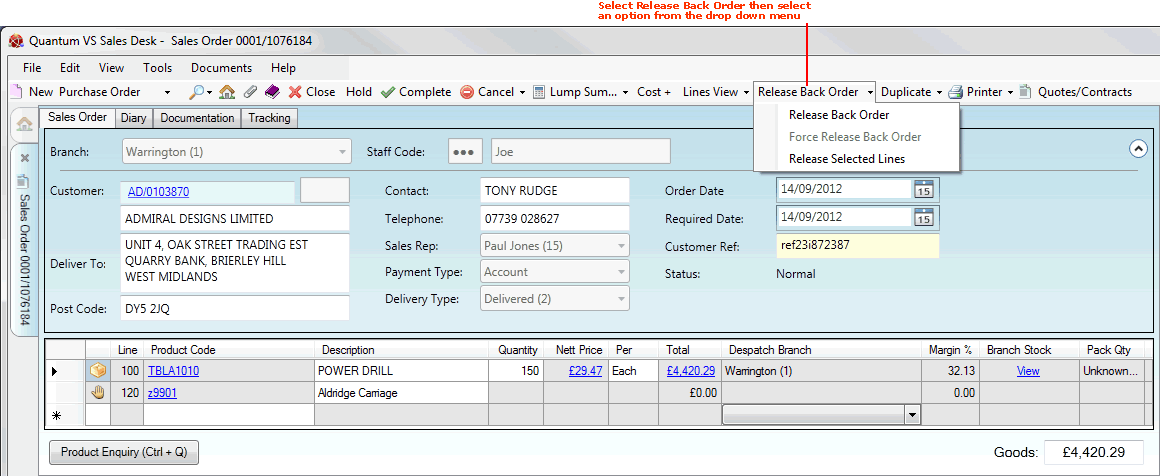
4. Select one of the following options from the drop down menu:
|
Option |
Explanation
|
|
Release Back Order
|
Release all Back Order items to the Sales Order.
|
|
Force Release Back Order |
Release all Back Order items to the Sales Order, even though they are not yet recorded on the system.
This option may be suitable if the stock is physically available (it may have just arrived in the warehouse, for example) but has not yet been recorded on the system. Stock levels will be adjusted to a minus figure until the stock is recorded on the system.
|
|
Release Selected Lines
|
Place all the items on Back Order.
This option may be suitable if there is insufficient stock available to fulfil the whole order and you wish to send all items out on the same order rather than back order the excess.
|
Note: Depending on your system set-up some or all of these options may be unavailable. Authorisation may be required when choosing these options.
Note: You may not release Back Order stock to any Customer which has been placed 'on stop'. A warning message will appear to inform you of this.
If the Back Order items are available to be released you will be presented with a Back Order Released message. If they are not available you will be presented with a Back Order Not Released message.
The released Back Order items will now be assigned a Picking Note. See Picking, Delivery and Invoicing.
If Back-To-Back Sales And Purchase Ordering is enabled: when receiving into stock via a Goods Received Note goods ordered via a Back-to-Back Purchase Order, the Release Back Orders? dialogue displays automatically on clicking Confirm:
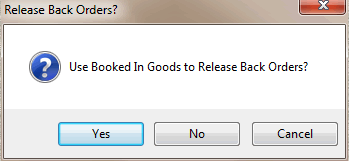
Click Yes to use the goods being received into stock to 'release back orders'; i.e. they will be used to fulfil Back-To-Back Sales Orders.
Alternative options available are:
No: if you want the goods to be released to existing back orders using the standard procedure; i.e. using the manual method described in Manually Releasing Back Order Stock above, or automatically via the Bulk Back Order Release Process.
Or; Cancel: to cancel the receipt of goods into stock.
For further details see: