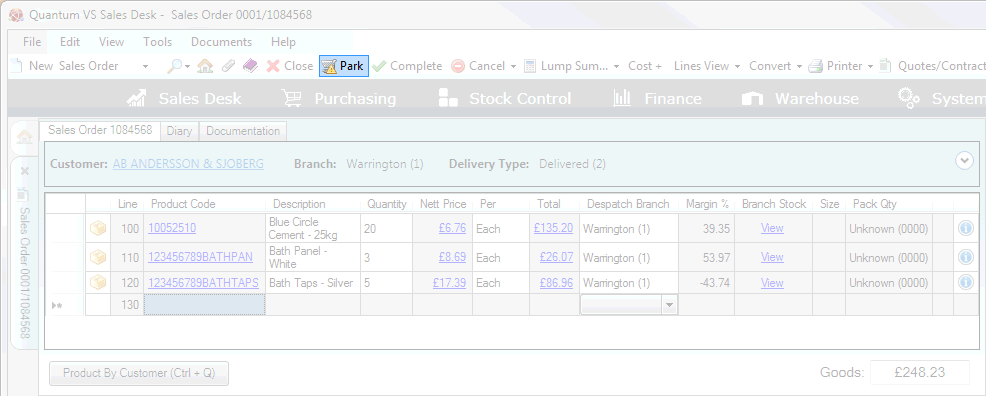
|
Quantum VS Help: Sales Desk |
Open Sales Orders, Quotes and Credit Notes may be 'parked' before they are Completed - for retrieval, editing and Completion at a later time/date.
'Parking' a Sales Order (or Quote or Credit Note) is similar to leaving a part-filled shopping basket in a supermarket: part way through filling your shopping basket with goods you may wish to leave it 'parked' while you go away to perform some other task, returning later to retrieve the 'parked' basket and continue shopping.
'Parking' saves the partly-completed Sales Order (or Quote or Credit Note) before it has been Completed. The Parked document can then be retrieved - perhaps by another user - at a later time/date and further products added or amended, before the Sales Order (or Quote or Credit Note) is finally Completed.
To park an open Sales Order (or Quote or Credit Note):
1. Click Park on the Toolbar - Sub Menu:
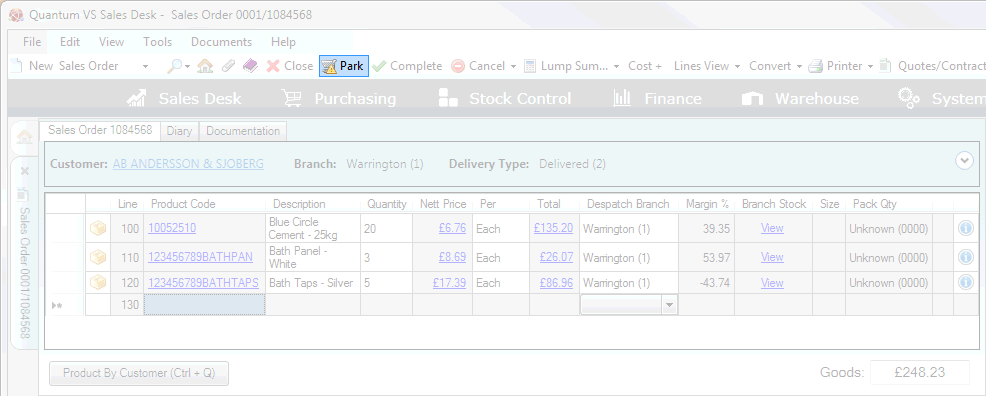
2. Deal with any prompts which display, such as Confirming the Delivery Address, adding a Delivery Charge and/or printing a Parked Picking Note (see below).
3. The open Sales Order (or Quote or Credit Note) is saved/closed and assigned 'Parked' status.
You - or another user - may retrieve the Parked Sales Order (or Quote or Credit Note) at a later time/date in order to add/edit/delete products etc. and/or Complete the document. See Retrieving A Parked Sales Order Or Credit Note below.
Your system may be configured so that when you select Park, a dialogue window appears asking if you wish to print a parked Picking Note.
Note: This is set by switching on Optional Enhancement 264 - Order Entry: Parked Picking Lists - in the Price Book tab of Optional Enhancements.
Under normal circumstances a Picking Note would only be created when a Sales Order has been Completed. However, Quantum VS gives the option of printing a Picking Note for an order which has been Parked prior to completion. This is useful for large or complicated orders, as it allows the warehouse manager to begin picking order items before the order has been Completed.
To print a Picking Note for the Parked Sales Order, click Yes to the Print Parked Picking Note? dialogue. Otherwise, click No.
Note: The default 'print' destination is the default specified for the document type 'Parked Picking Note' in your User record > IO Control Fields tab. You may override this by checking the Print, Fax, Email or Disk field and entering/selecting the destination in the field to the right.
For further details see Working With Picking Notes.
You may retrieve a Parked Sales Order (or Quote or Credit Note) in order to add/edit/delete Products and other lines and/or Complete the document. To do this:
1. Locate and open the sales document you wish to work with. See:
To find only Parked Sales Orders, Quotes or Credit Notes (when Sales Orders, Quotes or Credit Notes are active in the Finder): click Advanced on the Finder toolbar, deselect all 'Status' filters EXCEPT Parked, then click the Search icon on the Finder toolbar. This will list only Parked Sales Orders/Quotes/Credit Notes in the Finder. You may then browse to locate the required Parked Sales Order (or Quote or Credit Note) and open it from the Finder.
If necessary you may reduce the number of search results further by entering a search string, changing the results sequence and/or deselecting additional filters.
Note: If the Customer has been assigned an Account Status of 'On Stop' you will receive a message indicating that you may not open the Parked Sales Order because the Customer is on stop. See Credit Warning.
2. Click Amend on the Toolbar - Sub Menu:
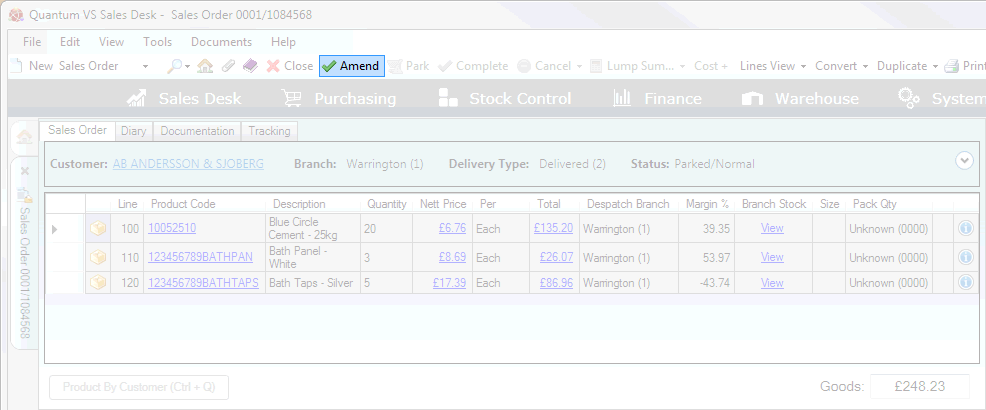
3. Continue by:
editing header details on the Sales Order or Quote or Credit Note;
adding/editing/deleting Products and other lines on the Sales Order or Quote or Credit Note;
and then: Completing and printing the Sales Order or Quote or Credit Note.