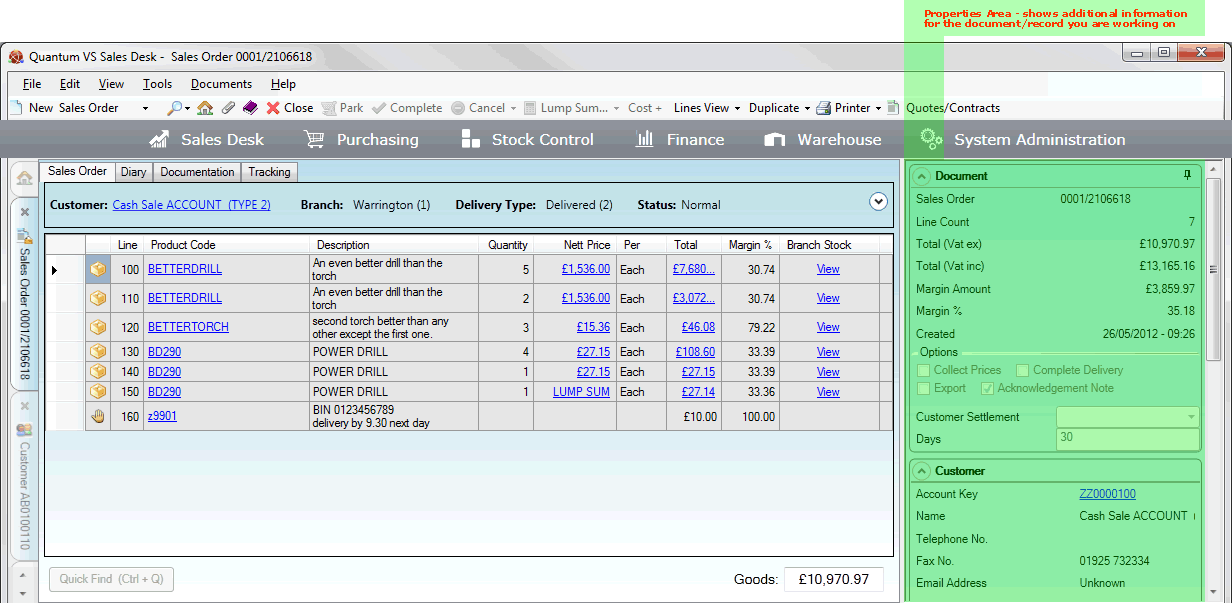
|
Quantum VS Help: Sales Desk |
When a sales document is open you may use the Properties area - to the right of the screen - to review and edit details relating to the current document and more.
The Properties area contains three panels:
Document: This panel gives information about the currently open sales document (i.e. Sales Order, Quote, Sales Enquiry, Sales Contract or Credit Note). It also enables the User/Sales Clerk to view and amend Collection Discount options, Settlement Discount options, 'Complete Delivery' options, 'Fixed Price' options, Special Price options, Print options, and more. See Properties: Document Panel.
Customer: This panel - which displays after the User has tabbed away from the Account Code field in the sales document header - gives information about the selected Customer, plus sales/margin figures, credit details and User Defined Fields (if defined). See Properties: Customer Panel.
Product: This panel - which displays when adding Product lines - gives information about the selected Product, plus Stock Details, Price Details, Promotional Prices (if defined), and User Defined Fields (if defined). It also displays Top Sellers and Associated Products (Customers also bought...) if these have been set up on your system, which can be added to the open sales document as required. See Properties: Product Panel.
There are various general ways of using the Properties area, no matter what type of sales document you are viewing. For example:
Carry out actions: Certain actions may be carried out via the Properties area, as described in the following sections.
View important information: Information requiring particular attention - such as the order amount and Customer account balance - is highlighted automatically.
Access Customer and Product details: You may click the Customer and Product hyperlinks to open the associated Customer / Product records. See Reviewing Product And Customer Details.
Enter User Defined details: If defined (see User Defined Data Maintenance), User Defined fields may display in the Properties area for you to view/enter details.
Expand/collapse panels: You may expand and collapse the Properties panels (Document, Customer, Product and so on) by clicking the up and down arrows next to the panel header.
Pin/unpin the Properties Area: The pin icon allows you to 'pin' the Properties area to your desktop. See Pinning/Unpinning The Properties Area And Finder.
The following example is for a Sales Order:
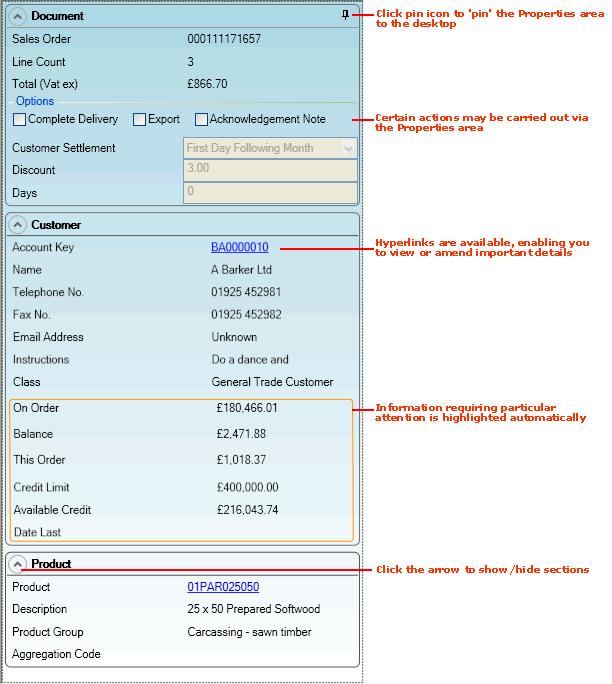
Note: You may see additional information depending on the Customer and Products added to the sales document, on the document type, and on the features configured on your system.
See the following sections for guidance on understanding the Properties panel when a sales document (Sales Order, Quote, Sales Enquiry, Sales Contract or Credit Note) is open: