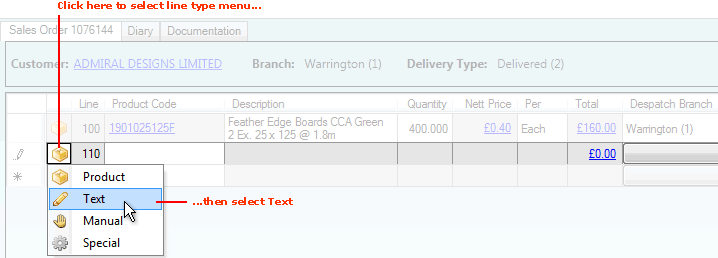
|
Quantum VS Help: Sales Desk |
Text Lines are used for adding text to a sales document (Sales Order, Quote, Sales Enquiry, Sales Contract or Credit Note). This might be to provide useful information for the customer. See:
Note: This assumes you have already entered header details and clicked Tab to display/activate the lines section of the sales document.
To add a Text Line to an open sales document, either:
Click [F2] - the Function Key shortcut for adding a Text line. (See Quantum VS Function Keys.)
Or: Click on the left-hand field of the line and select Text from the menu:
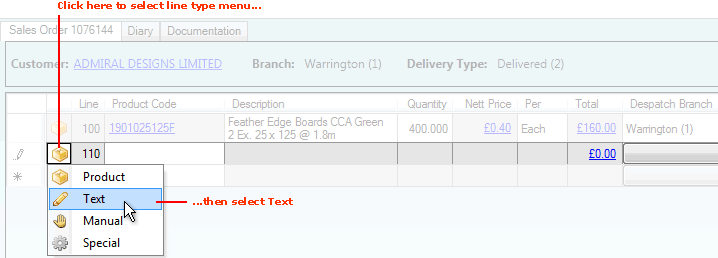
The Add Text Line... window displays:
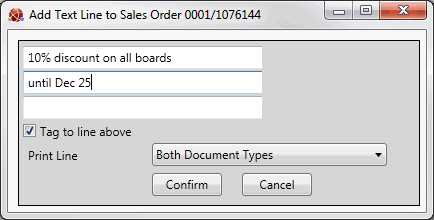
The Add Text Line... window also displays automatically when a product for which the Auto Tagged Text field is checked (see Recording General Product Details) is added to a sales document (Sales Order, Quote, Sales Enquiry, Sales Contract or Credit Note).
Do the following to enter the Text line:
1. Enter the text into the available fields (e.g. 10% discount on all boards until Dec 25). Up to 3 lines of 30 characters each may be entered.
2. If necessary, tag the new Text line to the line above by checking the Tag to line above field.
3. The system will default the Text line to print dependent on the relevant Price Book setting. Options are to print the line on External documents only, Internal documents only, or both. If necessary, select an alternative from the Print Line menu.
4. Click Confirm to close the window and add the specified Text Line to your sales document.
When you add a Text line to a sales document - see above - the Description is hyperlinked:
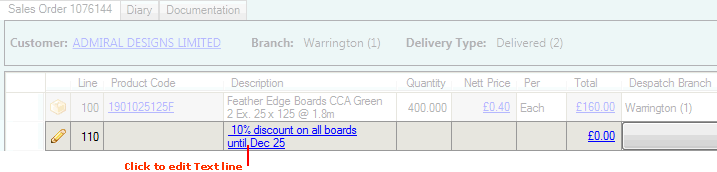
To edit a Text line:
1. Click the Description hyperlink. The Add Text Line... window displays.
2. Edit Text line details as described above, then click Confirm.